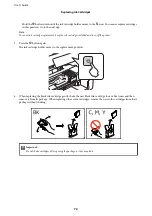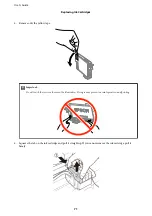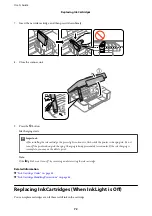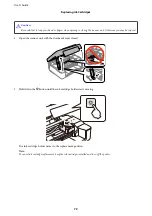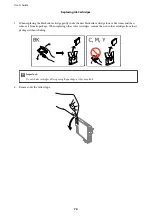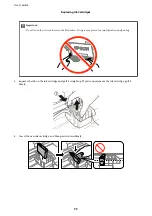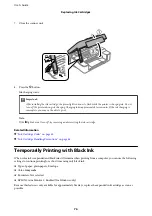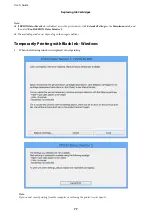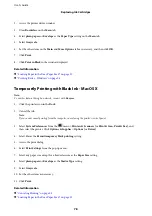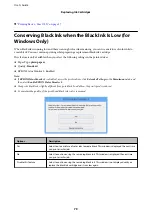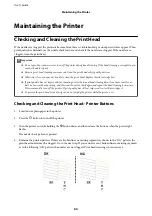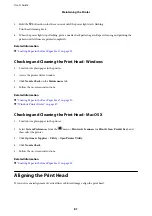Saving Power - Windows
1.
Access the printer driver window.
2.
Click
Printer and Option Information
on the
Maintenance
tab.
3.
Select the time period before the printer enters sleep mode as the
Sleep Timer
setting, and click
Send
. To
make the printer turn off automatically, select the time period as the
Power Off Timer
setting, and click
Send
.
4.
Click
OK
.
Related Information
&
“Windows Printer Driver” on page 87
Saving Power - Mac OS X
1.
Select
System Preferences
from the
menu >
Printers & Scanners
(or
Print & Scan
,
Print & Fax
), and
then select the printer.
2.
Click
Options & Supplies
>
Utility
>
Open Printer Utility
.
3.
Click
Printer Settings
.
4.
Select the time period before the printer enters sleep mode as the
Sleep Timer
setting, and click
Apply
. To
make the printer turn off automatically, select the time period as the
Power Off Timer
setting, and click
Apply
.
User's Guide
Maintaining the Printer
84