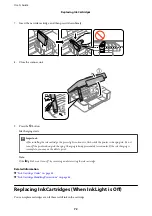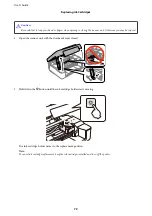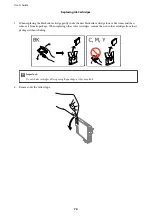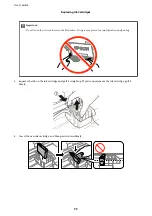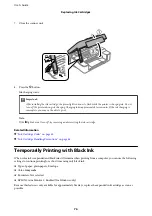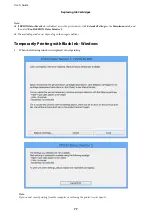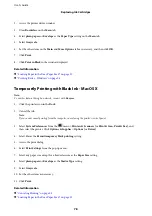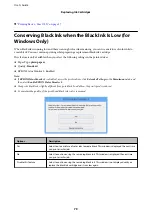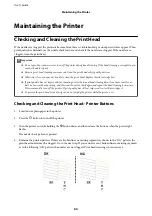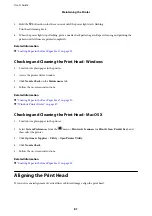Running Web Config on a Web Browser
1.
Check the printer's IP address.
Hold down the
button for at least 10 seconds to print the network status sheet, and then check the
printer's IP address.
2.
Launch a Web browser from a computer or smart device, and then enter the printer's IP address.
Format:
IPv4: http://the printer's IP address/
IPv6: http://[the printer's IP address]/
Examples:
IPv4: http://192.168.100.201/
IPv6: http://[2001:db8::1000:1]/
Note:
Using the smart device, you can also run Web Config from the maintenance screen of Epson iPrint.
Related Information
&
“Printing Using Epson iPrint” on page 53
Running Web Config on Windows
When connecting a computer to the printer using WSD, follow the steps below to run Web Config.
1.
Access the devices and printers screen in Windows.
❏
Windows 10
Right-click the start button or press and hold it, and then select
Control Panel
>
View devices and printers
in
Hardware and Sound
.
❏
Windows 8.1/Windows 8
Select
Desktop
>
Settings
>
Control Panel
>
View devices and printers
in
Hardware and Sound
(or
Hardware
).
❏
Windows 7
Click the start button, and select
Control Panel
>
View devices and printers
in
Hardware and Sound
.
❏
Windows Vista
Click the start button, and select
Control Panel
>
Printers
in
Hardware and Sound
.
2.
Right-click on your printer and select
Properties
.
3.
Select the
Web Service
tab and click the URL.
Running Web Config on Mac OS X
1.
Select
System Preferences
from the
menu >
Printers & Scanners
(or
Print & Scan
,
Print & Fax
), and
then select the printer.
User's Guide
Network Service and Software Information
86