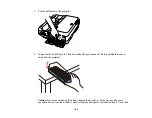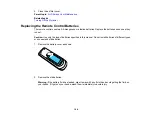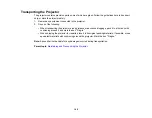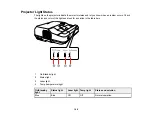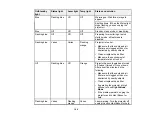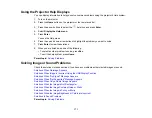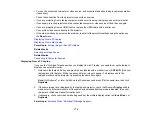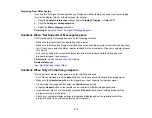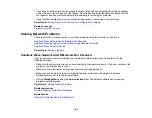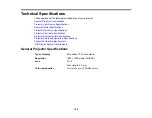172
Solutions When No Image Appears
If no image appears, try the following solutions:
• Press the
A/V Mute
button on the remote control to see if the image was temporarily turned off.
• Make sure all necessary cables are securely connected and the power is on for the projector and
connected video sources.
• Make sure the image being projected is not completely black (only when projecting computer images).
• Press the projector's power button to wake it from standby or sleep mode. Also see if your connected
computer is in sleep mode or displaying a blank screen saver.
• Press the
Menu
button. If the projector menu is able to display, there may be a problem with the
connected video source, cable connection, or port.
• Check the settings on the Signal menu to make sure they are correct for the current video source.
• Adjust the
Brightness
setting on the Image menu.
• Adjust the
Brightness Settings
on the Eco menu.
• Check the
Display
setting to make sure
Messages
is set to
On
.
• If the projector does not respond when you press the control panel buttons, the buttons may be
locked. Unlock the buttons.
• If the projector does not respond when you press buttons on the remote control, make sure the remote
receivers are turned on.
• For images projected with Windows Media Center, reduce the screen size from full screen mode.
• For images projected from applications using Windows DirectX, turn off DirectX functions.
• The projector may not be able to project copyrighted videos that you play back on a computer. For
details, see the manual supplied with your computer.
• If the other solutions do not solve the problem, reset all of the projector settings using the options on
the
Reset
menu.
Parent topic:
Solving Image or Sound Problems
Related references
Input Signal Settings - Signal Menu
Projector Feature Settings - Settings Menu
Related tasks
Controlling the Volume with the Volume Buttons
Selecting an Image Source