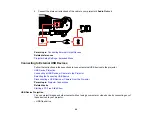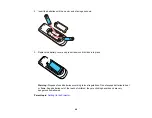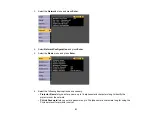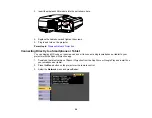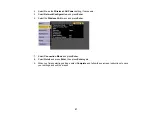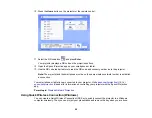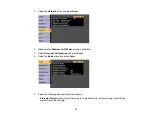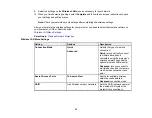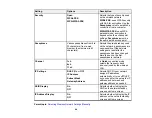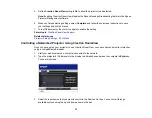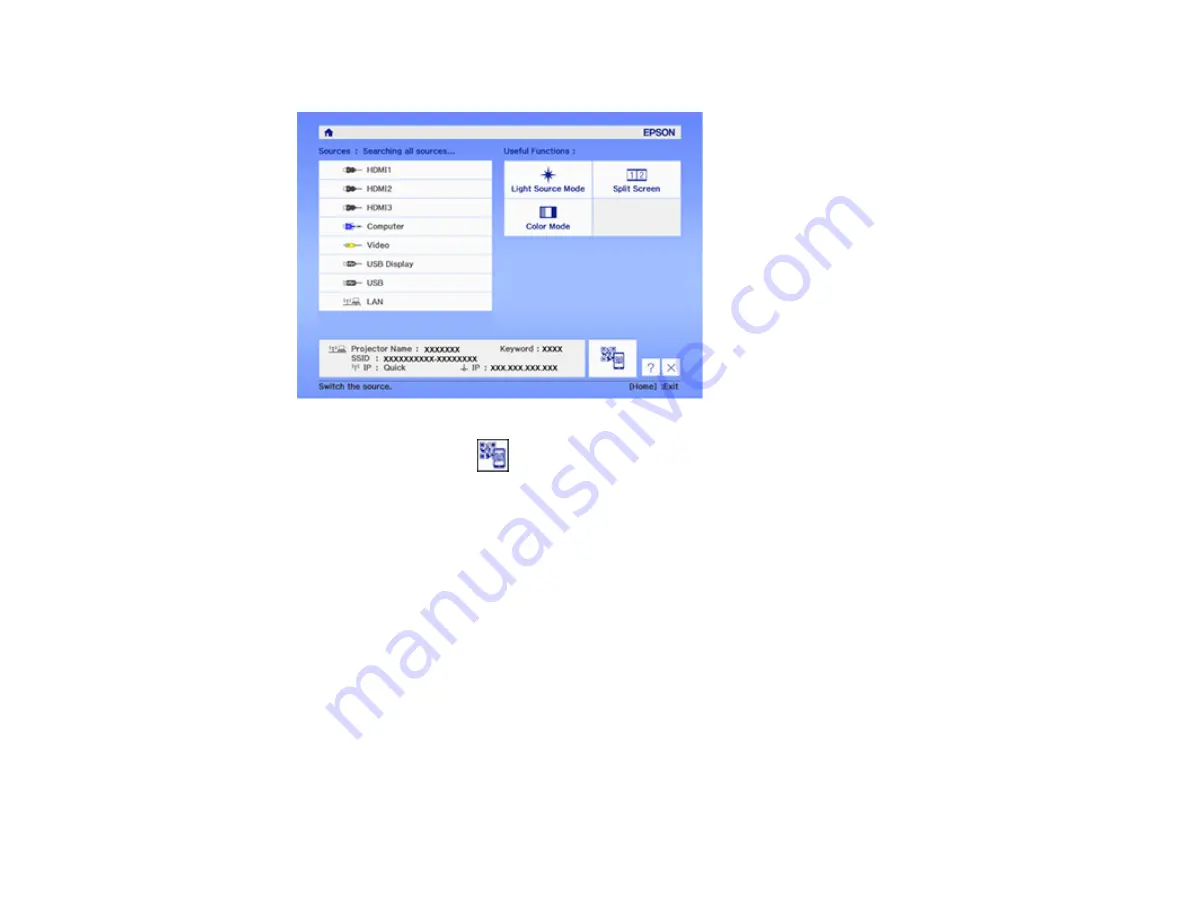
58
10. Press the
Home
button on the projector or the remote control.
11. Select the QR code icon
and press
Enter
.
Your projector displays a QR code on the projection surface.
12. Open the Epson iProjection app on your smartphone or tablet.
13. Use the QR code reader feature to read the QR code and connect your device to the projector.
Note:
The projector and the smartphone must be on the same wireless network in order to establish
a connection.
Your smartphone or tablet is now connected to your projector. Visit
(U.S.) or
(Canada) for information on controlling your projector with the Epson iProjection
app.
Parent topic:
Using Quick Wireless Connection (Windows)
You can create a Quick Wireless Connection USB Key to quickly connect the projector to a Windows
computer wirelessly. Then you can project your presentation and remove the key when you are done.