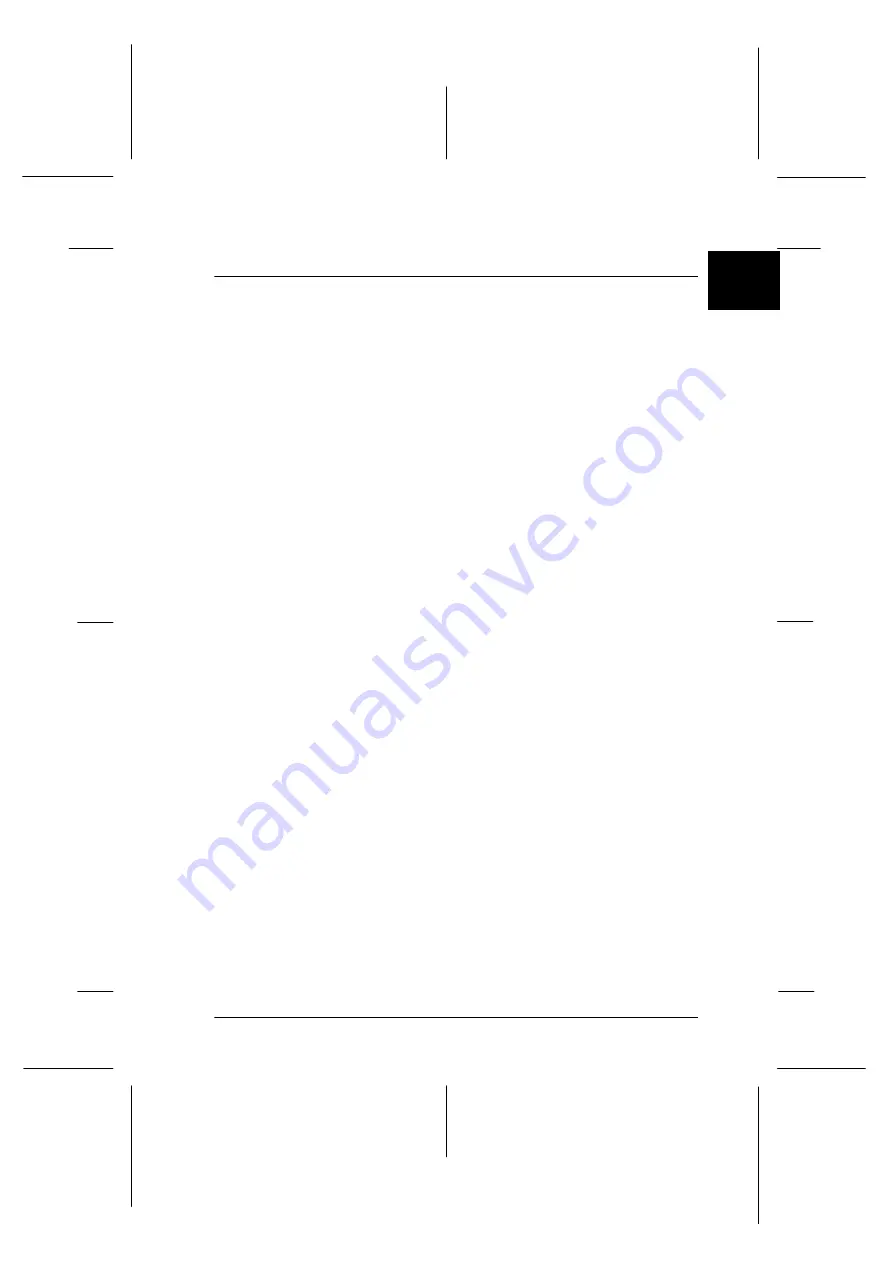
1
Setting Up the Scanner
1-1
CRESSON
Rev. C
A5 size
CHAP1.fm
2/16/99
Pass 0
R
Proof Sign-off:
M. Fujimori
_______
<leadername>
_______
<editorname>
_______
Chapter 1
Setting Up the Scanner
Unpacking the Scanner. . . . . . . . . . . . . . . . . . . . . . . . . . . . . . . . . . . . 1-2
Scanner Parts . . . . . . . . . . . . . . . . . . . . . . . . . . . . . . . . . . . . . . . . . . . . 1-3
Choosing a Place for the Scanner . . . . . . . . . . . . . . . . . . . . . . . . . . . 1-4
Installing a SCSI Interface Board (Windows Only) . . . . . . . . . . . . 1-6
Releasing the Transportation Lock . . . . . . . . . . . . . . . . . . . . . . . . . . 1-7
Plugging in the Scanner . . . . . . . . . . . . . . . . . . . . . . . . . . . . . . . . . . . 1-8
Initialization . . . . . . . . . . . . . . . . . . . . . . . . . . . . . . . . . . . . . . . . . . . . . 1-9
Connecting the Scanner to Your Computer. . . . . . . . . . . . . . . . . . . 1-10
Understanding SCSI connections. . . . . . . . . . . . . . . . . . . . . . . 1-11
Setting the SCSI ID number . . . . . . . . . . . . . . . . . . . . . . . . . . . 1-12
Setting the terminator switch . . . . . . . . . . . . . . . . . . . . . . . . . . 1-14
Connecting the scanner . . . . . . . . . . . . . . . . . . . . . . . . . . . . . . . 1-15
Power-on sequence. . . . . . . . . . . . . . . . . . . . . . . . . . . . . . . . . . . 1-17
Power-off sequence . . . . . . . . . . . . . . . . . . . . . . . . . . . . . . . . . . 1-18
















































