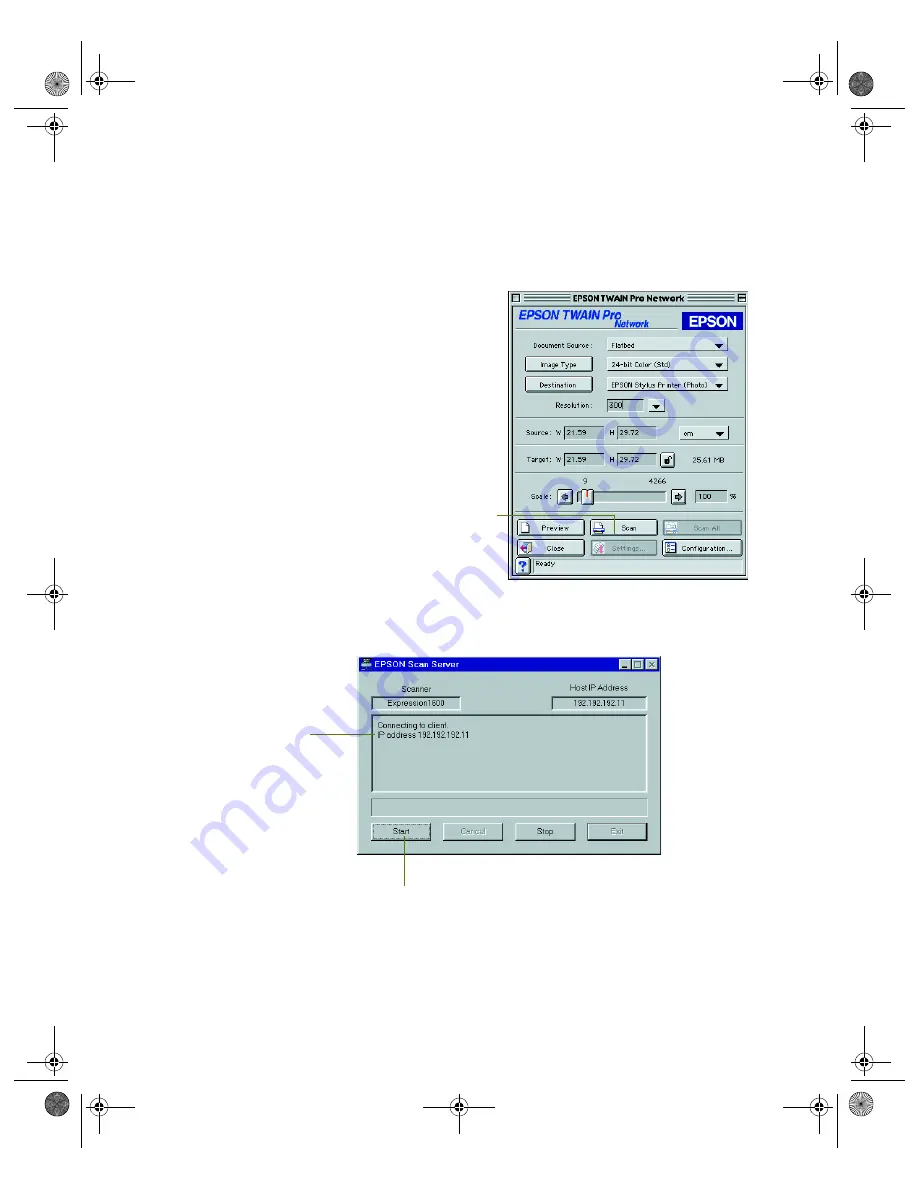
91
Starting a Scan
You can start a scan on your network scanner in several ways:
■
You can start EPSON TWAIN
Pro Network on the client
computer, make your scan
settings, and click the
Scan
button on the EPSON TWAIN
Pro Network main window. The
scanned image is imported into
your host application’s window.
■
You can press the
]
Start
button on the scanner to send
the scanned image to the client
computer that is currently
connected to the scanner server.
■
You can click the
Start
button
on the EPSON Scan Server dialog box to send the scanned image to the client
computer currently connected to the scanner server.
No matter how you start the scan, the client computer must be running EPSON
TWAIN Pro Network to connect to the scanner server.
Click to start
scanning.
Click to start a scan from the scanner server.
IP address of the client
computer connected to
the scanner server
saffron.book Page 91 Tuesday, January 11, 2000 2:32 PM
Summary of Contents for Expression 1600
Page 1: ...Color Graphics Scanner User s Guide saffron book Page i Tuesday January 11 2000 2 32 PM ...
Page 8: ...viii saffron book Page viii Tuesday January 11 2000 2 32 PM ...
Page 18: ...18 saffron book Page 18 Tuesday January 11 2000 2 32 PM ...
Page 52: ...52 saffron book Page 52 Tuesday January 11 2000 2 32 PM ...
Page 66: ...66 saffron book Page 66 Tuesday January 11 2000 2 32 PM ...
Page 108: ...108 saffron book Page 108 Tuesday January 11 2000 2 32 PM ...
Page 130: ...130 saffron book Page 130 Tuesday January 11 2000 2 32 PM ...
Page 136: ...136 saffron book Page 136 Tuesday January 11 2000 2 32 PM ...
Page 142: ...142 saffron book Page 142 Tuesday January 11 2000 2 32 PM ...
Page 150: ...150 saffron book Page 150 Tuesday January 11 2000 2 32 PM ...















































