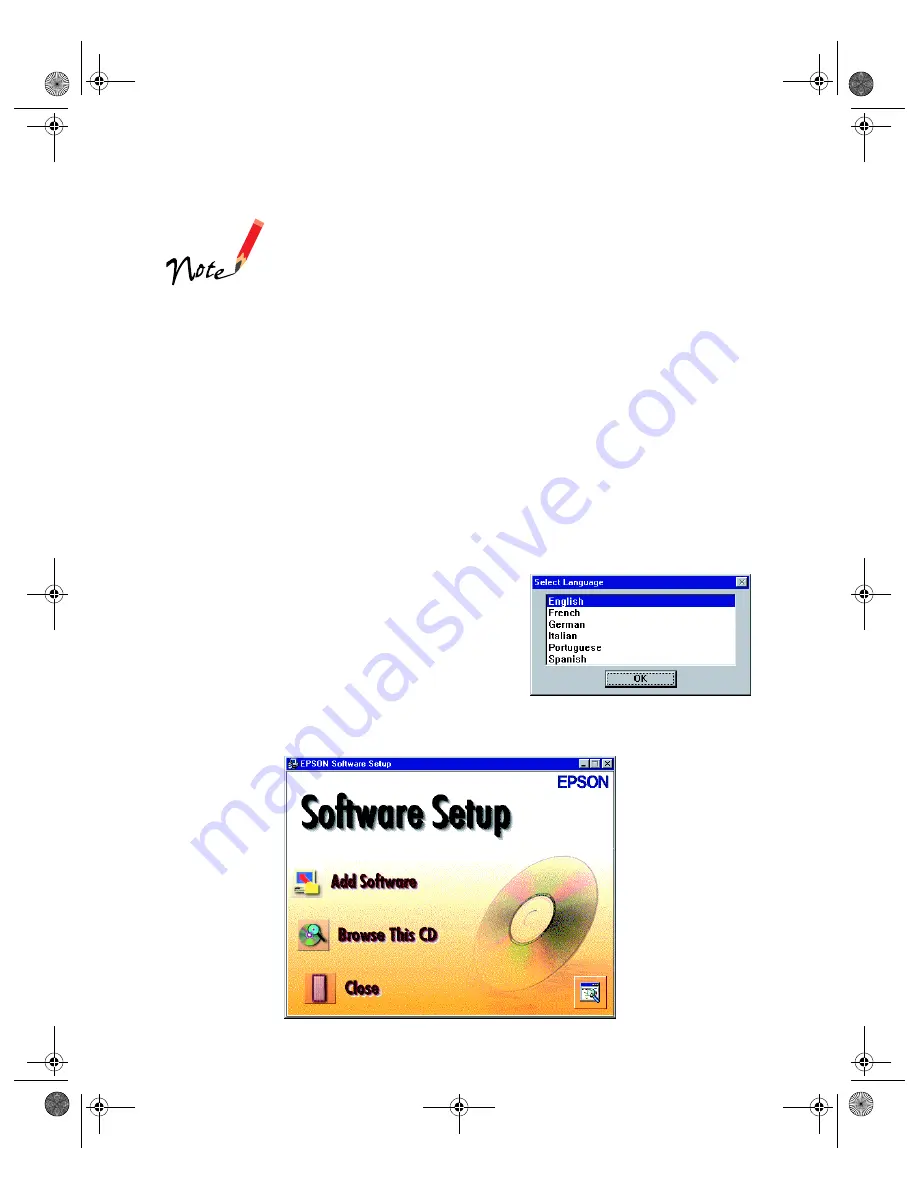
33
The EPSON Screen Calibration Utility calibrates the preview
image you see in your EPSON TWAIN Pro driver to match
your monitor settings.
You won’t need to change the screen calibration as long as
you continue to use the same display. If you need to
recalibrate your screen at a later time, double-click the
Scanners and Cameras icon in your Windows Control Panel to
open the Scanners and Cameras Properties window. On the
Devices tab, select EPSON Expression 1600 and click the
Properties button to display the EPSON Expression 1600
Properties window. Click the Utility tab, and then click the
Screen Calibration Utility button.
Installing Other Software on Your Scanning Tools CD-ROM
Follow these steps to install Presto! PageManager and Adobe Acrobat:
1. If the Select Language window doesn’t appear,
double-click the
My Computer
icon on your
Windows desktop, then double-click the
Epson
CD-ROM icon. (If the window
doesn’t appear when you double-click the
CD-ROM icon, double-click the
Cdsetup
icon.)
2. Make sure
English
is selected, then click
OK
to display the following window.
saffron.book Page 33 Tuesday, January 11, 2000 2:32 PM
Summary of Contents for Expression 1600
Page 1: ...Color Graphics Scanner User s Guide saffron book Page i Tuesday January 11 2000 2 32 PM ...
Page 8: ...viii saffron book Page viii Tuesday January 11 2000 2 32 PM ...
Page 18: ...18 saffron book Page 18 Tuesday January 11 2000 2 32 PM ...
Page 52: ...52 saffron book Page 52 Tuesday January 11 2000 2 32 PM ...
Page 66: ...66 saffron book Page 66 Tuesday January 11 2000 2 32 PM ...
Page 108: ...108 saffron book Page 108 Tuesday January 11 2000 2 32 PM ...
Page 130: ...130 saffron book Page 130 Tuesday January 11 2000 2 32 PM ...
Page 136: ...136 saffron book Page 136 Tuesday January 11 2000 2 32 PM ...
Page 142: ...142 saffron book Page 142 Tuesday January 11 2000 2 32 PM ...
Page 150: ...150 saffron book Page 150 Tuesday January 11 2000 2 32 PM ...
















































