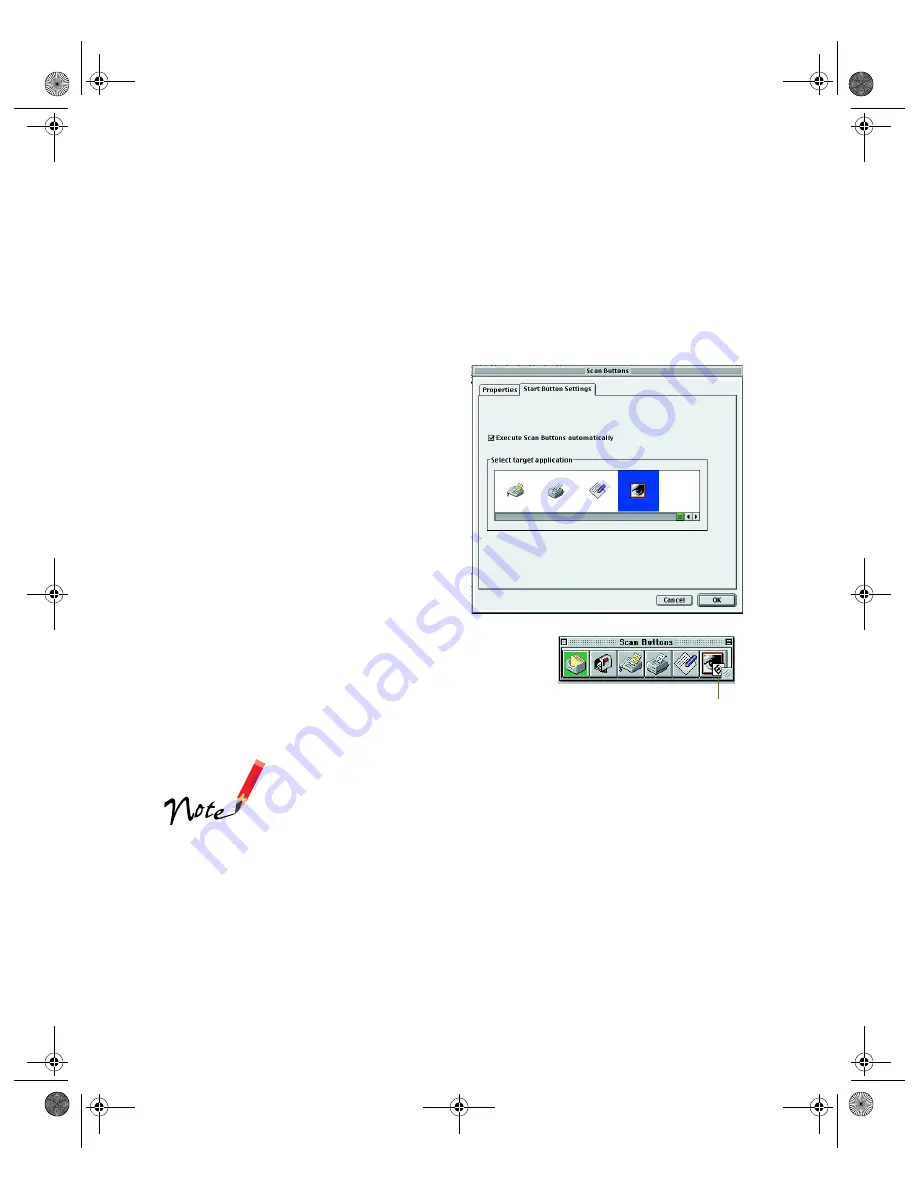
65
4. Choose the
Scan Mode
,
Scan Size
, and
Resolution
. If you plan to use the
automatic document feeder, select
Enable Document Feeder
. Make any other
settings you want.
These are the default settings that will be used whenever you press the scanner’s
]
Start button. Choose settings that you can use for most of the scans you initiate
with one-touch scanning.
5. Click the
Start Button Settings
tab.
6. Scroll the
Select target application
box until you see the icon for your
printer or program. (Programs or
printers you added appear to the
right.) Select the icon and click
OK
to assign it to the
]
Start button.
A
]
Start button icon appears next to the
selected icon in Presto! PageManager’s Scan Buttons
Palette. Now you can copy, fax, e-mail, or scan by
simply pressing the
]
Start button.
You can only assign one function at a time to the
]
Start
button.
Start button icon
saffron.book Page 65 Tuesday, January 11, 2000 2:32 PM
Summary of Contents for Expression 1600
Page 1: ...Color Graphics Scanner User s Guide saffron book Page i Tuesday January 11 2000 2 32 PM ...
Page 8: ...viii saffron book Page viii Tuesday January 11 2000 2 32 PM ...
Page 18: ...18 saffron book Page 18 Tuesday January 11 2000 2 32 PM ...
Page 52: ...52 saffron book Page 52 Tuesday January 11 2000 2 32 PM ...
Page 66: ...66 saffron book Page 66 Tuesday January 11 2000 2 32 PM ...
Page 108: ...108 saffron book Page 108 Tuesday January 11 2000 2 32 PM ...
Page 130: ...130 saffron book Page 130 Tuesday January 11 2000 2 32 PM ...
Page 136: ...136 saffron book Page 136 Tuesday January 11 2000 2 32 PM ...
Page 142: ...142 saffron book Page 142 Tuesday January 11 2000 2 32 PM ...
Page 150: ...150 saffron book Page 150 Tuesday January 11 2000 2 32 PM ...













































