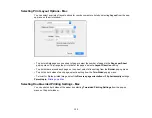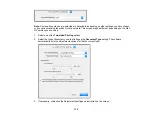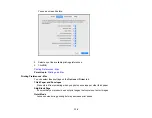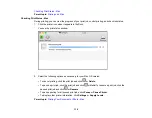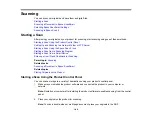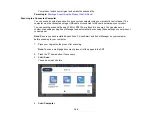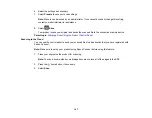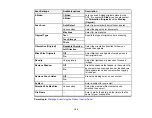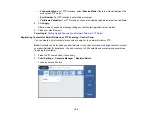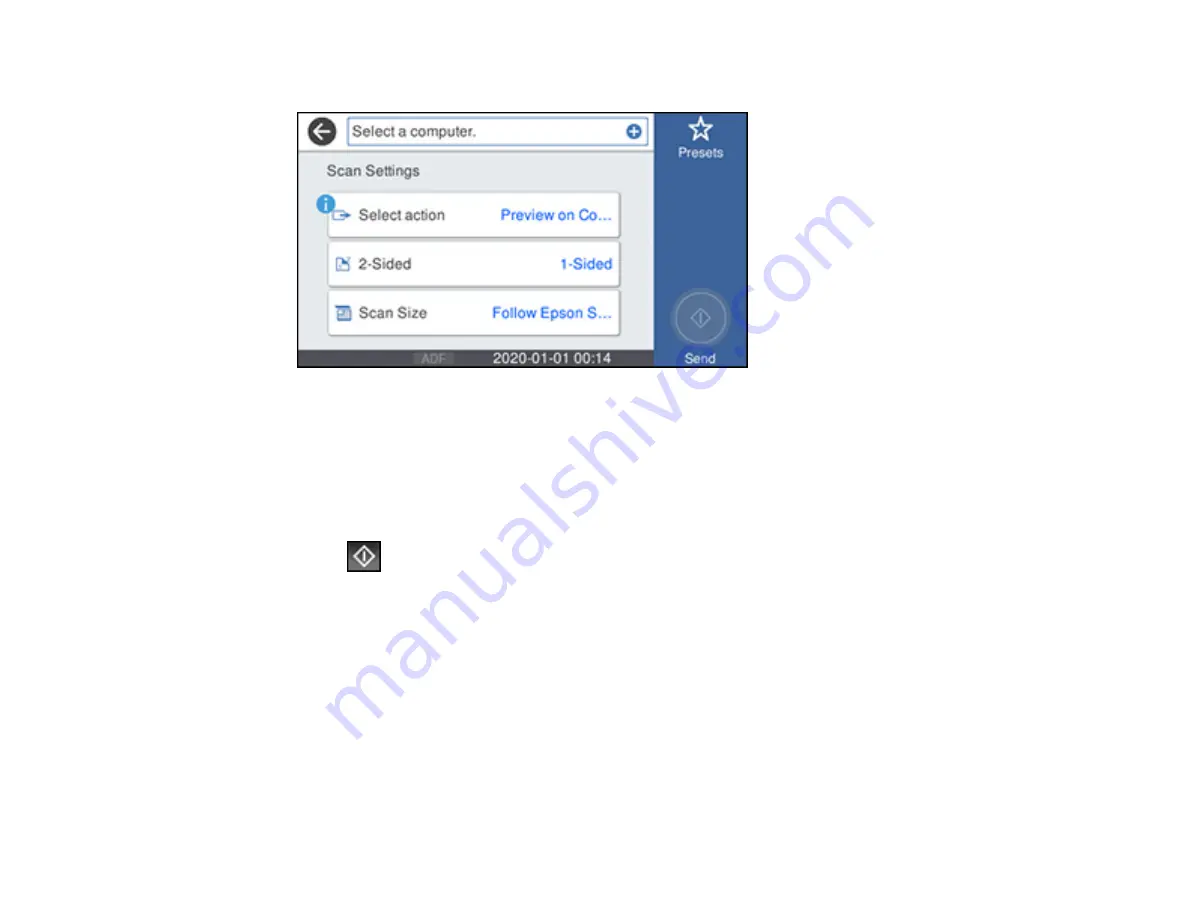
145
You see a screen like this:
5.
Select
Select action
and choose one of the following options:
•
Preview on Computer
to preview the scan and select file save settings in ScanSmart.
•
Save as JPEG
to save the scanned image as a JPEG file.
•
Save as PDF
to save the scanned document or image as a PDF file.
6.
Change any of the displayed settings as necessary.
7.
Select
Send
.
Your product scans the original and sends the file to the connected computer.
Parent topic:
Starting a Scan Using the Product Control Panel
Scanning to a Memory Device
You can scan an original and save the scanned image to a external USB device connected to your
product.
1.
Insert an external USB device into the product's USB port.
2.
Place your original on the product for scanning.
Note:
To scan a double-sided or multi-page document, place all of the pages in the ADF.
Summary of Contents for ET-5850U
Page 1: ...ET 5850U User s Guide ...
Page 2: ......
Page 159: ...159 You see an Epson Scan 2 window like this ...
Page 161: ...161 You see an Epson Scan 2 window like this ...
Page 177: ...177 You see a screen like this 2 Click the Save Settings tab ...
Page 182: ...182 You see this window ...
Page 278: ...278 Print Quality Adjustment ...