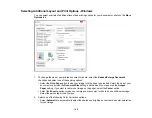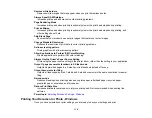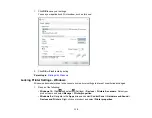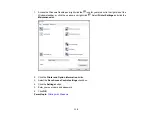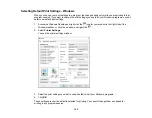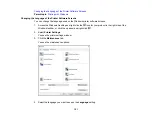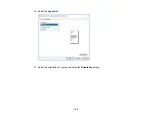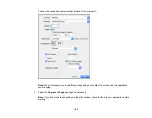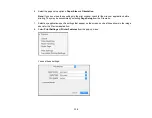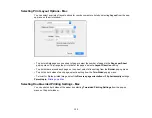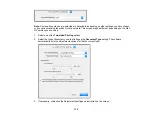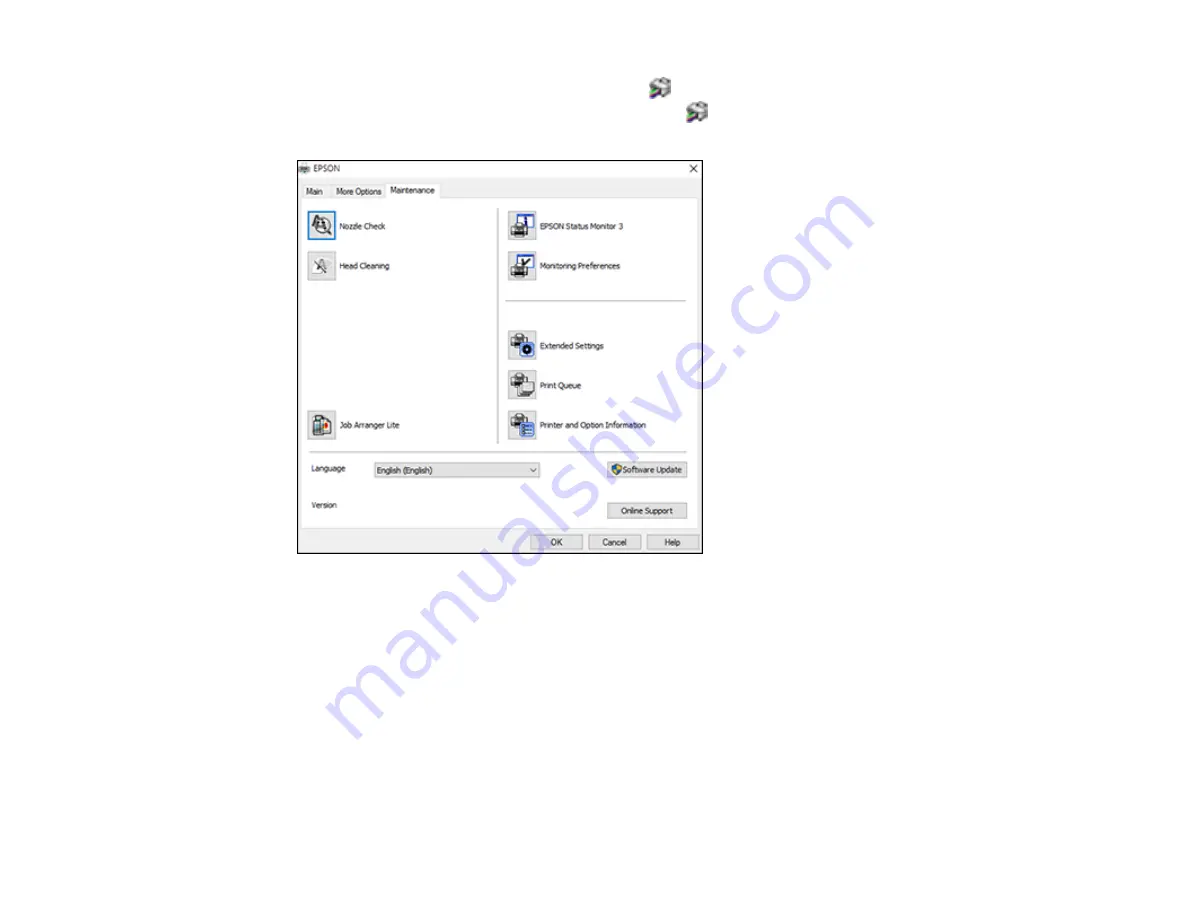
119
1.
Access the Windows Desktop and right-click the
icon for your product in the right side of the
Windows taskbar, or click the up arrow and right-click
. Select
Printer Settings
and click the
Maintenance
tab.
2.
Click the
Printer and Option Information
button.
3.
Select the
Save Access Control settings
checkbox.
4.
Click the
Settings
button.
5.
Enter your user name and password.
6.
Click
OK
.
Parent topic:
Summary of Contents for ET-5850U
Page 1: ...ET 5850U User s Guide ...
Page 2: ......
Page 159: ...159 You see an Epson Scan 2 window like this ...
Page 161: ...161 You see an Epson Scan 2 window like this ...
Page 177: ...177 You see a screen like this 2 Click the Save Settings tab ...
Page 182: ...182 You see this window ...
Page 278: ...278 Print Quality Adjustment ...