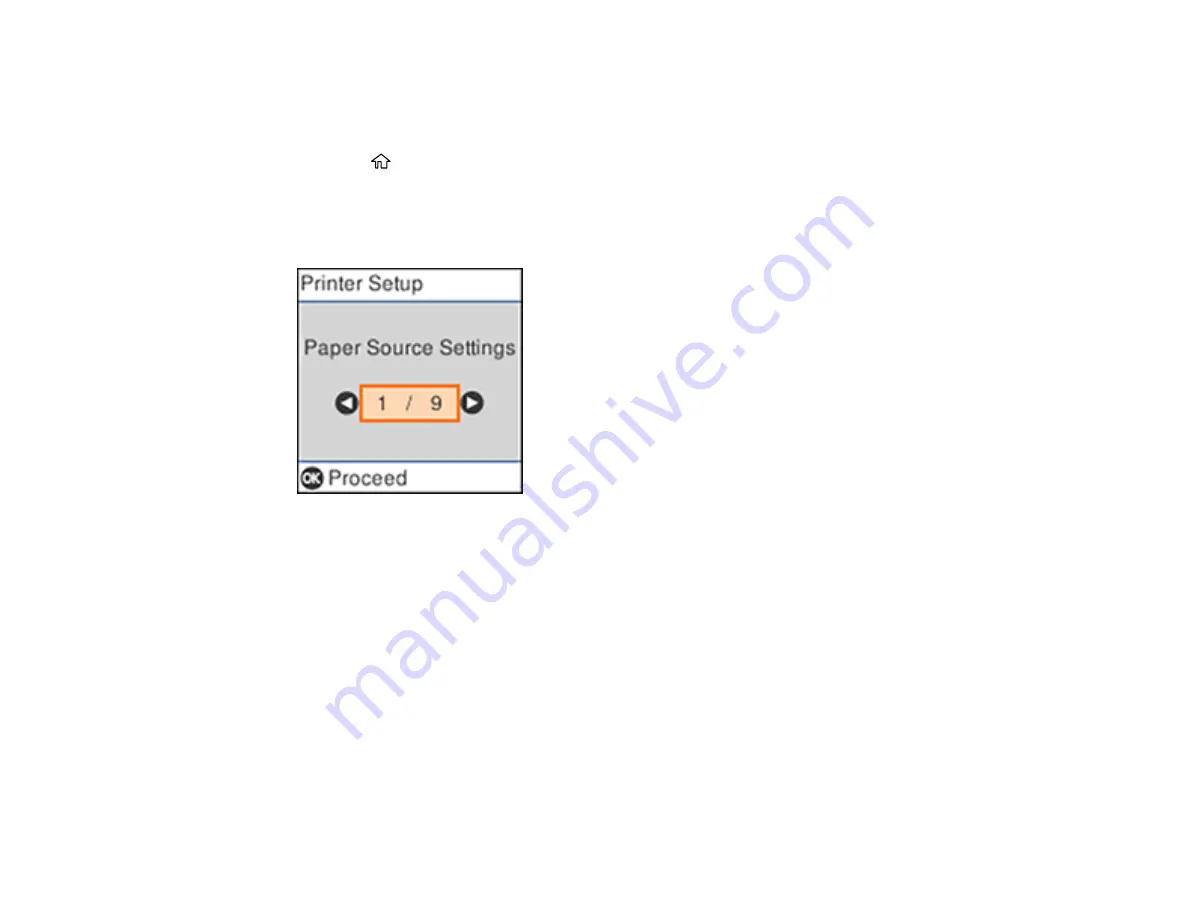
20
Adjusting Control Panel Sounds
You can adjust the sound level heard when you perform certain control panel operations, such as
pressing buttons on the control panel.
1.
Press the
home button, if necessary.
2.
Select
Settings
and press the
OK
button.
3.
Select
Printer Setup
and press the
OK
button.
You see a screen like this:
4.
Select
Sound
and press the
OK
button.
5.
Do one of the following:
• To mute all the control panel sounds, select
Mute
and press the
OK
button.
• To use normal control panel sound levels, select
Normal Mode
and press the
OK
button.
• To reduce noise during printing, select
Quiet Mode
and press the
OK
button.
Note:
Using
Quiet Mode
may reduce the print speed, and may not reduce printing noise when
using certain paper types or print quality settings.
6.
Select the control panel operation for which you want to adjust the sound level, such as
Button
Press
, and press the
OK
button.
Summary of Contents for ET-4700 Series
Page 1: ...ET 4700 User s Guide ...
Page 2: ......
Page 12: ......
Page 125: ...125 You see an Epson Scan 2 window like this ...
Page 127: ...127 You see an Epson Scan 2 window like this ...
Page 129: ...129 You see this window ...
Page 203: ...203 You see a window like this 5 Click Print ...






























