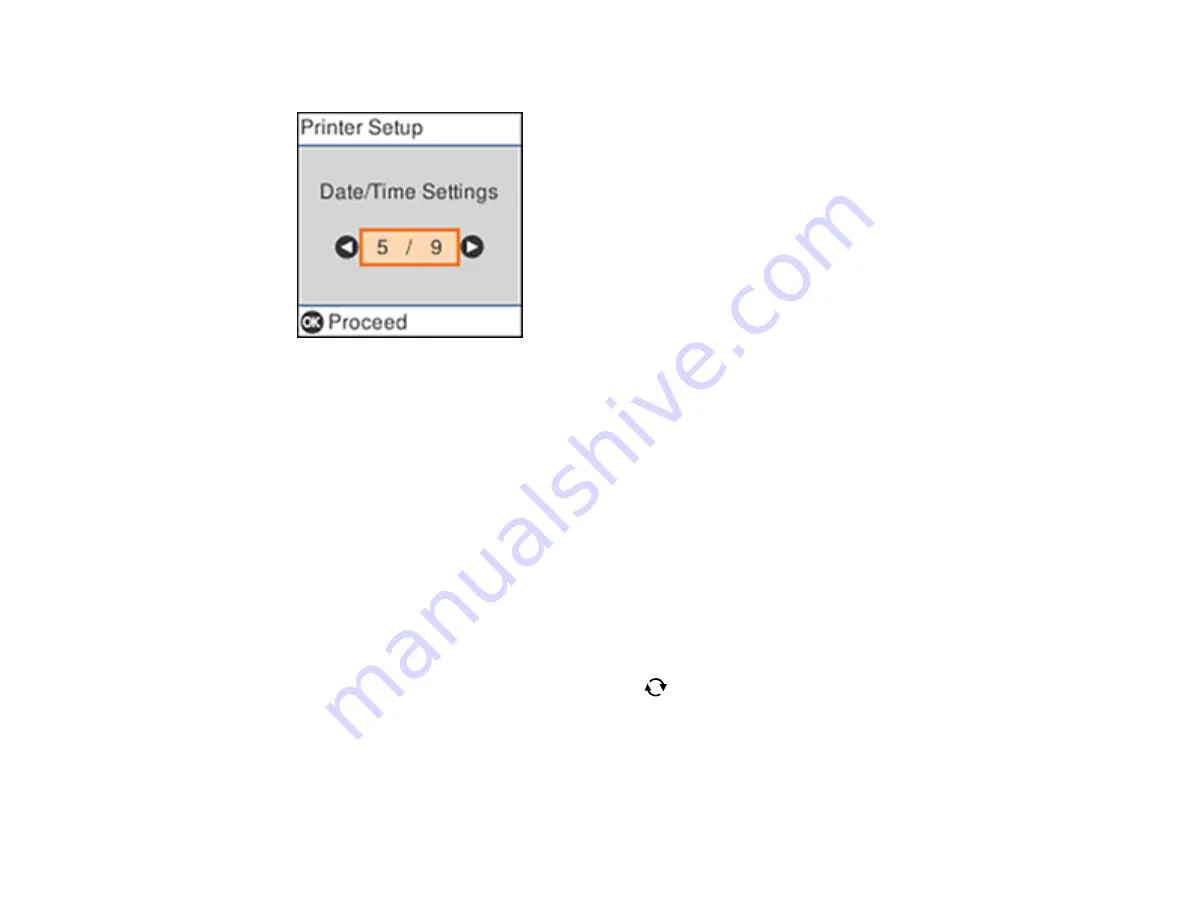
19
You see a screen like this:
5.
Select
Daylight Saving Time
and press the
OK
button.
6.
Select the setting that applies to your area and press the
OK
button:
•
Winter
: it is winter or your region does not use Daylight Saving Time (DST)
•
Summer
: it is spring or summer and your region uses Daylight Saving Time (DST)
Note:
If your region uses Daylight Saving Time (DST), you must change this setting to match the
season. When you change from
Winter
to
Summer
, your product automatically sets its clock ahead
one hour. When you change from
Summer
to
Winter
, it sets its clock back one hour.
7.
Select
Date/Time
and press the
OK
button.
8.
Select the date format you want to use and press the
OK
button.
9.
Use the arrow buttons and the numeric keypad to enter the current date, then press the
OK
button.
10. Select the time format you want to use and press the
OK
button.
11. Use the numeric keypad, arrow buttons and the
reset button to enter the current time, then press
the
OK
button.
12. Select
Time Difference
and press the
OK
button.
13. Use the arrow buttons to enter the time difference between your time zone and UTC (Coordinated
Universal Time) and press the
OK
button.
Parent topic:
Summary of Contents for ET-4700 Series
Page 1: ...ET 4700 User s Guide ...
Page 2: ......
Page 12: ......
Page 125: ...125 You see an Epson Scan 2 window like this ...
Page 127: ...127 You see an Epson Scan 2 window like this ...
Page 129: ...129 You see this window ...
Page 203: ...203 You see a window like this 5 Click Print ...






























