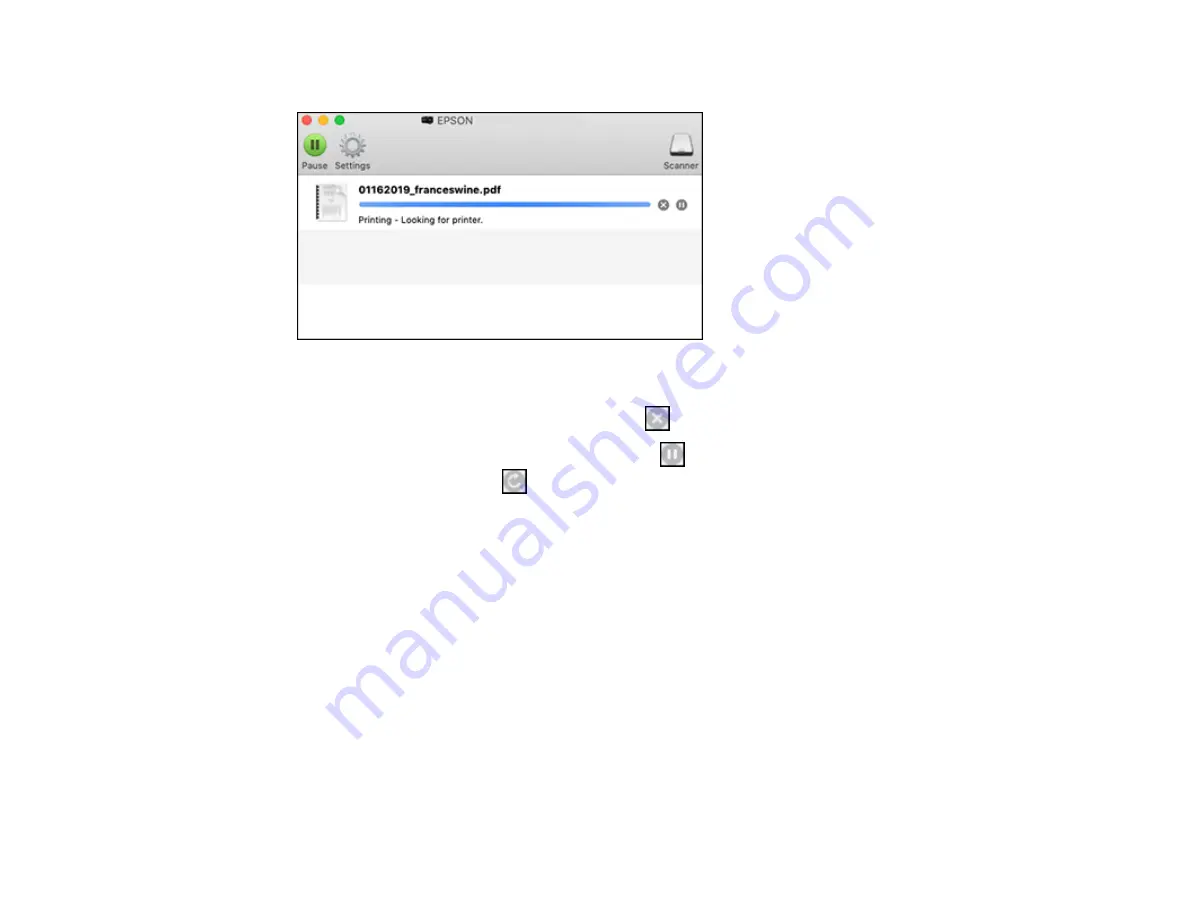
118
You see the print status window:
2.
Select the following options as necessary for your Mac OS version:
• To cancel printing, click the print job and click
or
Delete
.
• To pause a print job, click the print job and click
or
Hold
. To resume a print job, click the
paused print job and click
or
Resume
.
• To pause printing for all queued print jobs, click
Pause
or
Pause Printer
.
• To display other printer information, click
Settings
or
Supply Levels
.
Parent topic:
Printing Your Document or Photo - Mac
Printing From a Chromebook
With a Google Account, you can print from a Chromebook without drivers or cables.
1.
Connect your Epson product to your wireless network. See the link below.
2.
Turn on your Chromebook and connect it to the same wireless network as your product.
Note:
See your Chromebook's documentation for details on connecting to a network.
3.
Do one of the following:
• Click
Add to Cloud Print
in the notification that appears in the corner of your Chromebook
screen.
Summary of Contents for ET-4700 Series
Page 1: ...ET 4700 User s Guide ...
Page 2: ......
Page 12: ......
Page 125: ...125 You see an Epson Scan 2 window like this ...
Page 127: ...127 You see an Epson Scan 2 window like this ...
Page 129: ...129 You see this window ...
Page 203: ...203 You see a window like this 5 Click Print ...






























