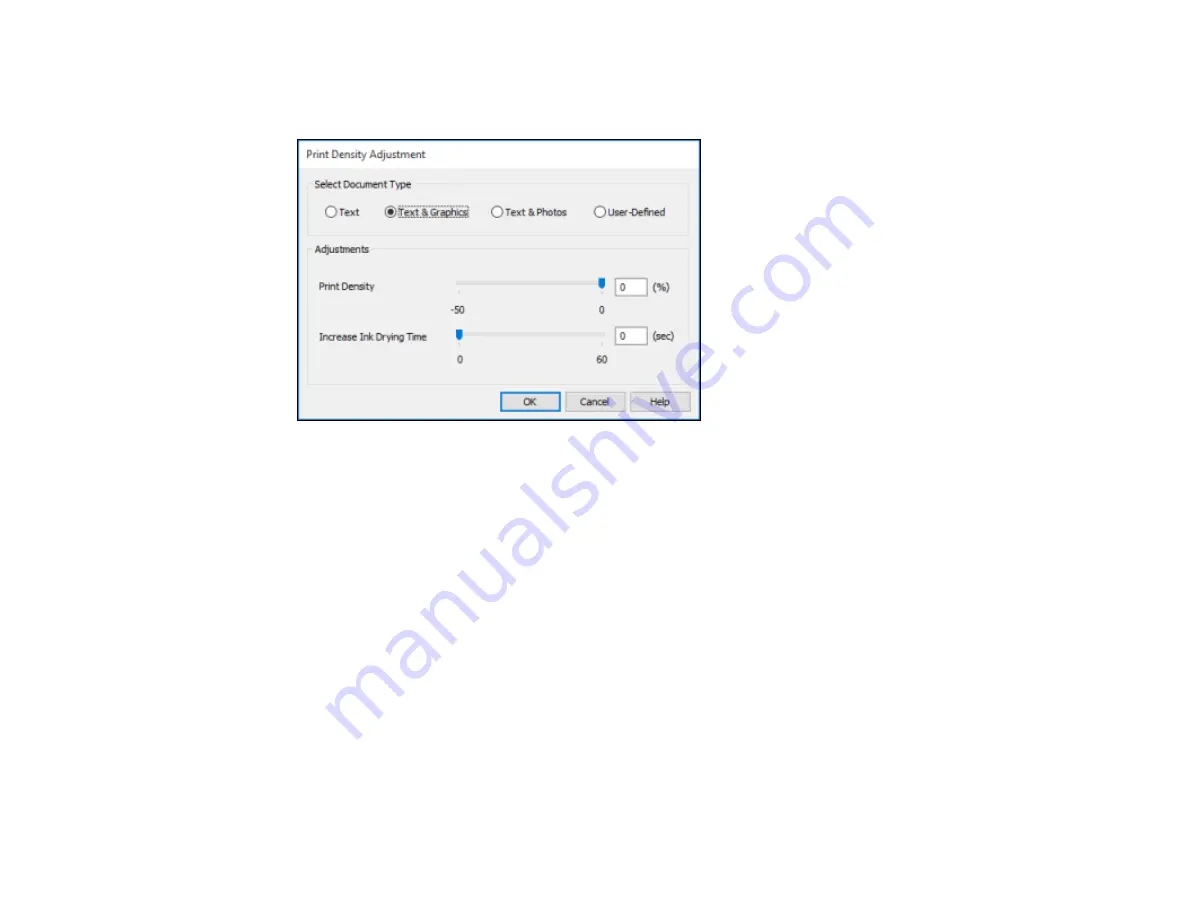
82
5.
Click the
Print Density
button.
You see this window:
6.
Select the type of document you are printing as the Document Type setting. The software
automatically sets the
Adjustments
options for that document type.
7.
If necessary, select the
Adjustments
options you want to use.
8.
Click
OK
to return to the
Main
tab.
9.
Print a test copy of your double-sided document to test the selected settings.
10. Follow any instructions displayed on the screen during printing.
Double-sided Printing Options - Windows
Print Density Adjustments - Windows
Parent topic:
Related tasks
Selecting Basic Print Settings - Windows
Double-sided Printing Options - Windows
You can select any of the available options on the Binding Settings window to set up your double-sided
print job.
Summary of Contents for ET-3750 series
Page 1: ...ET 3750 User s Guide ...
Page 2: ......
Page 21: ...21 Product Parts Inside 1 Document cover 2 Scanner glass 3 Control panel ...
Page 55: ...55 2 Pull out the paper cassette until it stops 3 Slide the edge guides outward ...
Page 147: ...147 3 Open the ink tank cover then open the cap for the ink tank you are going to fill ...






























