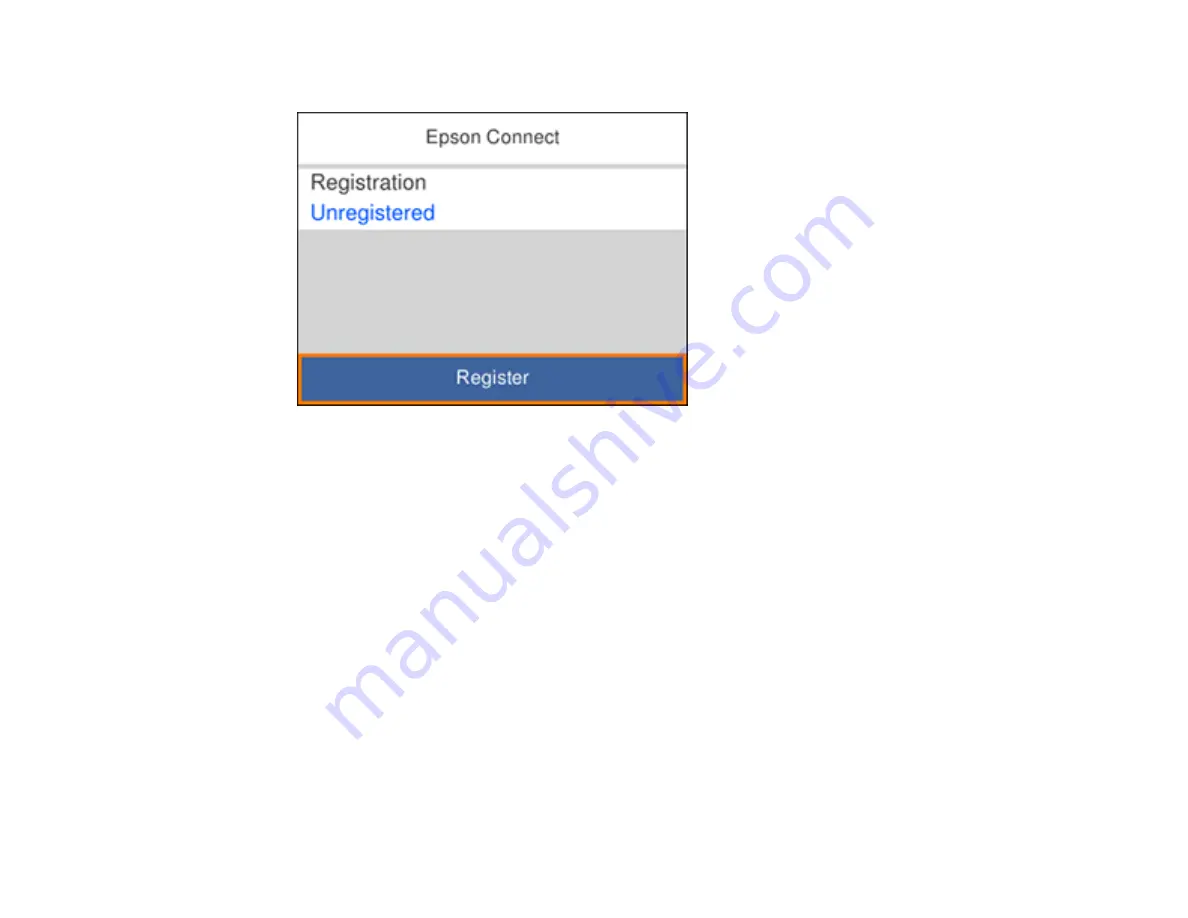
28
You see a screen like this:
6.
Select
Register
.
7.
Follow the instructions on the screen to activate your product's email address.
Parent topic:
Epson Connect Solutions for Smartphones, Tablets, and More
Related topics
Using Epson Email Print
With Epson Email Print, you can print from any device that can send email, such as your smartphone,
tablet, or laptop. Just activate your product's unique email address. When you want to print, attach a
PDF, Microsoft Office document, or photo to an email and send it to your product. Both the email and the
attachments will print automatically.
1.
Connect your product to your network. See the link below.
2.
If you did not already set up Email Print when you installed your product software, see the link below
to use your product control panel to activate your unique email address. Or visit
(U.S),
(Canada), or
(Caribbean) to learn more about Email
Print, create your Epson Connect account, and register your product to the Epson Connect service.
3.
Now you are ready to send and print emails to your product's Email Print address.
Summary of Contents for ET-3750 series
Page 1: ...ET 3750 User s Guide ...
Page 2: ......
Page 21: ...21 Product Parts Inside 1 Document cover 2 Scanner glass 3 Control panel ...
Page 55: ...55 2 Pull out the paper cassette until it stops 3 Slide the edge guides outward ...
Page 147: ...147 3 Open the ink tank cover then open the cap for the ink tank you are going to fill ...
















































