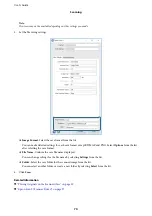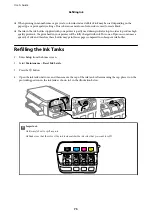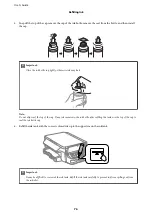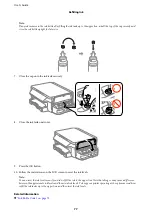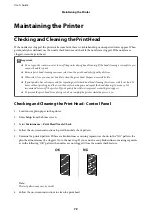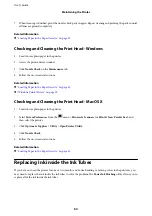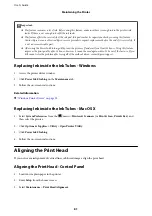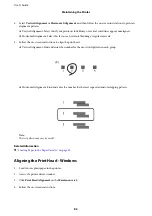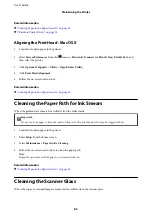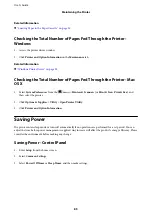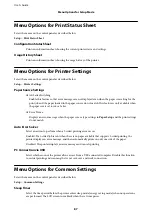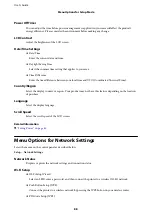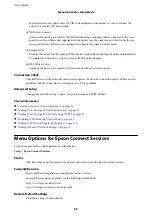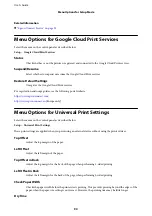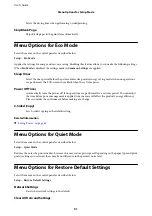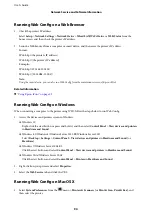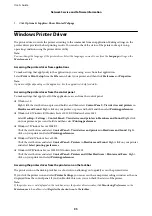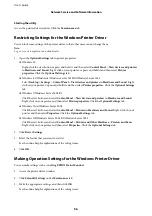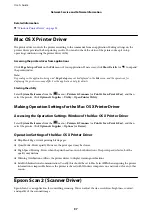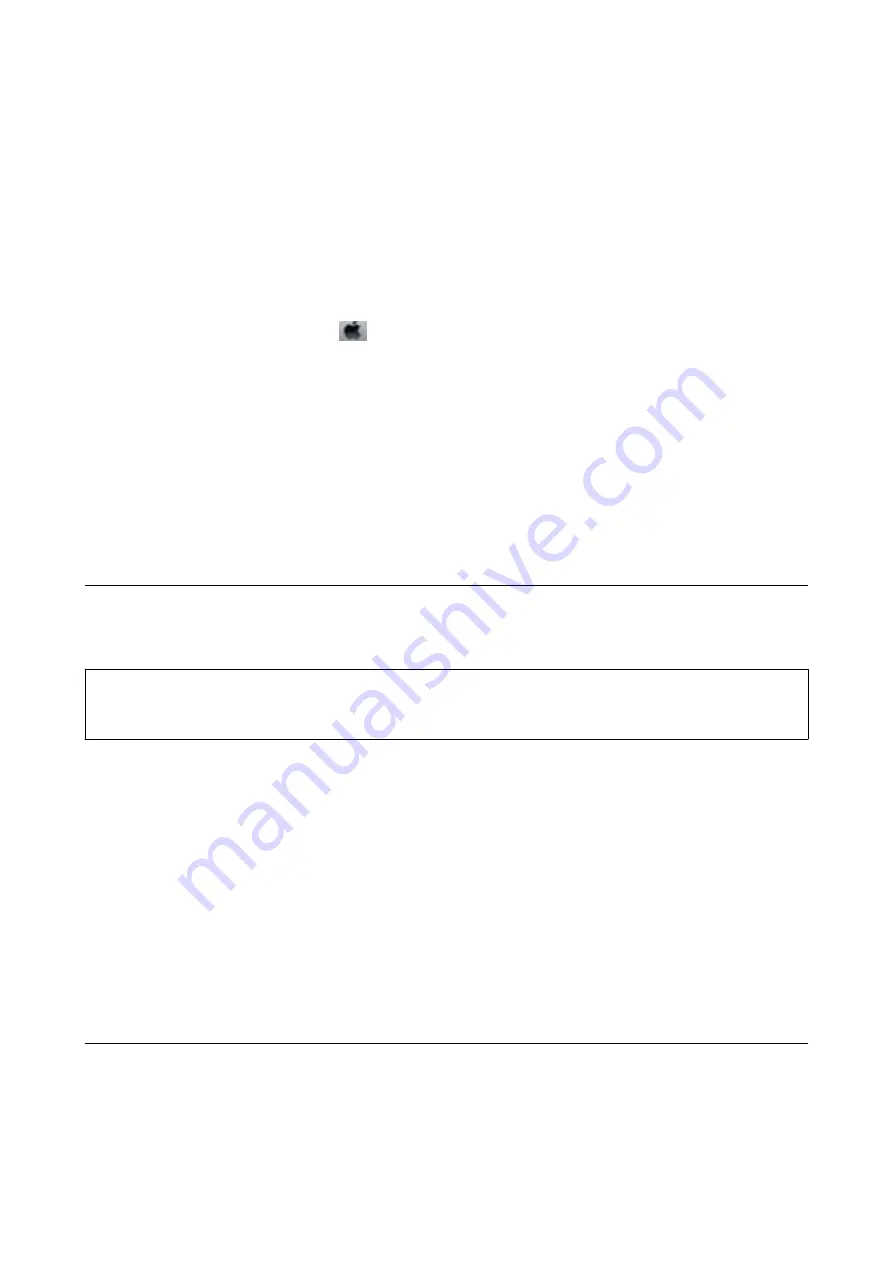
Related Information
&
“Loading Paper in the Paper Cassette” on page 35
&
“Windows Printer Driver” on page 95
Aligning the Print Head - Mac OS X
1.
Load A4-size plain paper in the printer.
2.
Select
System Preferences
from the
menu >
Printers & Scanners
(or
Print & Scan
,
Print & Fax
), and
then select the printer.
3.
Click
Options & Supplies
>
Utility
>
Open Printer Utility
.
4.
Click
Print Head Alignment
.
5.
Follow the on-screen instructions.
Related Information
&
“Loading Paper in the Paper Cassette” on page 35
Cleaning the Paper Path for Ink Smears
When the printouts are smeared or scuffed, clean the roller inside.
c
Important:
Do not use tissue paper to clean the inside of the printer. The print head nozzles may be clogged with lint.
1.
Load A4-size plain paper in the printer.
2.
Enter
Setup
from the home screen.
3.
Select
Maintenance
>
Paper Guide Cleaning
.
4.
Follow the on-screen instructions to clean the paper path.
Note:
Repeat this procedure until the paper is not smeared with ink.
Related Information
&
“Loading Paper in the Paper Cassette” on page 35
Cleaning the Scanner Glass
When the copies or scanned images are smeared or scuffed, clean the scanner glass.
User's Guide
Maintaining the Printer
83