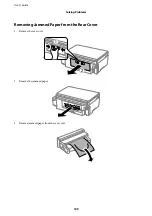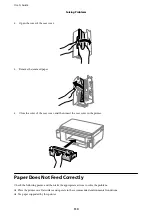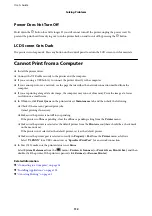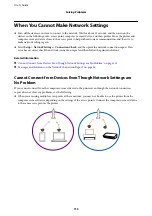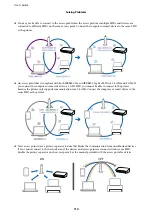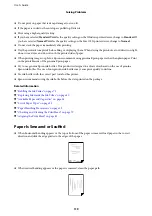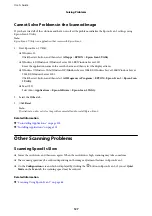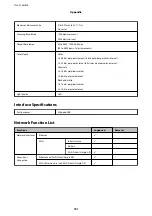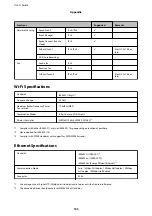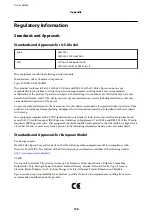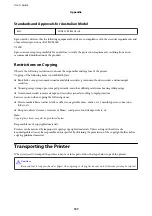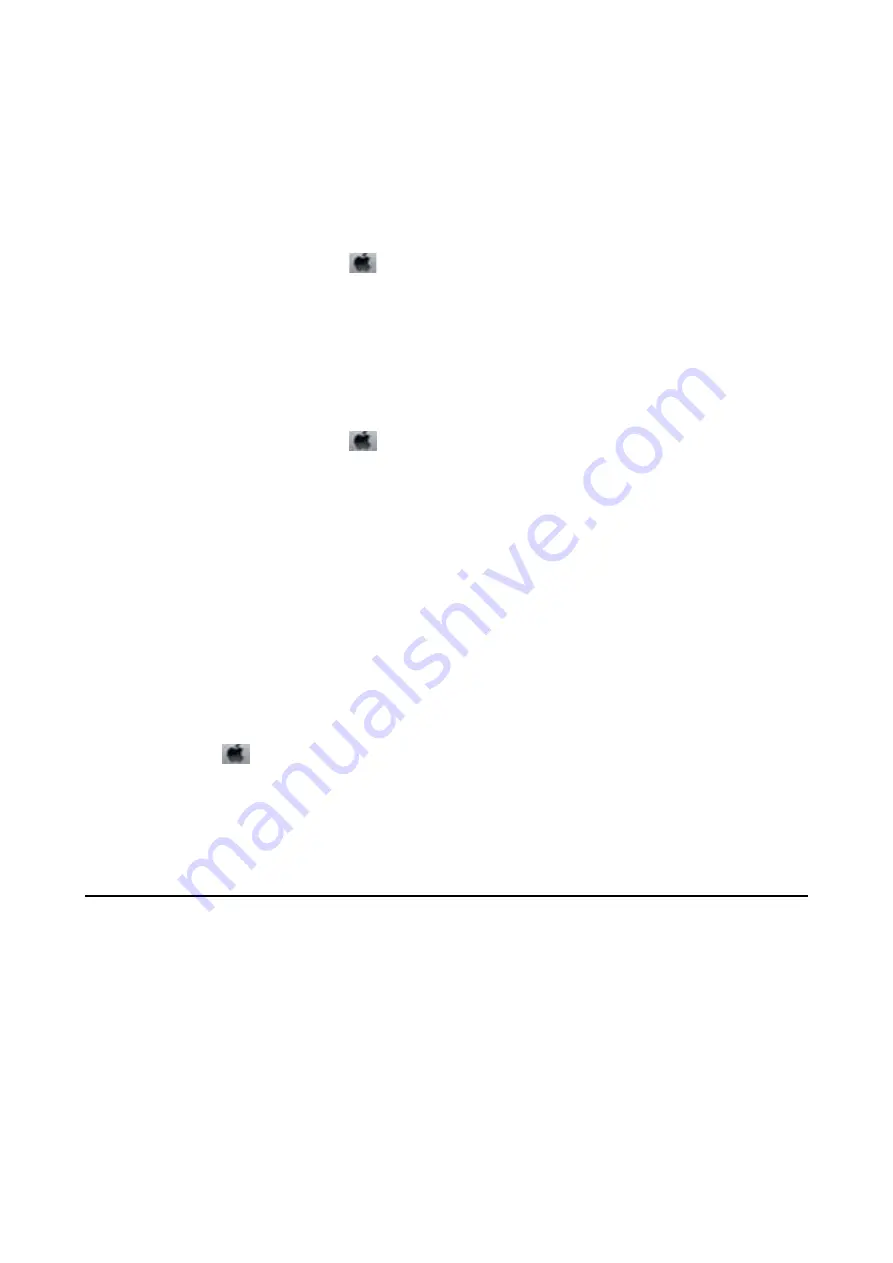
❏
Enable the bidirectional (or high speed) setting. When this setting is enabled, the print head prints while
moving in both directions, and the printing speed increases.
❏
Windows
Select
High Speed
on the printer driver's
More Options
tab.
❏
Mac OS X
Select
System Preferences
from the
menu >
Printers & Scanners
(or
Print & Scan
,
Print & Fax
), and
then select the printer. Click
Options & Supplies
>
Options
(or
Driver
). Select
On
as the
High Speed
Printing
setting.
❏
Disable
Quiet Mode
.
❏
Windows
Select
Off
as the
Quiet Mode
setting on the printer driver's
Main
tab.
❏
Mac OS X
Select
System Preferences
from the
menu >
Printers & Scanners
(or
Print & Scan
,
Print & Fax
), and
then select the printer. Click
Options & Supplies
>
Options
(or
Driver
). Select
Off
as the
Quiet Mode
setting.
Printing Slows Down Dramatically During Continuous Printing
Printing slows down to prevent the printer mechanism from overheating and being damaged. However, you can
continue printing. To return to normal printing speed, leave the printer idle for at least 30 minutes. Printing speed
does not return to normal if the power is off.
Cannot Cancel Printing from a Computer Running Mac OS X v10.6.8
If you want to stop printing from your computer, make the following settings.
Run Web Config, and then select
Port9100
as the
Top Priority Protocol
setting in
AirPrint Setup
. Select
System
Preferences
from the
menu >
Printers & Scanners
(or
Print & Scan
,
Print & Fax
), remove the printer, and
then add the printer again.
Related Information
&
Cannot Start Scanning
❏
Connect the USB cable securely to the printer and the computer.
❏
If you are using a USB hub, try to connect the printer directly to the computer.
❏
If you scan at a high resolution over a network, a communication error may occur. Lower the resolution.
❏
Make sure you select the correct printer (scanner) if a scanner list is displayed when you start Epson Scan 2.
❏
Make sure that the correct printer (scanner) is selected on Epson Scan 2.
❏
If you are using any TWAIN-compliant applications, select the printer (scanner) you are using.
User's Guide
Solving Problems
123