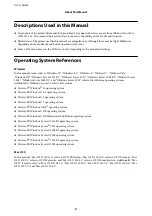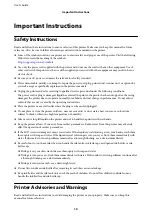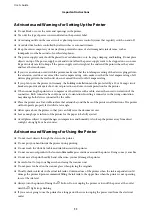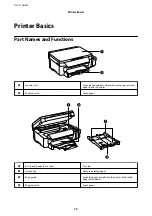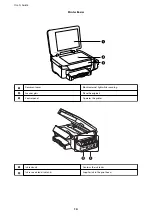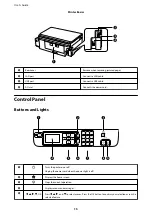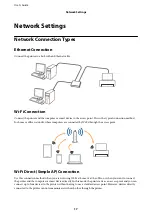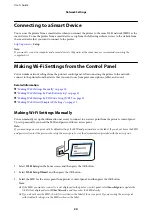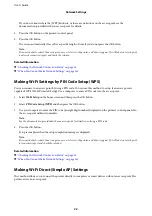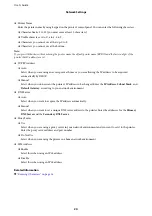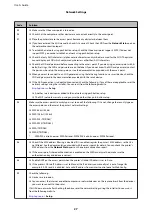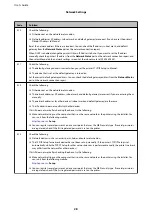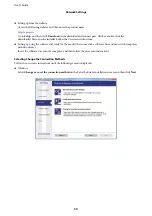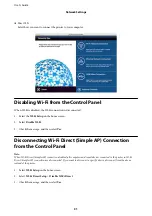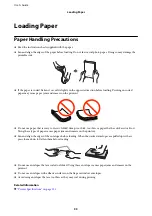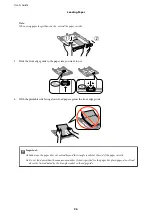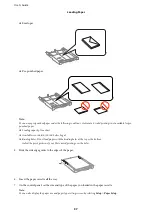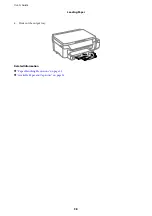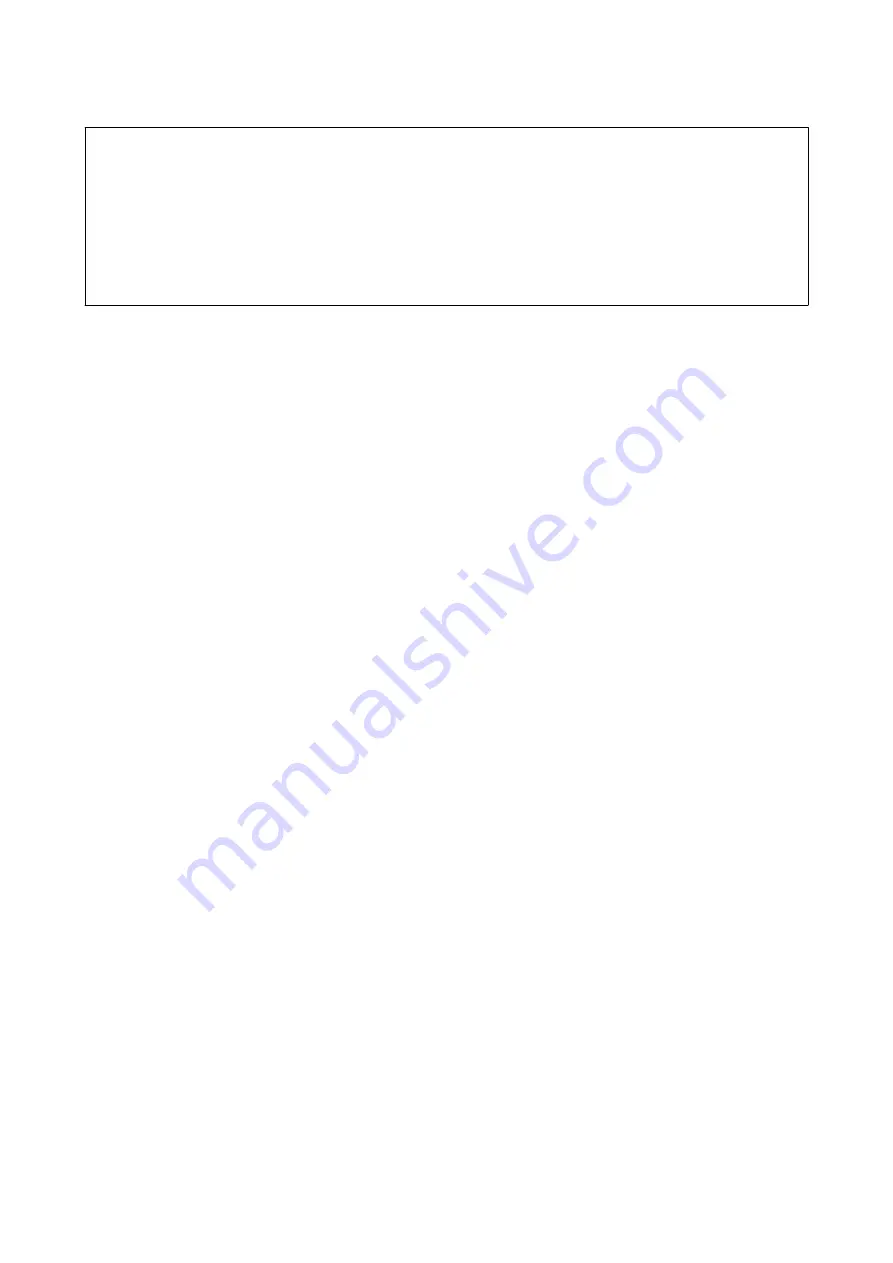
c
Important:
When you connect from a computer or smart device to the printer using the Wi-Fi Direct (Simple AP) connection,
the printer is connected to the same Wi-Fi network (SSID) as the computer or smart device and communication is
established between them. Since the computer or smart device is automatically connected to other connectable Wi-Fi
networks if the printer is turned off, it is not connected to the previous Wi-Fi network again if the printer is turned
on. Connect to the printer's SSID in Wi-Fi Direct (Simple AP) connection from the computer or smart device again.
If you do not want to connect every time you turn the printer on or off, we recommend using a Wi-Fi network by
connecting the printer to an access point.
1.
Select
Wi-Fi Setup
on the home screen, and then press the OK button.
2.
Select
Wi-Fi Direct Setup
, and then press the OK button.
3.
Select
Connection Setup
, and then press the OK button.
4.
Press the OK button to start the setup.
5.
Press the OK button.
6.
Check the SSID and password displayed on the printer's control panel. On the network connection screen of
the computer or smart device, select the SSID shown on the printer's control panel to connect.
7.
Enter the password displayed on the printer's control panel on the computer or smart device.
8.
After the connection is established, press the OK button on the printer's control panel.
9.
Press the OK button.
Related Information
&
“Checking the Network Connection Status” on page 25
&
“When You Cannot Make Network Settings” on page 113
Making Advanced Network Settings
You can change the network printer name, TCP/IP setup, DNS server and so on. Check your network environment
before making changes.
1.
Select
Setup
on the home screen, and then press the OK button.
2.
Select
Network Settings
, and then press the OK button.
3.
Select
Advanced Setup
, and then press the OK button.
4.
Select the menu item for settings, select or specify the setting values, and then press the OK button.
5.
Press the OK button to confirm the settings.
Setting Items for Advanced Network Settings
Select the menu item for settings, and then select or specify the setting values.
User's Guide
Network Settings
23