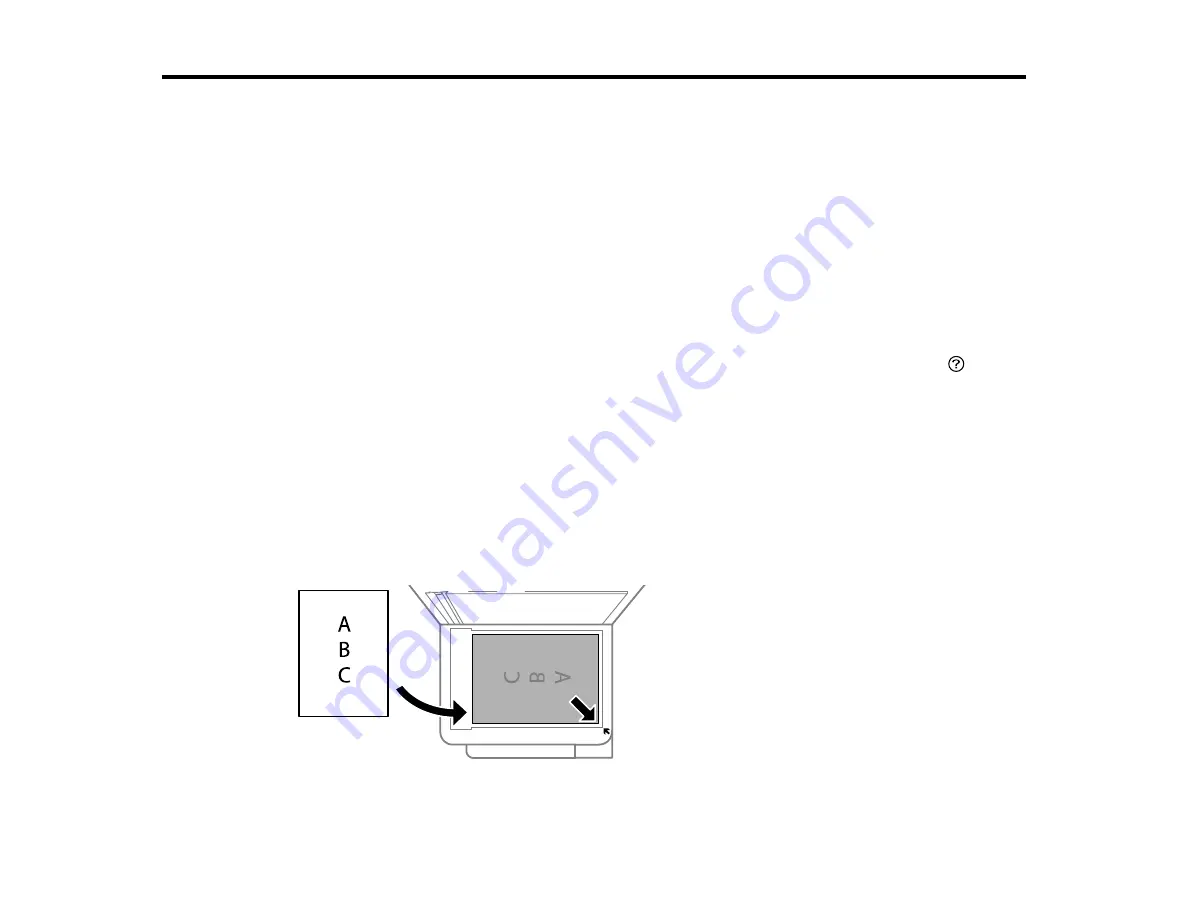
62
Placing Originals on the Product
Follow the instructions here to place your original documents or photos on the product.
Caution:
Do not place anything on top of your product or use its cover as a writing surface to avoid
damaging it.
Placing Originals on the Scanner Glass
Placing Originals on the Scanner Glass
You can place originals up to this size on the scanner glass: Letter (8.5 × 11 inches [216 × 279 mm]) or
A4 (8.3 × 11.7 inches [210 × 297 mm]).
Note:
To view animated instructions on how to place originals on the scanner glass, press the
help
button and select
How To
>
Place Originals
1.
Open the document cover.
Note:
If there is any dust or dirt on the scanner glass, the scanning range may expand to include it,
so the image of the original may be displaced or reduced. Remove any dust and dirt on the scanner
glass before scanning.
2.
Place your original facedown on the scanner glass with the top facing into the corner. Slide the
original to the edges of the indicated corner.
Summary of Contents for ET-2850U
Page 1: ...ET 2850U User s Guide ...
Page 2: ......
Page 14: ...14 Product Parts Inside 1 Document cover 2 Scanner glass 3 Scanner unit 4 Control panel ...
Page 120: ...120 You see an Epson Scan 2 window like this ...
Page 122: ...122 You see an Epson Scan 2 window like this ...
Page 136: ...136 You see a screen like this 2 Click the Save Settings tab ...
Page 141: ...141 You see this window ...
Page 212: ...212 3 Open the scanner unit with both hands until it locks and remove any jammed paper inside ...






























