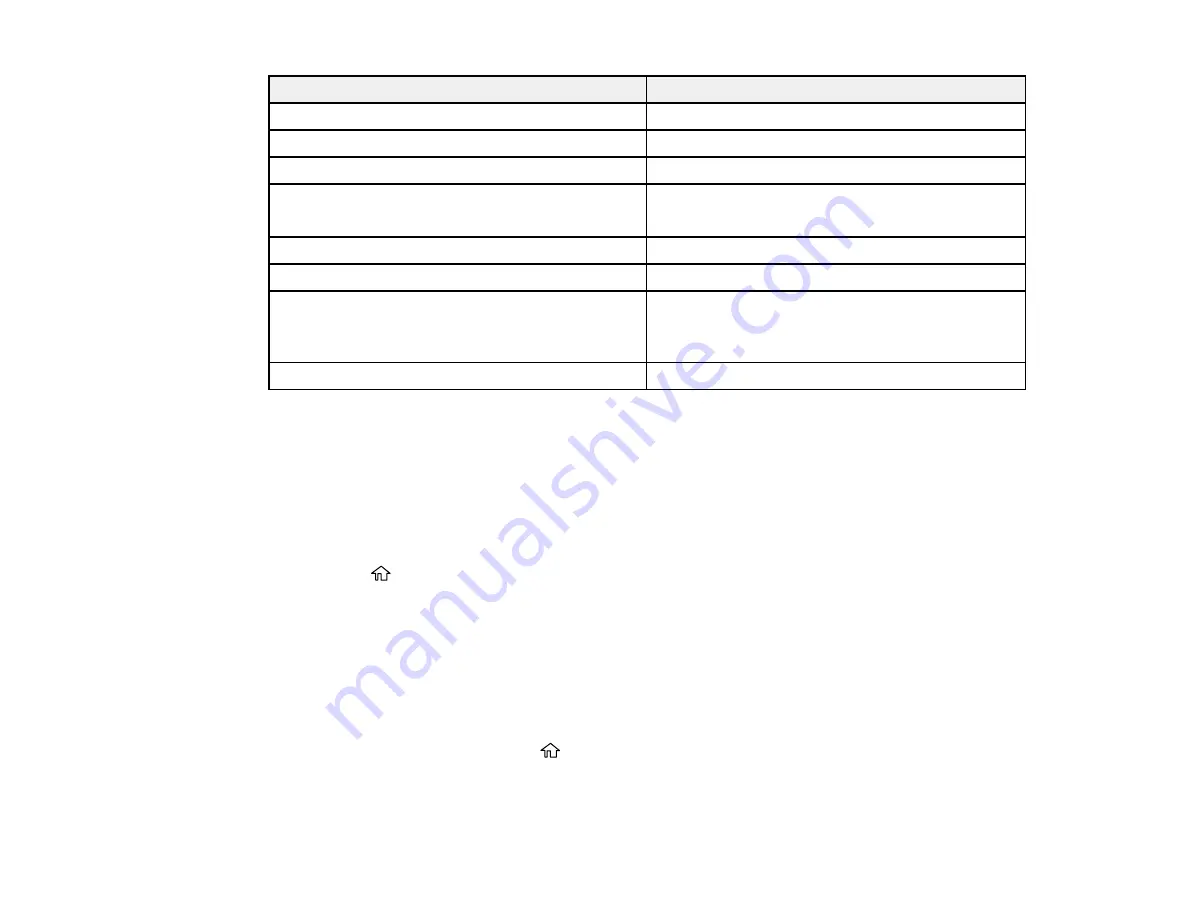
60
For this paper
Select this paper Type or Media Type setting
Letterhead paper
Letterhead
Envelopes
Envelope
Epson Ultra Premium Photo Paper Glossy
Ultra Premium Photo Paper Glossy
Epson Premium Photo Paper Glossy
Epson Value Photo Paper Glossy
Premium Photo Paper Glossy
Epson Photo Paper Glossy
Photo Paper Glossy
Epson Premium Photo Paper Semi-gloss
Premium Photo Paper Semi-Gloss
Epson Premium Presentation Paper Matte
Epson Premium Presentation Paper Matte Double-
sided
Premium Presentation Paper Matte
Epson Presentation Paper Matte
Presentation Paper Matte
Note:
The settings listed here are available only when printing from your computer; they do not apply to
your product's control panel settings.
Parent topic:
Selecting the Default Paper Source Settings
You can change default paper source settings using the control panel on the product.
1.
Press the
home button, if necessary.
2.
Select
Settings
>
Printer Setup
.
3.
Select
Auto Error Solver
and select one of these options:
• Turn on this setting to display a warning and print single-sided when a 2-sided printing error
occurs, or to print only what the printer could process when a memory full error occurs.
• Turn off this setting to display an error message and stop printing if an error occurs.
4.
Select the
Paper Source Settings
options you want to use.
5.
When you are finished, press the
home button to exit.
Parent topic:
Summary of Contents for ET-2850U
Page 1: ...ET 2850U User s Guide ...
Page 2: ......
Page 14: ...14 Product Parts Inside 1 Document cover 2 Scanner glass 3 Scanner unit 4 Control panel ...
Page 120: ...120 You see an Epson Scan 2 window like this ...
Page 122: ...122 You see an Epson Scan 2 window like this ...
Page 136: ...136 You see a screen like this 2 Click the Save Settings tab ...
Page 141: ...141 You see this window ...
Page 212: ...212 3 Open the scanner unit with both hands until it locks and remove any jammed paper inside ...






























