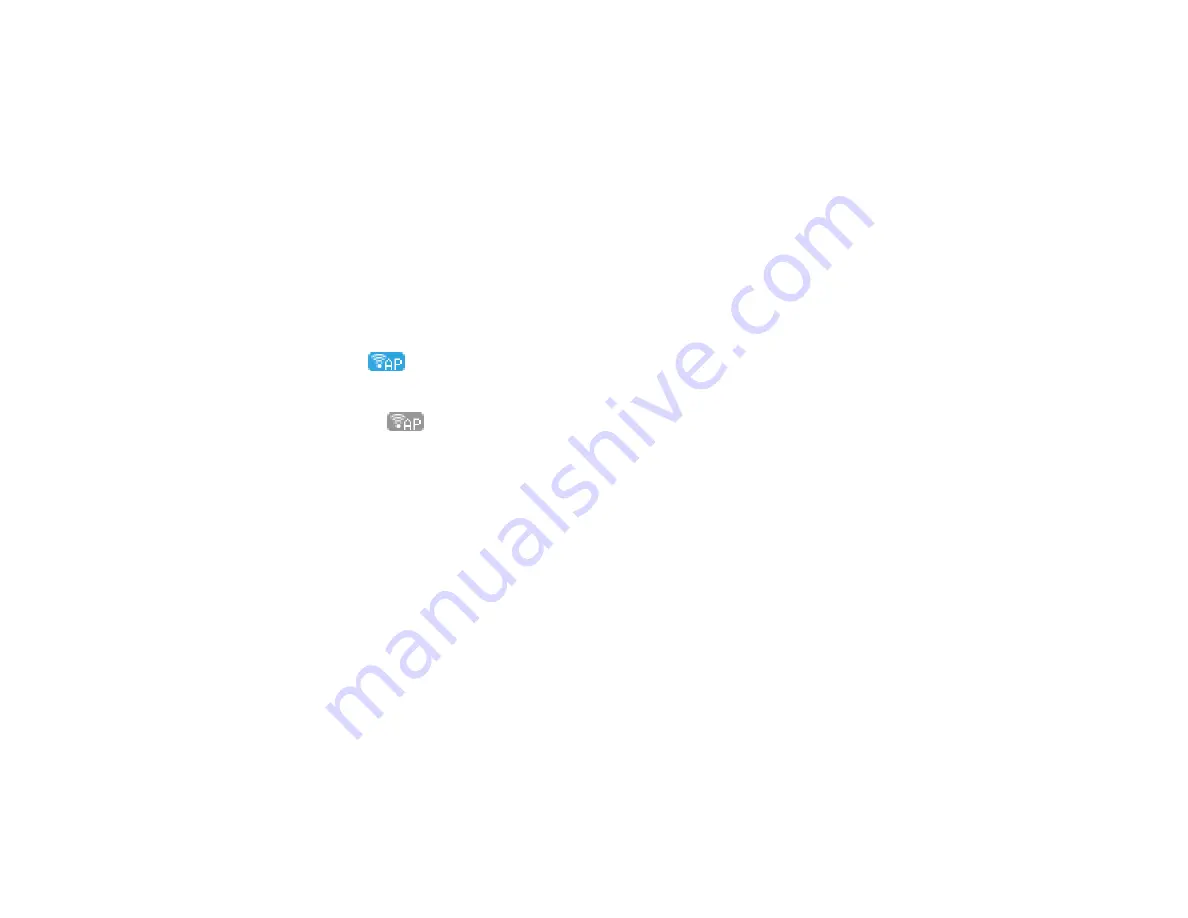
36
5.
Do one of the following:
• Open the Epson Smart Panel app on your device and use the information on the LCD screen to
select your product. Skip to step 7.
• To connect without using the Epson Smart Panel app, press the left arrow button and go to the
next step.
6.
Do one of the following:
• For iOS devices, select
iOS
and press the
OK
button. Scan the QR code with the camera app on
your device and follow the instructions on your device.
• For other types of devices, select
Other OS Devices
and press the
OK
button. Use your device to
select the Wi-Fi network name (SSID) displayed on the LCD screen, then enter the password
shown.
7.
Press the
OK
button to select
Done
on the LCD screen.
The blue
Wi-Fi Direct icon is displayed on the LCD screen and indicates if Wi-Fi Direct is
enabled on the product.
Note:
If the
Wi-Fi Direct icon is displayed on the LCD screen, Wi-Fi Direct mode is not
enabled. Repeat these steps to try again.
Parent topic:
Related references
Related tasks
Using the Epson Smart Panel Mobile App
Wi-Fi Protected Setup (WPS)
If your network uses a WPS-enabled wireless router or access point, you can quickly connect your
product to the network using Wi-Fi Protected Setup (WPS).
Note:
To check if your router is WPS-enabled, look for a button labeled
WPS
on your router or access
point. If there is no hardware button, there may be a virtual WPS button in the software for the device.
Check your network product documentation for details.
Using WPS to Connect to a Network
Parent topic:
Summary of Contents for ET-2850U
Page 1: ...ET 2850U User s Guide ...
Page 2: ......
Page 14: ...14 Product Parts Inside 1 Document cover 2 Scanner glass 3 Scanner unit 4 Control panel ...
Page 120: ...120 You see an Epson Scan 2 window like this ...
Page 122: ...122 You see an Epson Scan 2 window like this ...
Page 136: ...136 You see a screen like this 2 Click the Save Settings tab ...
Page 141: ...141 You see this window ...
Page 212: ...212 3 Open the scanner unit with both hands until it locks and remove any jammed paper inside ...






























