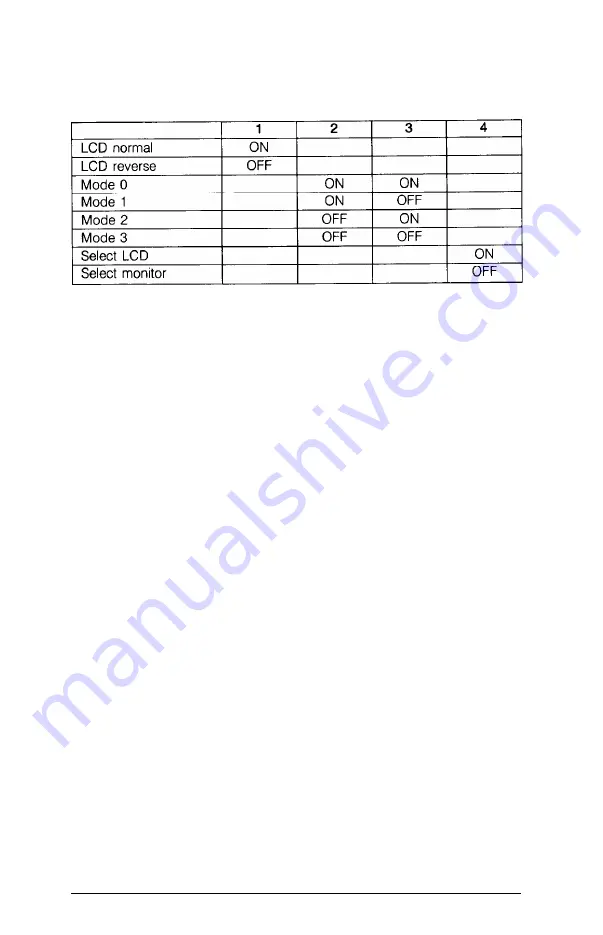
The system functions controlled by these switches are listed
in Table l-l and then described below.
Table
1-1.
Keyboard
DIP switch functions
Switch 1, LCD reverse or normal-
This switch tells your
computer whether to display text on the screen in normal
mode or reverse. In normal mode on the standard model
LCD,
characters are dark on a light background. In normal mode on
the backlit model LCD, the characters are light on a dark
background. In reverse mode on the standard model LCD,
characters are light on a dark background. In reverse mode on
the backlit model LCD, the characters are dark on a light
background. Turn this switch on for normal mode or off for
reverse mode.
Switches 2 and 3, LCD
mode-These switches control how
the text displays on the screen. If you cannot see text clearly,
try changing these switches to select another mode.
Switch 4, LCD or monitor selection-This
switch tells the
computer whether to display text on the LCD screen or on a
monitor screen you have connected to the computer. If you
have connected a color monitor to your computer, turn this
switch off. Otherwise, leave it on.
1-12
Setting Up Your System
Summary of Contents for Equity LT
Page 1: ...EQUlTY LT User s Guide Y16499100301 ...
Page 4: ...EPSON Equity LT User s Guide ...
Page 7: ...User s Guide ...
Page 149: ......
















































