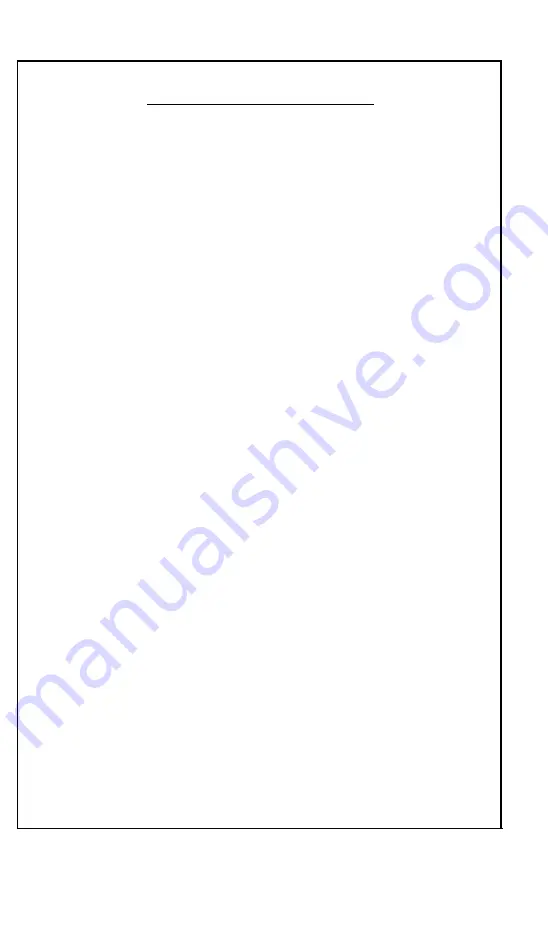
FCC COMPLIANCE STATEMENT
FOR AMERICAN USERS
This equipment generates and uses radio frequency energy and if not installed and
used properly, that is, in strict accordance with the manufacturer’s instructions, may
cause interference to radio and television reception. It has been type tested and found
to comply with the limits for a Class B computing device in accordance with the
specifications in Subpart J of Part 15 of FCC rules, which are designed to provide
reasonable protection against such interference in a residential installation. However,
there is no guarantee that interference will not occur in a particular installation. If this
equipment does cause interference to radio or television reception, which can be deter-
mined by turning the equipment off and on, the user is encouraged to try to correct
the interference by one or more of the following measures:
l
Reorient the receiving antenna
l
Relocate the computer with respect to the receiver
l
Move the computer away from the receiver
l
Plug the computer into a different outlet so that computer and receiver are on
different branch circuits.
If necessary, the user should consult the dealer or an experienced radio/television tech-
nician for additional suggestions. The user may find the following booklet prepared by
the Federal Communications Commission helpful:
“Television Interference Handbook”
This booklet is available from the U.S. Government Printing Office, Washington DC
20402. Stock No. 004-000-00450-7.
Note:
If the interference stops, it was probably caused by the computer or its periph-
eral devices. To further isolate the problem:
Disconnect the peripheral devices and their input/output cables one at a time.
If the interference stops, it is caused by either the peripheral device or its I/O
cable. These devices usually require shielded I/O cables. For Epson peripheral
devices, you can obtain the proper shielded cable from your dealer. For non-
Epson peripheral devices contact the manufacturer or dealer for assistance.
WARNING
This equipment has been certified to comply with the limits for a Class B
computing device, pursuant to Subpart J of Part 15 of FCC Rules. Only
peripherals (computer input/output devices, terminals, printers, etc.) certi-
fied to comply with the Class B limits may be attached to this computer.
Operation with non-certified peripherals is likely to result in interference
to radio and TV reception.
The connection of a non-shielded equipment interface cable to this equip-
ment will invalidate the FCC Certification of this device and may cause
interference levels which exceed the limits established by the FCC for this
equipment.
. . .
111





































