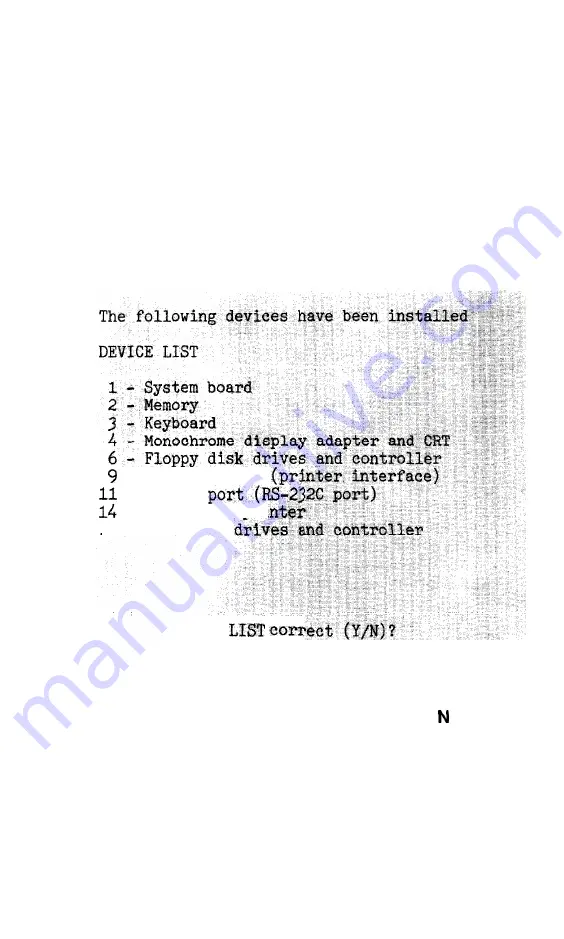
Using the System Diagnostics Program
When you start the System diagnostics, the computer checks:
l
The setting of the DIP switches on the front panel
l
The positions of the internal jumpers
l
The peripheral devices that are connected to the system.
After these items are checked, you see a list of the devices available for
testing. This list includes only the devices that are installed in the system,
and looks something like this:
- Parallel port
- Serial
- Dot-matrix pri
17
- Hard disk
Is the DEVICE
If the list correctly describes your system, press Y and then
Enter.
If a device
is missing from this list, or if you wish to change the list, press and
Enter.
Then follow the instructions below to modify the device list.
Note: Once you confirm the DEVICE LIST, you can only test those items.
If you decide later that you need to add another device, you must
first return to the OPERATION MENU and re-select System
diagnostics.
5-2






























