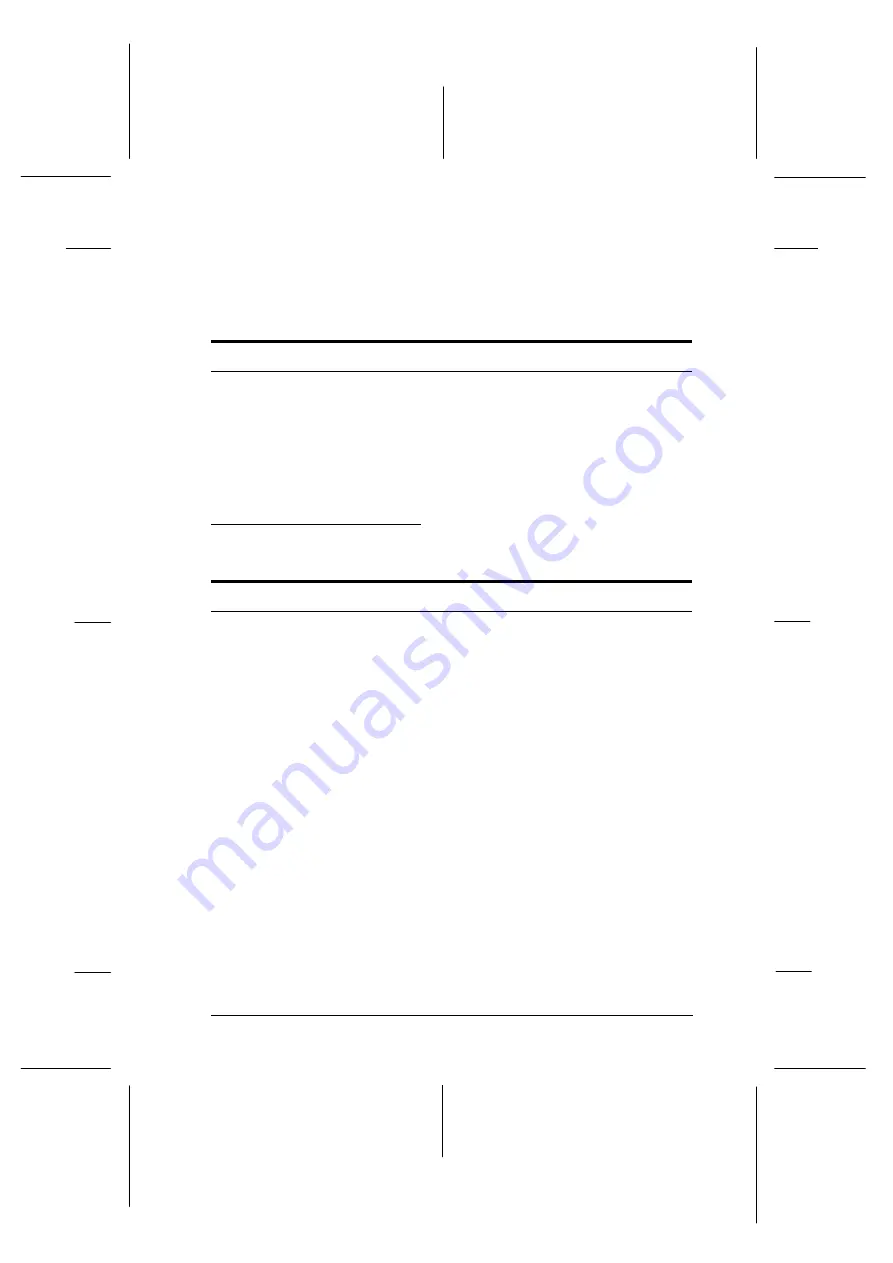
You may not have reset the printer after making settings. Press
the
ALT
button and
Continue
button at the same time to reset
the printer and enable the new settings.
When transporting the printer
c
Caution:
Whenever you ship or transport the printer, first remove the
Imaging Cartridge and place it in a plastic bag. Seal the bag to
prevent the fine toner particles from spilling into the printer or
onto your clothing.
Print Quality Problems
Dark or dirty background
Lighten the
Density
setting using the Remote Control Panel
utility, the printer driver, or the SelecType Config Menu.
Clean the paper path inside the printer with a clean, dry cloth.
Clean internal printer components by printing three pages with
only one character per page.
There may be a problem with the Imaging Cartridge. Remove
the cartridge, shake it from side to side, and then reinstall it. If
this does not solve the problem, replace the Imaging Cartridge
as described later in this chapter.
R
Albatross Rev.c
A5 size
Chapter 6
96/08/23
Pass 0, DR
Troubleshooting and Maintenance
6-9
Summary of Contents for EPL-N2000
Page 1: ......
Page 30: ...L Albatross Rev c Reference Guide A5 size Introduction 96 08 23 pass 0 20 Getting Started ...
Page 74: ...L Albatross Rev c Reference Guide A5 size Chapter 3 96 08 23 DR pass 0 3 30 Options ...
Page 126: ...L Albatross Rev c A5 size Chapter 5 96 08 23 Pass 0 DR 5 32 SelecType ...
Page 164: ...L Albatross Rev c A5 size Chapter 6 96 08 23 Pass 0 DR 6 38 Troubleshooting and Maintenance ...
Page 231: ...L Albatross Rev c A5 size Appendix E 96 08 23 A5 size pass 0 E 4 Map of SelecType Menus ...
Page 239: ...L Albatross Rev c A5 size Index 08 23 96 DR pass 0 IN 4 ...
Page 242: ......
















































