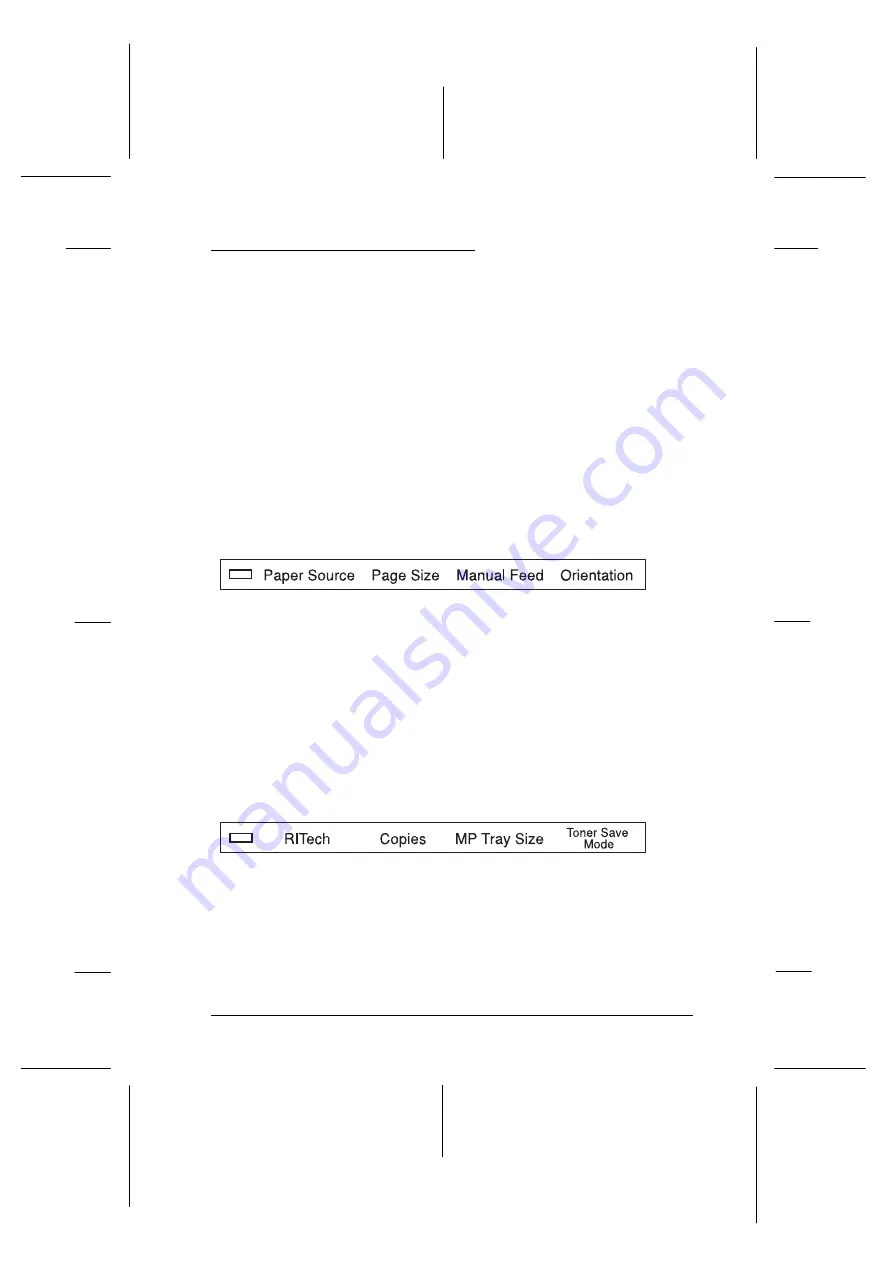
Using the OneTouch Modes
The OneTouch modes are part of SelecType mode, but they are
more limited and easier to use. The settings you make in these
modes and SelecType are reflected in each other.
To enter OneTouch mode 1, press the
SelecType
button
(repeatedly if necessary) until the light next to Paper Source
comes on indicating the printer is now in OneTouch mode 1.
The current OneTouch mode 1 settings for Paper Source, Page
Size, Manual Feed, and Orientation are shown on the display
above the corresponding setting. For example,
Port
or
Land
is
shown above Orientation.
OneTouch mode 1
To enter OneTouch mode 2, press the
SelecType
button
(repeatedly if necessary) until the indicator light next to RITech
comes on indicating the printer is now in OneTouch mode 2.
The current OneTouch mode 2 settings for RITech, Copies, MP
Tray Size, and Toner Save Mode are shown on the display
above the corresponding setting. For example,
On
or
Off
is
shown above Toner Save Mode.
OneTouch mode 2
To make OneTouch settings, access one of the modes as
described above and press the button located under the setting
you want to change to cycle forward through the available
options. You can also press
ALT (SelecType)
and the button to
cycle backward through the available options.
p1new
p2new
R
Albatross Rev. c
A5 size
Chapter 5
96/08/23
Pass 0, DR
SelecType
5-21
Summary of Contents for EPL-N2000
Page 1: ......
Page 30: ...L Albatross Rev c Reference Guide A5 size Introduction 96 08 23 pass 0 20 Getting Started ...
Page 74: ...L Albatross Rev c Reference Guide A5 size Chapter 3 96 08 23 DR pass 0 3 30 Options ...
Page 126: ...L Albatross Rev c A5 size Chapter 5 96 08 23 Pass 0 DR 5 32 SelecType ...
Page 164: ...L Albatross Rev c A5 size Chapter 6 96 08 23 Pass 0 DR 6 38 Troubleshooting and Maintenance ...
Page 231: ...L Albatross Rev c A5 size Appendix E 96 08 23 A5 size pass 0 E 4 Map of SelecType Menus ...
Page 239: ...L Albatross Rev c A5 size Index 08 23 96 DR pass 0 IN 4 ...
Page 242: ......






























