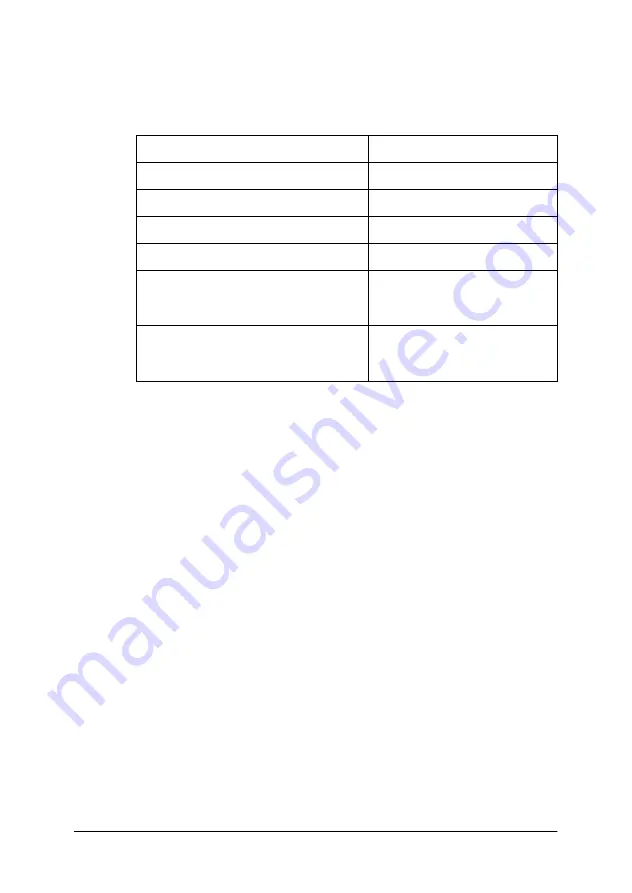
Appendix B Work with Fonts
168
5. Select
from the File menu, then select your EPSON
printer and click
Properties
. Make the following printer
driver settings.
6. Click
OK
to print the bar code.
Note:
If there is an error in the bar code character string, such as
inappropriate data, the bar code will be printed as it appears on the
screen, but it cannot be read by a bar code reader.
Notes on inputting and formatting bar codes
Please note the following when inputting and formatting bar code
characters:
❏
Do not apply shading or special character formatting, such as
bold, italic, or underline.
❏
Print bar codes in black and white only.
❏
When rotating characters, only specify rotation angles of 90°,
180° and 270°.
❏
Turn off all automatic character and word spacing settings in
your application.
Monochrome Printer Driver
Color
(not available)
Print Quality
600 dpi
Toner Save
Not selected
Zoom Options
Not selected
Graphic Mode (in the Extended
Settings dialog box accessed
through the Optional Settings tab)
(not available)
Printing Mode (in the Mode Settings
dialog box accessed through the
Basic Settings tab)
(not available)
Summary of Contents for EPL-1220
Page 1: ......
Page 61: ...Chapter 3 Using the Printer Driver 61 4 Select the Enable EPSON Printer port check box ...
Page 189: ......






























