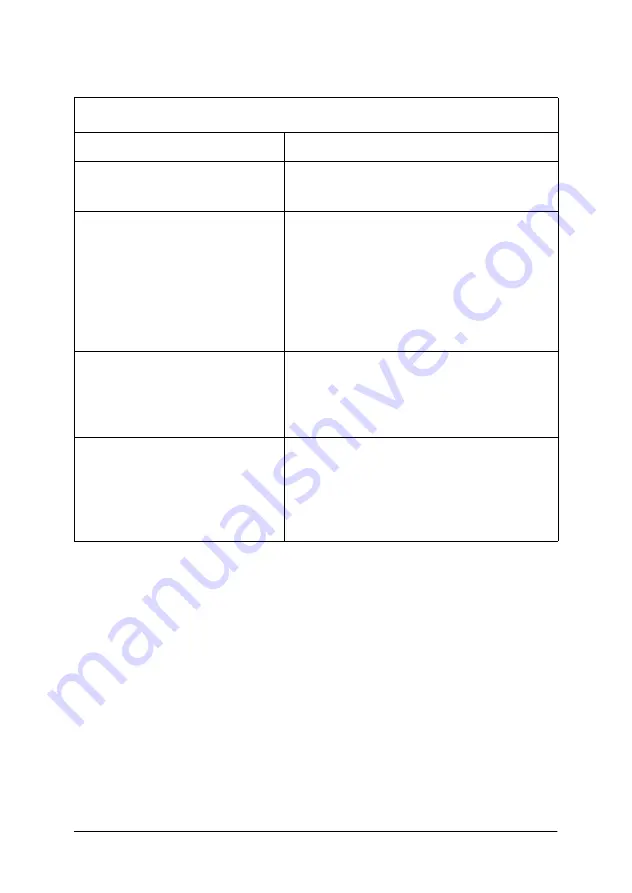
Chapter 7 Troubleshooting
133
If the problem remains, replace the imaging cartridge. For more
information, see “Replacing” on page 113.
Toner smudges
Cause
What to do
Your paper may be moist or
damp.
Do not store your paper in a humid
or damp environment.
You may not be using the
correct type of paper for
your printer.
If the surface of your paper is too
rough, printed characters may
appear distorted or broken. Smooth,
high-quality copier paper is
recommended for best results. See
more information on choosing paper.
The paper path inside the
printer may be dusty.
Turn off the printer. Clean the
internal printer components by
printing three pages with only one
character per page.
There may be a problem
with the imaging cartridge.
Turn off the printer. Remove the
imaging cartridge, shake it from side
to side to distribute the toner, and
wipe the bottom of it with a
well-wrung cloth.
Summary of Contents for EPL-1220
Page 1: ......
Page 61: ...Chapter 3 Using the Printer Driver 61 4 Select the Enable EPSON Printer port check box ...
Page 189: ......
















































