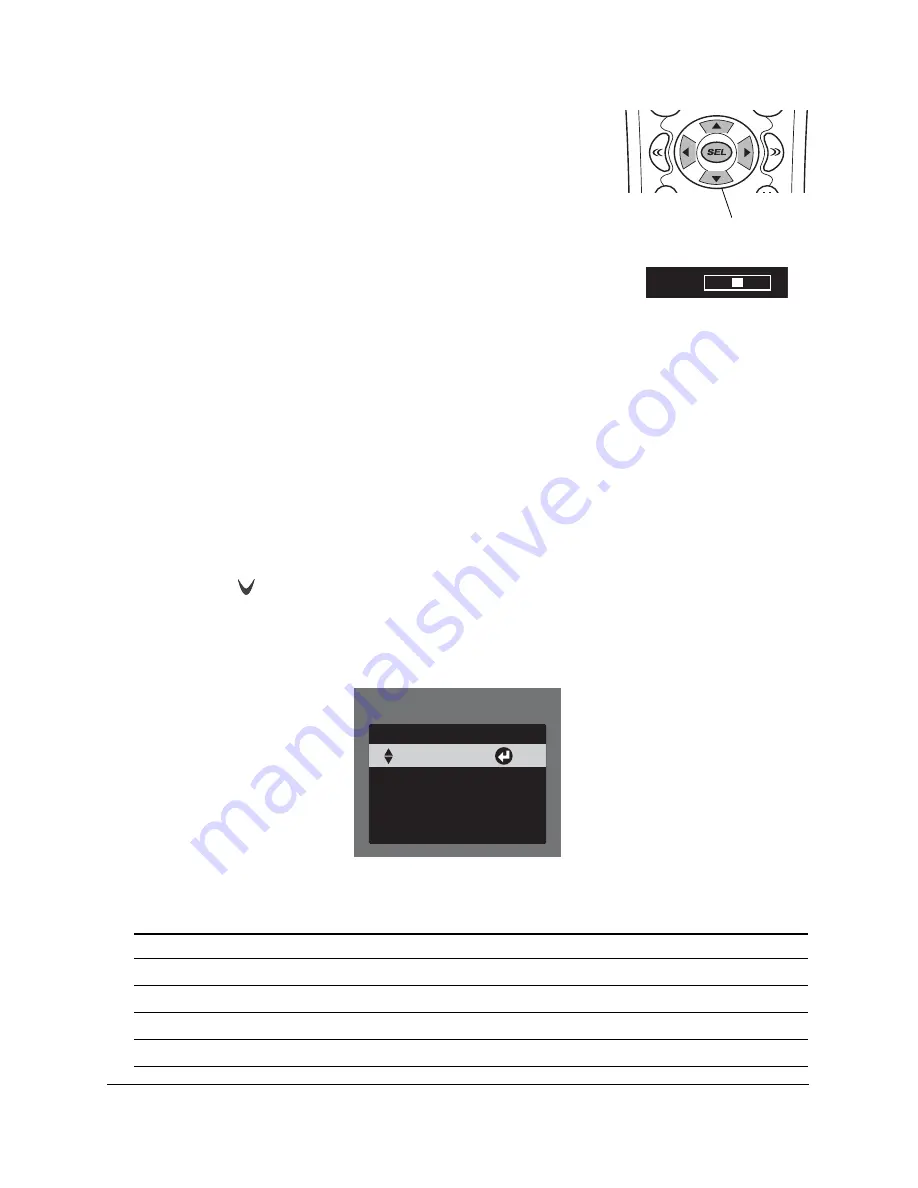
42
3
Use the
u
or
d
button to highlight the menu you want to use (such as
Audio
or
Video
). Then press the
SEL
(Select) button to open it.
4
Use the
u
or
d
button to highlight the setting you want to adjust.
5
After highlighting the setting you want to adjust, check the legend at
the bottom of the screen. It tells you which buttons let you adjust the
setting.
For example, if you see a slider bar like this, use the
l
and
r
buttons to
change the setting.
6
Press the
ESC
(Escape) button to return to the previous menu level, or press the
MENU
button to exit the
menu system.
Adjusting the Picture
Adjusting the Color Mode
You can change the projector’s Color Mode to automatically adjust brightness, contrast, and color, letting you
quickly optimize the image for different lighting conditions. For example, you might select
Living Room
for
watching movies in the daytime with the curtains closed, and
Theatre
for watching movies at night.
1
Make sure the MAIN menu is displayed on the remote control. If necessary, press the
MAIN
button.
2
Press the
PAGE
button to display the second page of components.
3
Select the
PROJ
option on the LCD screen to open the Projector menu.
4
Select
COL-M
(Color Mode). You see a screen like this:
5
Press the
COL-M
button repeatedly to change modes. (With the PowerLite Home Cinema 720, use the
u
or
d
button to highlight the setting you want to use.)
Color Mode
Description
Dynamic
For projecting the brightest picture available
Living Room
For watching movies during the day
Natural
For projecting the most natural, accurate colors
Theatre
For viewing movies in a dark room
Arrow
buttons
0 dB
[Color Mode]
Theatre
Natural
Dynamic
Theatre Black 1
Theatre Black 2
Enter new Password
Living Room
Screen shown for the
PowerLite Home Cinema 1080
Summary of Contents for Ensemble HD
Page 1: ...User s Guide ...
Page 8: ...8 ...
Page 10: ...10 ...
Page 18: ...18 ...
Page 52: ...52 ...
Page 60: ...60 ...
Page 70: ...70 ...
Page 84: ...84 ...
Page 118: ...118 ...
Page 126: ...126 ...
Page 131: ......
Page 132: ......
















































