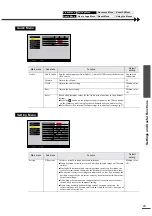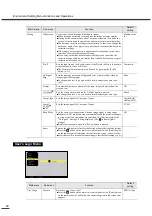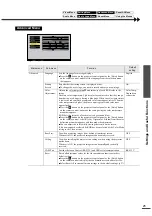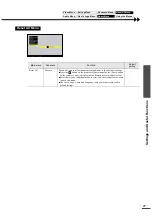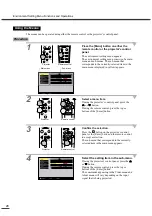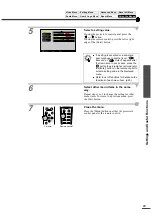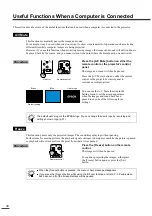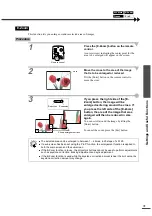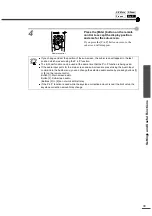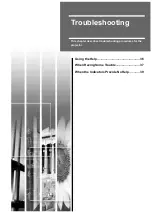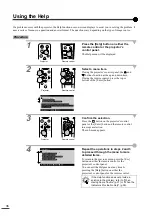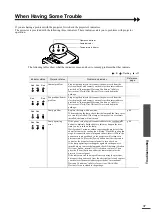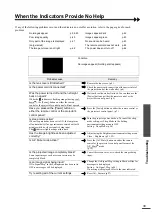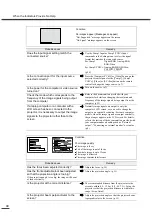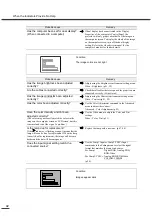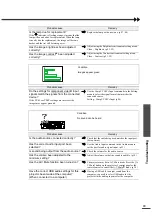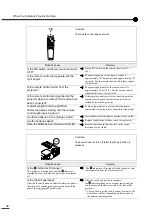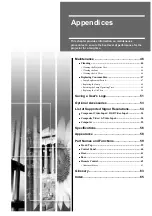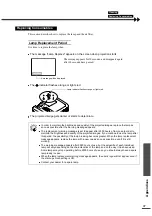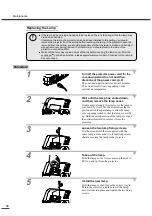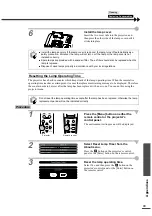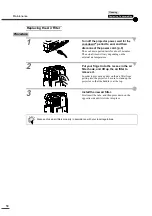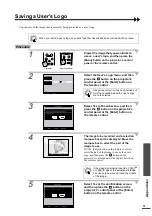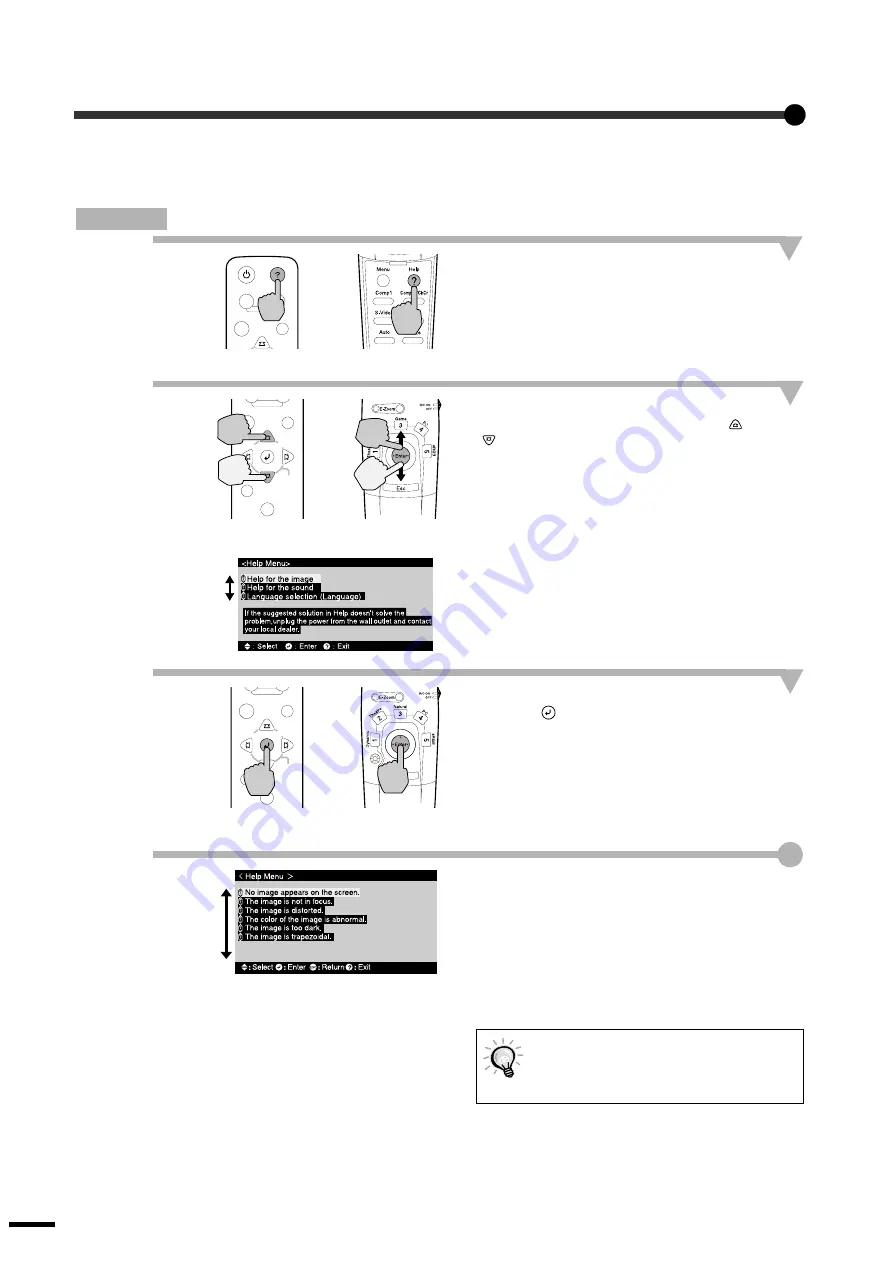
36
Using the Help
If a problem occurs with the projector, the Help function uses on-screen displays to assist you in solving the problem. It
uses a series of menus in a question and answer format. The questions vary depending on the type of image source.
Procedure
1
Press the [Help] button on either the
remote control or the projector's
control panel.
The Help menu will be displayed.
2
Select a menu item.
If using the projector's control panel, the
and
buttons function as the up and down keys.
If using the remote control, press the top or
bottom of the [Enter] button.
3
Confirm the selection.
Press the
button on the projector's control
panel or the [Enter] button on the remote control
to accept a selection.
The sub-menu appears.
4
Repeat the operations in steps 2 and 3
to proceed through the menu to more
detailed items.
To return to the previous menu, press the [Esc]
button on either the remote control or the
projector's control panel.
You can exit the Help menu at any time by
pressing the [Help] button on either the
projector's control panel or the remote control.
If the Help function does not provide a
solution to the problem, refer to "When
Having Some Trouble" (p.37) or "When the
Indicators Provide No Help" (p.39).
Power
Sync+
Menu
Esc
Help
Computer/YCbCr
Video
Source
Remote control
Projector
Sync+
Tracking -
Tr
Sync-
Menu
Esc
Keystone
Shift
Auto
Resize
Source
Remote control
Projector
Sync+
Tracking -
Tr
Sync-
Menu
Esc
Keystone
Shift
Auto
Resize
Source
Remote control
Projector
Summary of Contents for EMP-TS10
Page 1: ...Printed in Japan 402171700 9002556 02 01 A C05 Printed on 100 recycled paper E ...
Page 5: ...3 ...
Page 6: ......
Page 36: ......
Page 60: ...58 Appearance 274 10 79 114 4 49 348 13 7 104 4 09 Units mm inch ...
Page 72: ...Printed in Japan 402171700 9002556 02 01 A C05 Printed on 100 recycled paper E ...