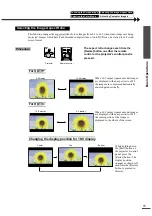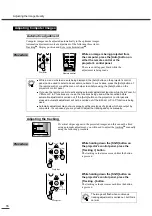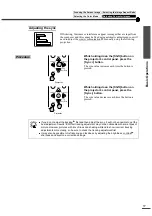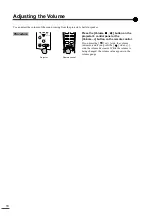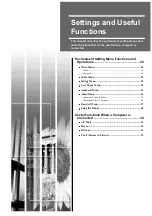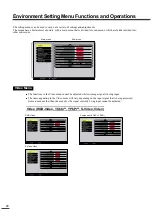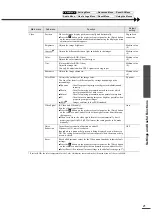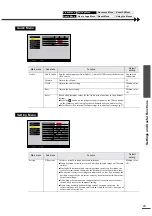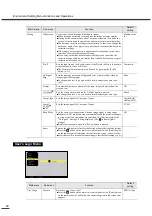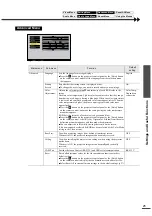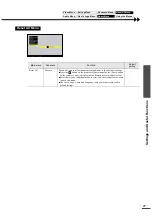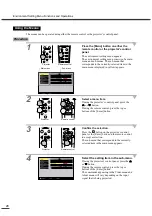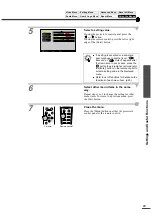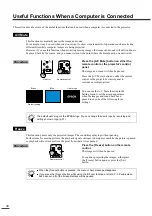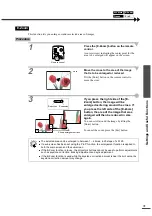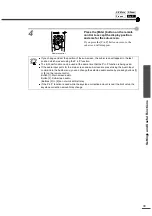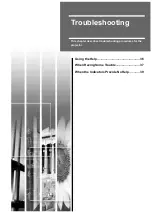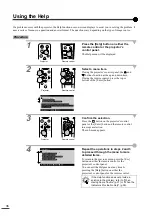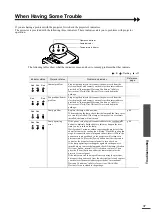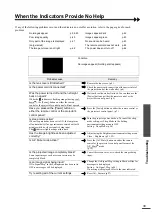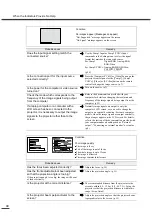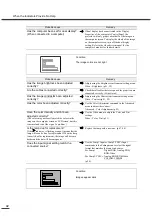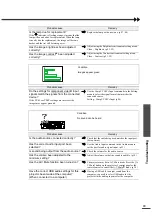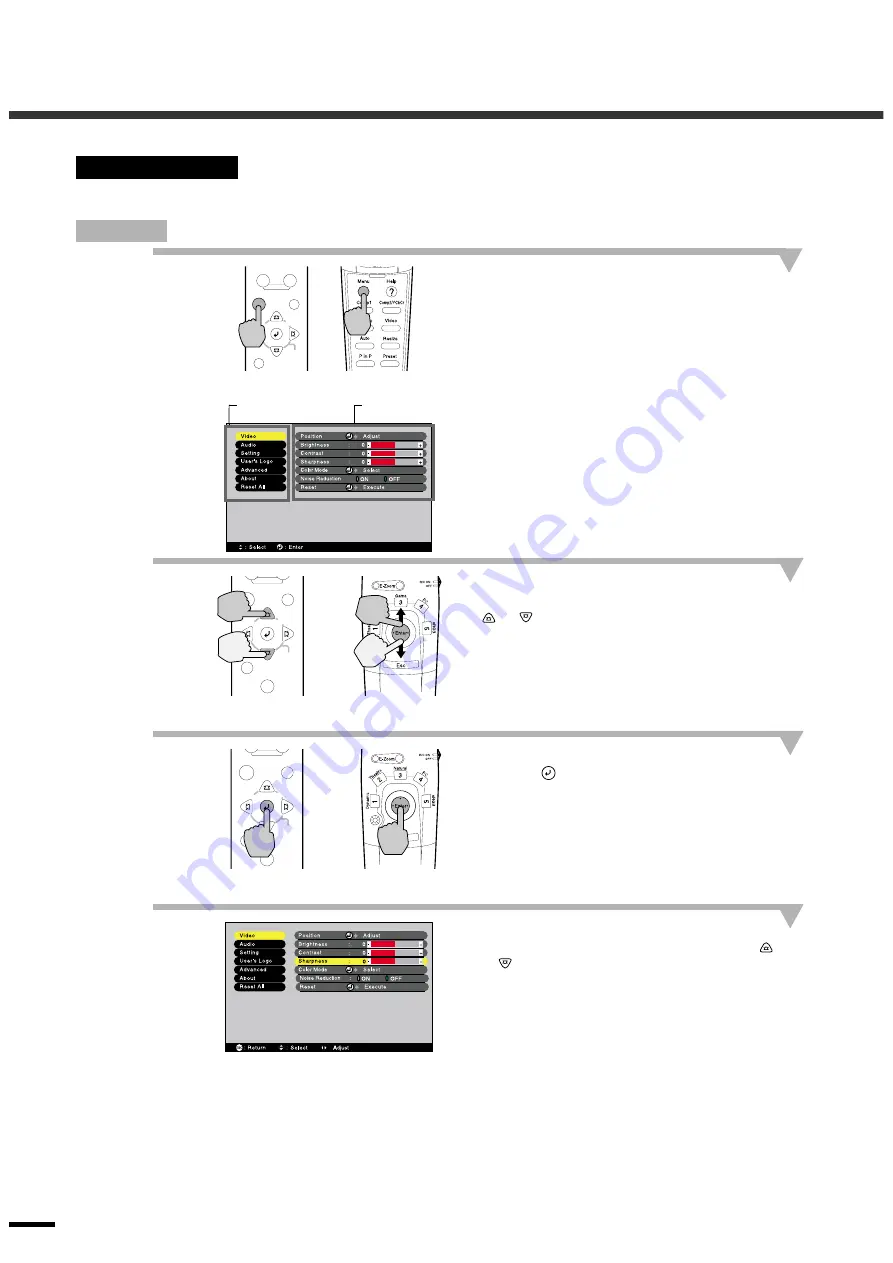
Environment Setting Menu Functions and Operations
28
The menus can be operated using either the remote control or the projector's control panel.
Procedure
1
Press the [Menu] button on either the
remote control or the projector's control
panel.
The environment setting menu appears.
The environment setting menu consists of a main
menu and sub-menus. The sub-menu that
corresponds to the currently-selected item in the
main menu (displayed in yellow) appears.
2
Select a menu item.
If using the projector's control panel, press the
or
button.
If using the remote control, press the top or
bottom of the [Enter] button.
3
Confirm the selection.
Press the
button on the projector's control
panel or the [Enter] button on the remote control
to accept a selection.
The sub-menu that corresponds to the currently-
selected item in the main menu appears.
4
Select the setting item in the sub-menu.
If using the projector's control panel, press the
or
button.
If using the remote control, press the top or
bottom of the [Enter] button.
The commands appearing in the Video menu and
About menu will vary depending on the input
signal that is being projected.
Using the Menus
Sync+
Tracking -
Tr
Sync-
Menu
Esc
Computer/YCbCr
Video
Keystone
Shift
Auto
Resize
Source
Projector
Remote control
Main menu
Sub-menu
Sync+
Tracking -
Tr
Sync-
Menu
Esc
Keystone
Shift
Auto
Resize
Source
Projector
Remote control
Sync+
Tracking -
Tr
Sync-
Menu
Esc
Keystone
Shift
Auto
Resize
Source
Projector
Remote control
Summary of Contents for EMP-TS10
Page 1: ...Printed in Japan 402171700 9002556 02 01 A C05 Printed on 100 recycled paper E ...
Page 5: ...3 ...
Page 6: ......
Page 36: ......
Page 60: ...58 Appearance 274 10 79 114 4 49 348 13 7 104 4 09 Units mm inch ...
Page 72: ...Printed in Japan 402171700 9002556 02 01 A C05 Printed on 100 recycled paper E ...