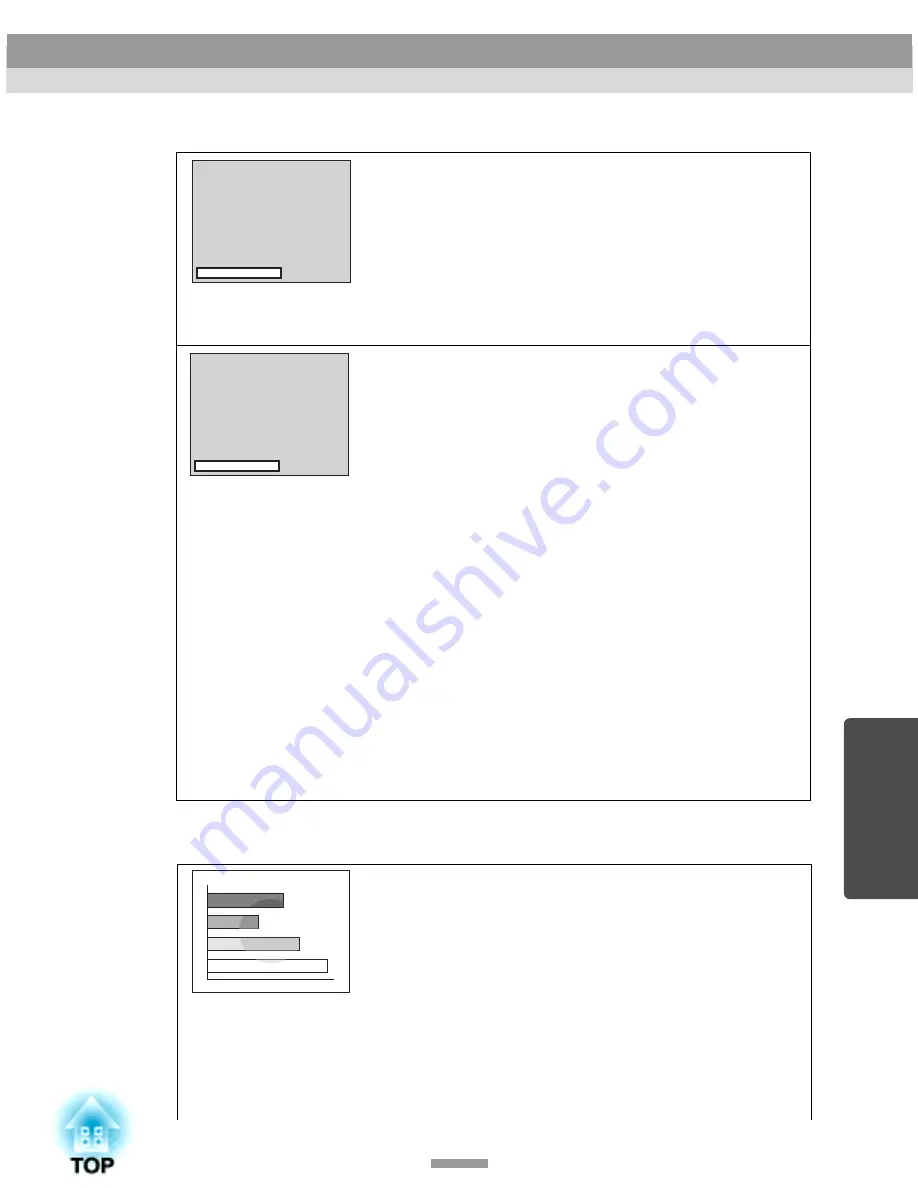
65
No images appear (Messages do appear)
Poor image quality (out of focus or distorted)
• Check the mode which corresponds to the frequency
of the image signals being output from the computer.
Refer to the documentation provided with your computer
for details on changing the resolution and frequency of the
image signals being output from the computer. (p.86)
• Are the cables connected correctly?
(p.17–23)
• Does the input signal match the connected source?
Use the [Source] button on the projector's control panel (or
the [Computer] or [S-Video/Video] button on the remote
control) to select the correct signal source. (p.30)
• Is the power for the computer or video source turned
on?
(p.29)
• If a laptop computer or a computer with a LCD screen
has been connected to the projector, it is necessary to
output the image signals to the projector rather than
to the screen.
Normally image signals are output to only the computer's
LCD screen, so you need to change the output to an
external destination. For some computer models, when the
image signals are output externally, they no longer appear
on the LCD screen. For details, refer to the section of the
documentation provided with your computer under a
heading such as "External output", "Connecting an external
monitor" or similar. (p.30)
• Has the focus been adjusted correctly?
(p.37)
• Is the lens cover still attached?
• Has the front adjustable feet been adjusted so that the
image angle is too big?
If the image angle is too big, the image will be out of focus
vertically. (p.34)
• Is the projector at the correct distance?
The recommended distance from the projector to the screen
is within 0.9–11.3 m (2.9–37.0 ft.). Set up the projector so
that the projection distance is within this range. (p.16)
"Not Supported." is
displayed
"No-Signal." is displayed
••••
The image is fuzzy
••••
Part of the image is
out of focus
••••
The whole image is
out of focus
When the Indicators Provide No Help
















































