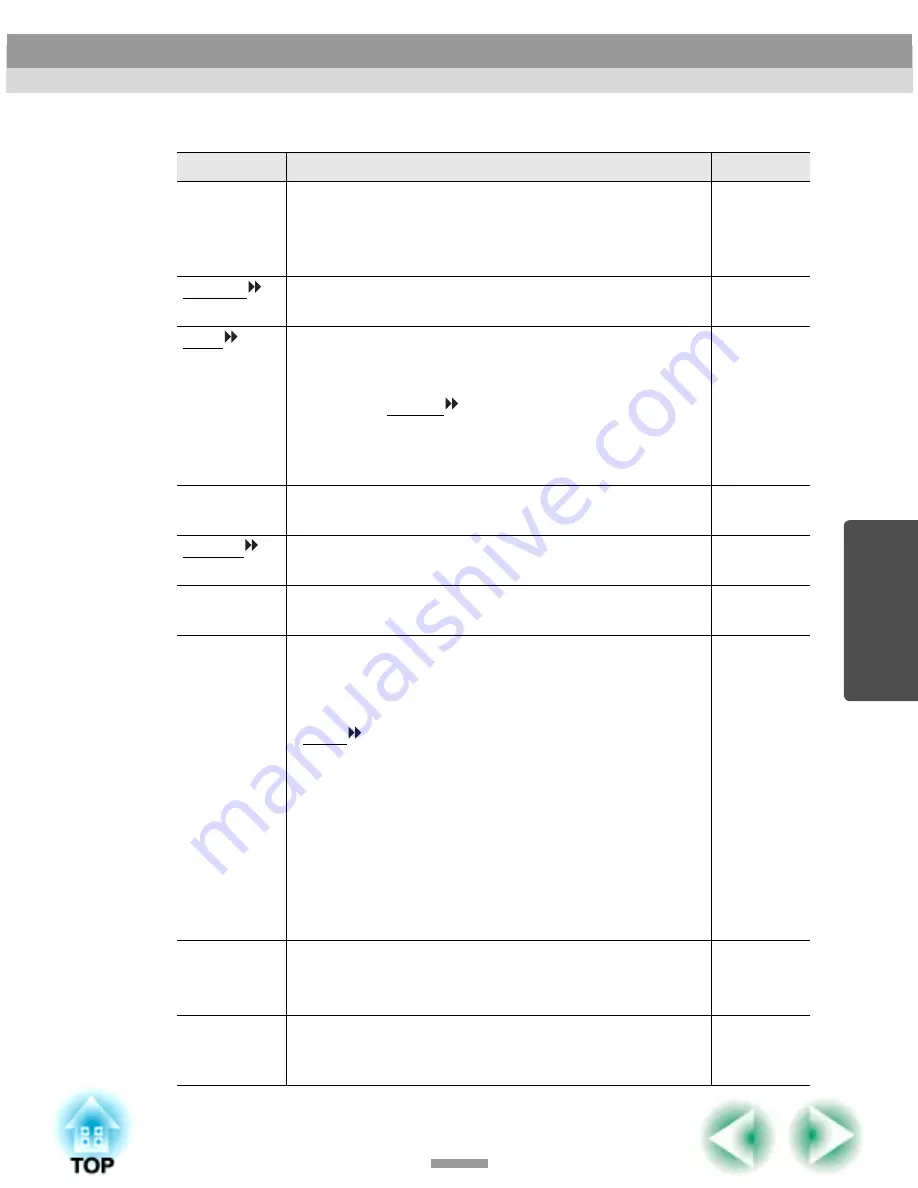
47
"Video" Menu
Sub-menu
Function
Default
Position
Moves the image display position vertically and
horizontally.
• Press the [Enter] button and make the adjustment using
the display position adjustment sub-menu that appears.
Depends on
connection
Tracking
Adjusts computer images when vertical stripes appear in
the images.
Depends on
connection
Sync.
Adjusts computer images when flickering, fuzziness or
interference appear in the images.
• Flickering and fuzziness may also appear when the
brightness, contrast
, sharpness or keystone settings
are adjusted.
• You can obtain the best results if you adjust the tracking
first and then adjust the sync.
Depends on
connection
Brightness
Adjusts the image brightness.
Median
value (0)
Contrast
Adjusts the difference between light and shade in the
images.
Median
value (0)
Sharpness
Adjusts the image sharpness.
Median
value (0)
Color Mode
Corrects the vividness of the image colour. The settings
can be saved separately for each type of source (computer
or video source). You can select from six different quality
settings depending on the surroundings.
• sRGB
: Images conform to the sRGB standard.*
• Normal : Brightness is emphasised. For presentation
in bright rooms.
• Meeting : Images are modulated using their original
tints, with no colour enhancement.
• Presentation: For presentations in dark rooms.
• Theatre : Movie images are optimised using natural
tints.
• Game
: Brightness is emphasised. Ideal for playing
video games in bright rooms.
Normal
Input Signal
Selects the input source to be used.
• Select "RGB" when projecting computer images or
RGB video images.
Depends on
connection
Auto Setup
Selects whether the automatic adjustment function for
automatically optimising images when the input source is
changed is turned ON or OFF.
ON
Using the Configuration Menu Functions
















































