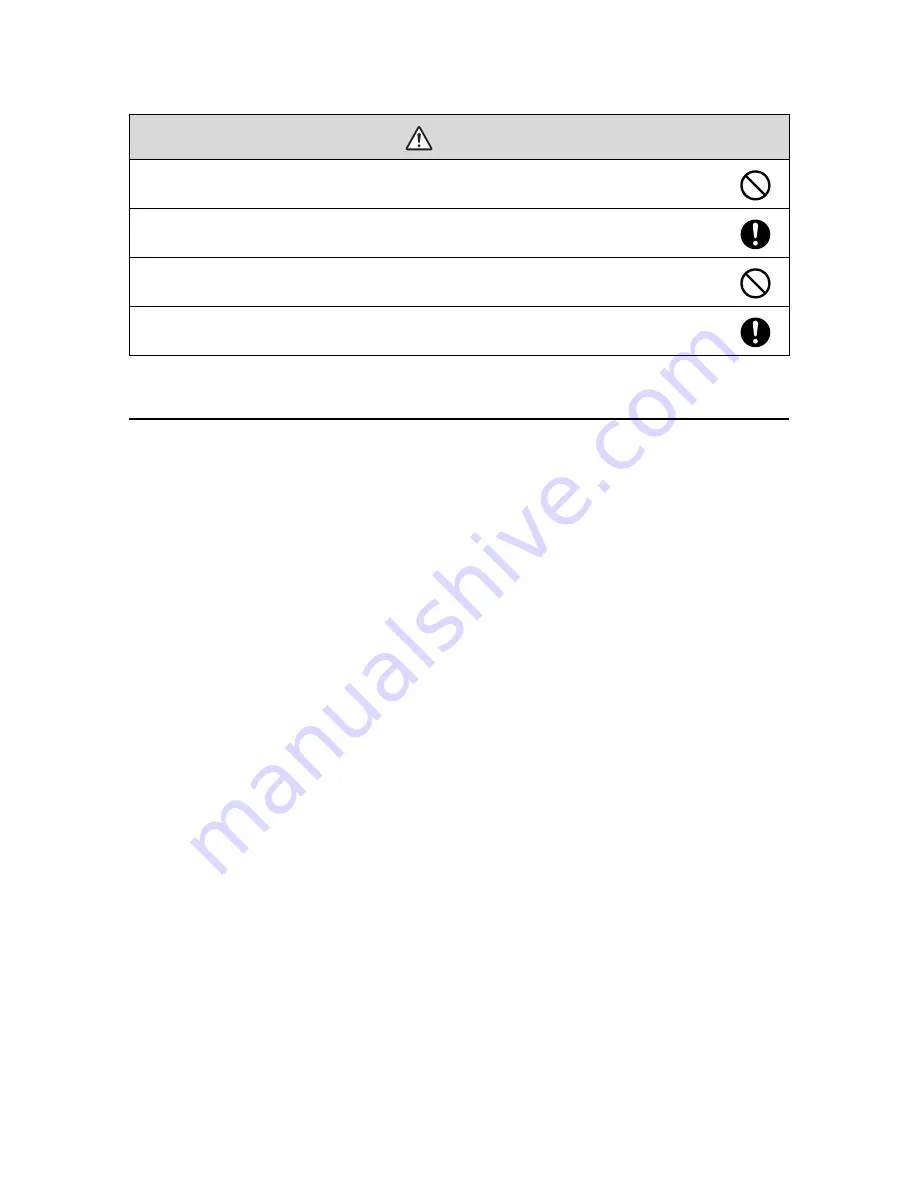
Location
•
Determine where you will install the wall mount and prepare the location in advance. Also, make sure
there is a gap of 16 to 26 inches (410 to 660 mm) from the top of the image projected onto the white
board to the ceiling. See “Positioning the Projector” on page 12 for more details.
•
Do not install the projector in a location where it might be subjected to vibration or shock. Vibration or
shock could cause damage to the projector or mounting surface. It could also cause the wall mount or
projector to fall, resulting in serious injury or death.
•
Before installing the projector, verify the power supply wiring for the installation location.
•
Install the projector away from other electric devices such as fluorescent lights or air conditioners. Some
kinds of fluorescent lights could interfere with the remote control of the projector.
•
Install the projector away from direct sunlight and other bright light sources.
•
It is recommended to keep VGA computer cable length less than 66 feet (20 meters) to reduce external
noise.
Do not install the wall mount in a location where the operating temperature for your projector model may
be exceeded. Such an environment may damage the projector.
Install the wall mount in a place free from excessive dust and humidity to prevent the lens or optical
components from becoming dirty.
Do not use excessive force when adjusting the wall mount.
The wall mount may break, resulting in personal injury.
Because the interactive module uses infrared communication, it could interfere with infrared
communication from other products. If this happens, move the other product(s) out of the detection area.
Caution





































