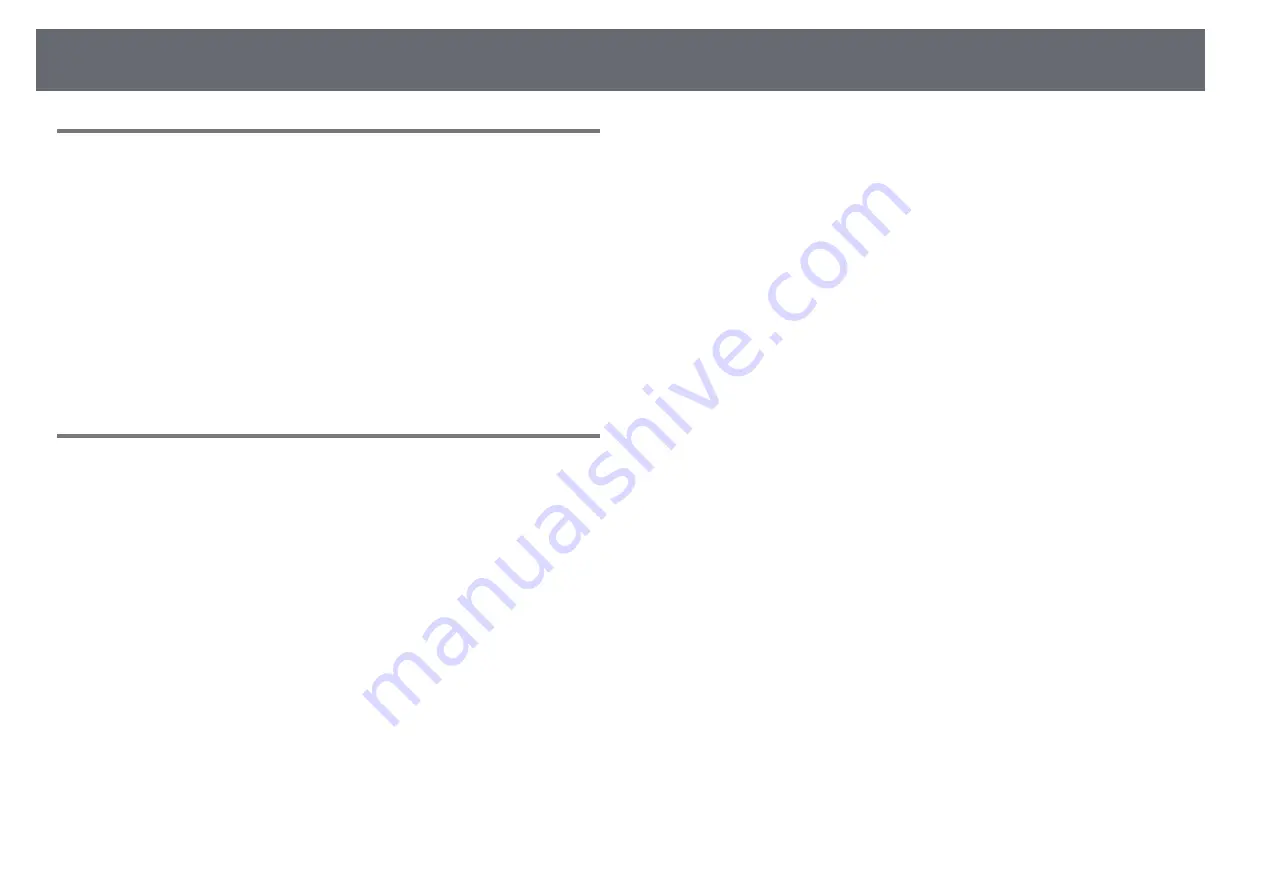
Projecting Two Images Simultaneously
60
Unsupported Input Source Combinations for Split
Screen Projection
These input source combinations cannot be projected on a split screen.
• Computer and Video
• HDMI1/HDMI2 and Screen Mirroring
• HDMI1 and HDMI2
• USB Display and USB/LAN
• USB and LAN
g
g
Related Links
Split Screen Projection Restrictions
Operating restrictions
The following operations cannot be performed during split screen projection.
• Setting the projector's menu
• E-Zoom
• Switching the aspect mode (the aspect mode is set to
Normal
)
• Operations using the [User] button on the remote control
• Auto Iris
Image restrictions
• If you make adjustments such as
Brightness
,
Contrast
,
Color Saturation
,
Tint
, and
Sharpness
in the projector's
Image
menu, you can apply them
only to the image on the left. Default adjustments are applied to the image
on the right. Adjustments that affect the entire projected image such as
Color Mode
and
Color Temp.
are applied for both left and right images.
• Even if you make adjustments for
Noise Reduction
and
Deinterlacing
in
the projector's
Image
menu,
Noise Reduction
is set to 0 and
Deinterlacing
is set to
Off
for the image on the right.
s
Image
>
Image Enhancement
>
Noise Reduction
s
Image
>
Image Enhancement
>
Deinterlacing
• Even if you set
Display Background
to
Logo
in the projector's
Extended
menu, the blue screen appears when no image signal is being input.
g
g
Related Links
• "Adjusting Image Quality (Color Mode)"
• "Projector Feature Settings - Settings Menu"
• "Projector Setup Settings - Extended Menu"
• "Image Quality Settings - Image Menu"
















































