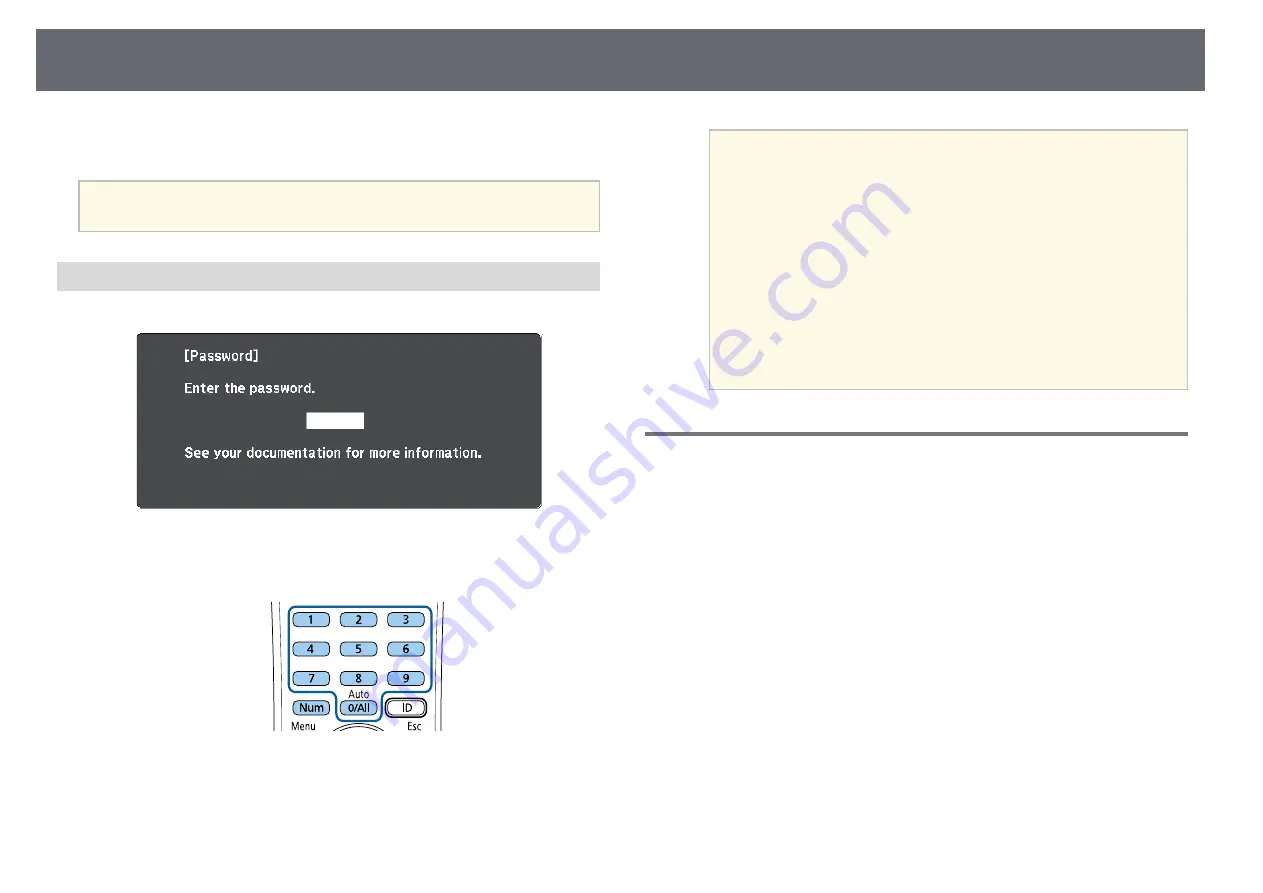
Projector Security Features
77
You can attach the password protect sticker to the projector as an additional
theft deterrent.
a
Be sure to keep the remote control in a safe place; if you lose it, you will
not be able to enter the password.
Entering a Password to Use the Projector
When the password screen is displayed, enter the correct password.
a
Hold down the [Num] button on the remote control while you enter
the password using the numeric buttons.
The password screen closes.
b
If the password is incorrect, you see a message and a prompt to try
again. Enter the correct password to proceed.
Attention
• If an incorrect password is entered three times in succession, the message
"The projector's operation will be locked." is displayed for approximately
5 minutes, and the projector switches to standby mode. If this happens,
disconnect the power plug from the electrical outlet, reinsert it, and turn
the projector back on. The projector displays the password entry screen
again so that you can enter the correct password.
• If you have forgotten the password, make a note of the "
Request Code
:
xxxxx" number that appears on the screen and contact Epson for help.
• If you continue to repeat the above operation and input the wrong
password 30 times in succession, the message "The projector's operation
will be locked. Contact Epson as described in your documentation." is
displayed and the projector does not accept any more password entries.
Contact Epson for help.
Locking the Projector's Buttons
You can lock the buttons on the control panel to prevent anyone from using
the projector. The projector can still be operated using the remote control.
a
Press the [Menu] button on the control panel or remote control.
















































