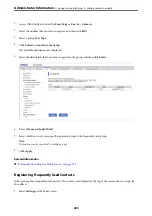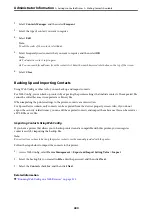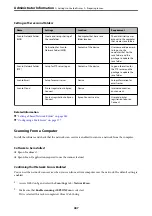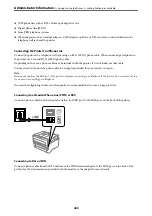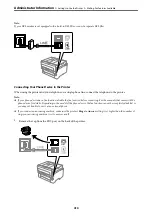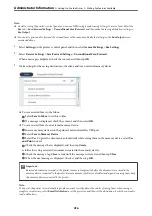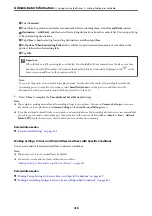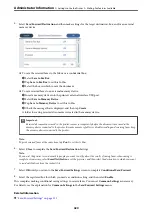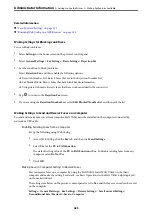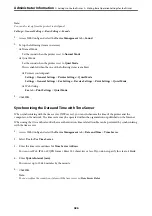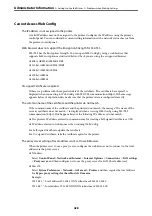4.
Make the Receive Mode setting.
❏
If you do not need to connect a phone device to the printer:
Select
No
.
Receive Mode
is set to
Auto
.
❏
If you need to connect a phone device to the printer:
Select
Yes
, and then select whether or not to receive faxes automatically.
5.
Check the settings you made on the screen displayed, and then proceed to the next screen.
To correct or change settings, tap
.
6.
Check the fax connection by selecting
Start Checking
, and then select
to print a report that shows the
connection status.
Note:
❏
If there are any errors reported, follow the instructions on the report to solve them.
❏
If the
Select Line Type
screen is displayed, select the line type.
- When you are connecting the printer to a PBX phone system or terminal adapter, select
PBX
.
- When you are connecting the printer to a standard phone line, select
PSTN
, and then select
Do Not Detect
on the
Confirmation
screen displayed. However, setting this to
Do Not Detect
may cause the printer to skip the first digit of
a fax number when dialing and send the fax to the wrong number.
Related Information
&
“Connecting the Printer to a Phone Line” on page 408
&
“Making Settings to Use an Answering Machine” on page 414
&
&
“Making Settings to Receive Faxes Operating Only a Connected Phone” on page 415
&
Making Settings for the Printer's Fax Features According to Use
You can configure the printer's fax features individually using the printer's control panel according to use. The
settings made using
Fax Setting Wizard
can also be changed. For more details, see the descriptions of the
Fax
Settings
menu.
Note:
❏
Using Web Config, you can configure the printer's fax features.
❏
When you use Web Config to display the
Fax Settings
menu, there may be slight differences in the user interface and in
location compared to the printer's control panel.
Related Information
&
&
“Making Settings for a PBX Phone System” on page 414
&
“Making Settings When You Connect a Phone Device” on page 414
&
“Receiving Incoming Faxes” on page 131
&
“Making Settings to Save and Forward Received Faxes” on page 415
>
>
413