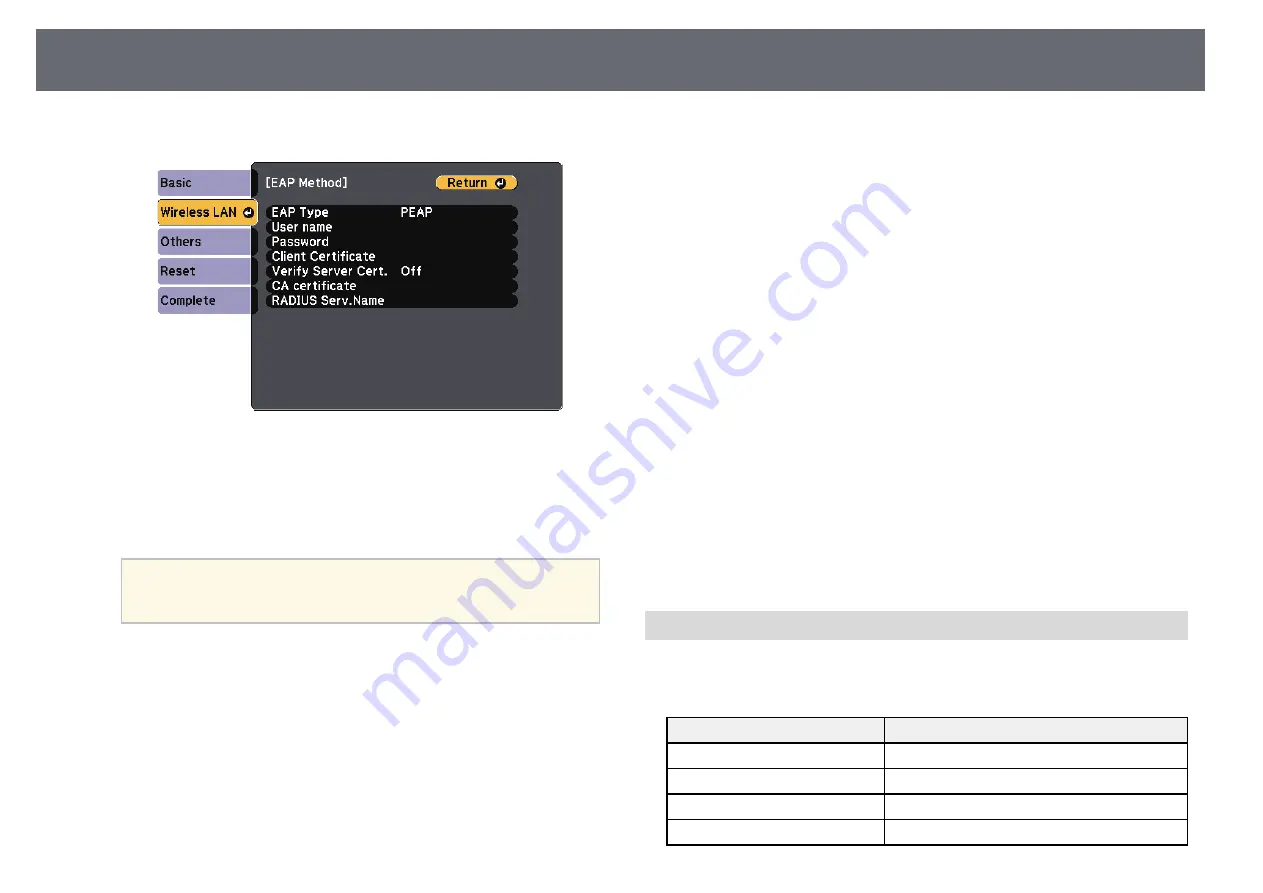
Wireless Network Projection
96
i
Select the protocol for authentication as the
EAP Type
setting.
j
To import your certificate, select the certificate type and press [Enter].
•
Client Certificate
for the
PEAP-TLS
or
EAP-TLS
type
•
CA certificate
for the
PEAP
,
PEAP-TLS
,
EAP-TLS
, or
EAP-FAST
type
a
You can also register the digital certificates from your Web
browser. However, be sure to register just once or the certificate
may not install correctly.
k
Select
Register
and press [Enter].
l
Follow the on-screen instructions to connect a USB storage device to
the projector's USB-A port.
m
Press [Enter] to display the certificate list.
n
Select the certificate to import using the displayed list.
A message is displayed prompting you to enter the password for the
certificate.
o
Enter a password and press [Enter].
The certificate is imported and a completion message appears.
p
Select your EAP settings as necessary.
•
User name
lets you enter a user name using up to 63 alphanumeric
characters. To enter more than 32 characters, use your Web browser.
When importing a client certificate, the name the certificate was
issued to is automatically set.
•
Password
lets you enter a password using up to 63 alphanumeric
characters for authentication when using the
PEAP
,
EAP-FAST
, or
LEAP
type. To enter more than 32 characters, use your Web
browser.
•
Verify Server Cert.
lets you select whether or not to verify the server
certificate when a CA certificate has been set.
•
RADIUS Serv.Name
lets you enter the server name to be verified.
q
When you have finished making settings, select
Complete
and follow
the on-screen instructions to save your settings and exit the menus.
g
g
Related Links
• "Supported Client and CA Certificates"
• "Network Menu - Wireless LAN Menu"
Supported Client and CA Certificates
You can register these types of digital certificates.
Client Certificate (PEAP-TLS/EAP-TLS)
Specification
Description
Format
PKCS#12
Extension
PFX, P12
Encryption
RSA
Hashes
MD5/SHA-1/SHA-256/SHA-384/SHA-512






























