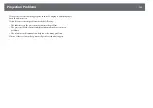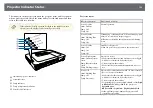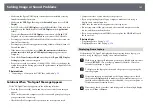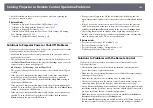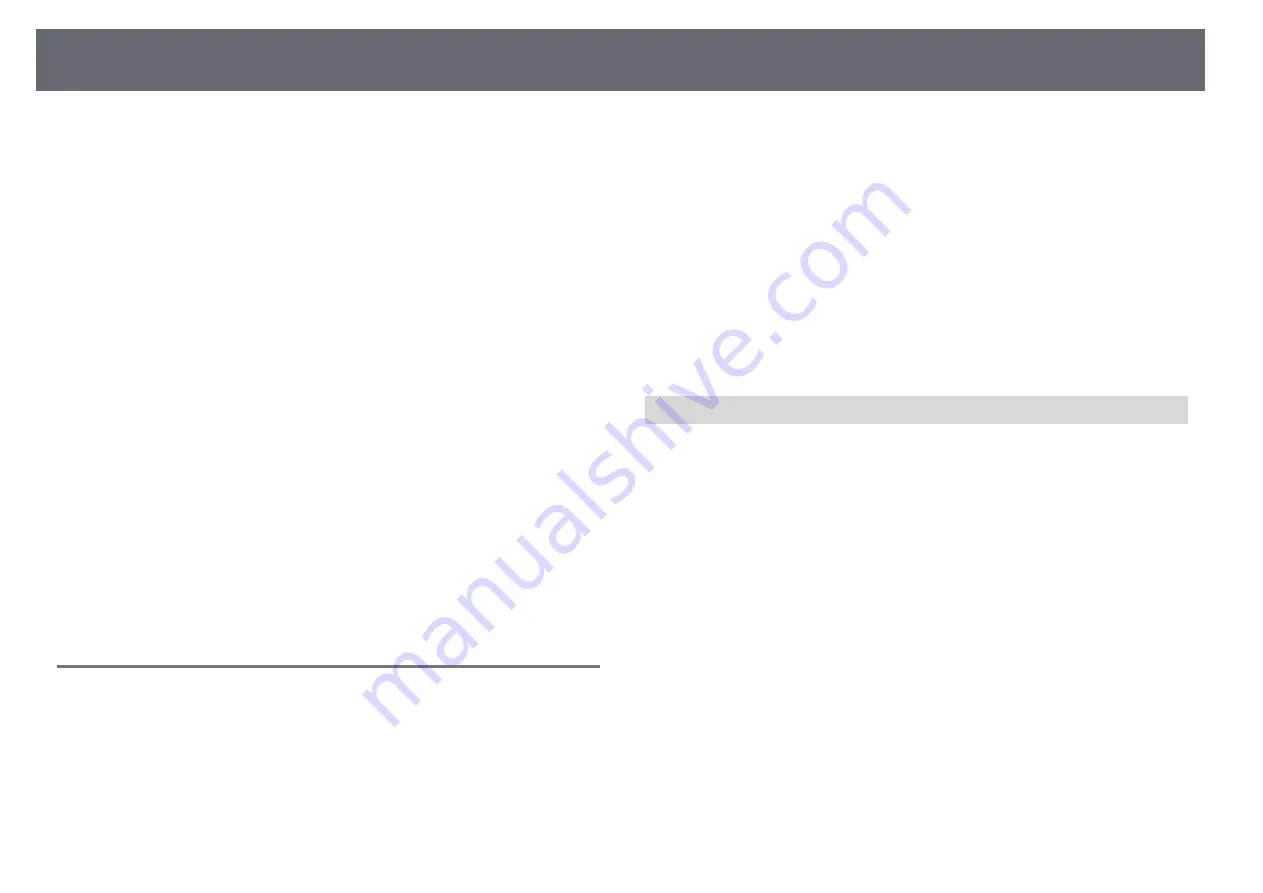
Solving Image or Sound Problems
157
• Make sure the Epson USB Display software has been installed correctly.
Install it manually if necessary.
• Make sure the
USB Type B
setting in the
Extended
menu is set to
USB
Display
.
• For OS X, select the
USB Display
icon in the
Dock
folder. If the icon does
not appear on the
Dock
, double-click
USB Display
in the
Applications
folder.
If you select
Exit
from the
USB Display
icon menu on the
Dock
, USB
Display does not start automatically when you connect the USB cable.
• For images projected with Windows Media Center, reduce the screen size
from full screen mode.
• For images projected from applications using Windows DirectX, turn off
DirectX functions.
• If the mouse cursor flickers, select
Make the movement of the mouse
pointer smooth
in the
Epson USB Display Settings
program on your
computer.
• Turn off the
Transfer layered window
setting in the
Epson USB Display
Settings
program on your computer.
• For projectors with a resolution of 1080p (1920 × 1080), if you change the
computer resolution during projection, the performance and quality of the
video may decline.
g
g
Related Links
• "Connecting to a Computer for USB Video and Audio"
Solutions When "No Signal" Message Appears
If the "No Signal" message appears, try the following solutions:
• Press the [Source Search] button and wait a few seconds for an image to
appear.
• Turn on the connected computer or video source, and press play to begin
your presentation, if necessary.
• Check that all cables required for projection are securely connected.
• Connect the video source directly to the projector.
• If you are projecting from a laptop computer, make sure it is set up to
display on an external monitor.
• Make sure the connected computer is not in sleep mode.
• If necessary, turn off the projector and the connected computer or video
source, and then turn them back on.
• If you are projecting from an HDMI source, replace the HDMI cable with
the shorter one.
g
g
Related Links
• "Displaying From a Mac Laptop"
Displaying From a Laptop
If the message "No Signal" is displayed when projecting from a laptop, you
need to set up the laptop to display on an external monitor.
a
Hold down the laptop's
Fn
key and press the key labeled with a monitor
icon or
CRT/LCD
. (See your laptop manual for details.) Wait a few
seconds for an image to appear.
b
To display on the laptop's monitor and the projector, try pressing the
same keys again.
c
If the same image is not displayed by the laptop and projector, check
the Windows
Display
utility to make sure the external monitor port is
enabled and extended desktop mode is disabled. (See your computer or
Windows manual for instructions.)
d
If necessary, check your video card settings and set the multiple display
option to
Clone
or
Mirror
.