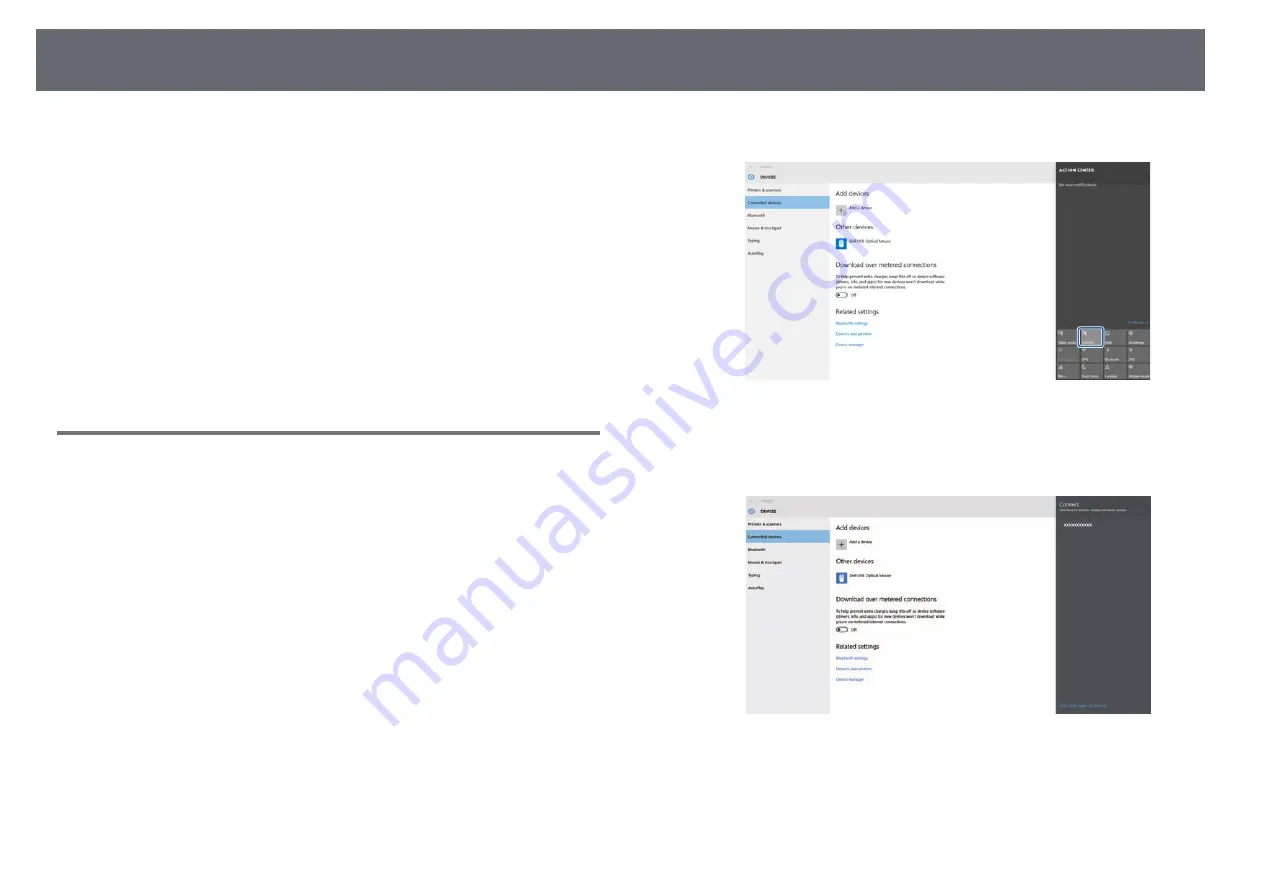
Wireless Network Projection from a Mobile Device (Screen Mirroring)
102
i
Select the
Display
setting as necessary.
•
Display PIN Code
lets you display the PIN code on the projected
image while projecting input sources other than Screen Mirroring.
•
Display Device Name
lets you display the newly connected device
name on the projected image while projecting input sources other
than Screen Mirroring.
j
When you finish selecting settings, select
Set
and follow the on-screen
instructions to save your settings and exit the menus.
k
Press the [Home] button on the control panel or remote control. The
settings are complete when you see the Display Name on the Home
screen.
Connecting Using Screen Mirroring in Windows 10
You can set up your computer for wireless projection and play audio through
the projector's speaker system by connecting using Screen Mirroring.
a
Select
Screen Mirroring Settings
on your projector as necessary.
b
Press the [LAN] button on the remote control to switch to the Screen
Mirroring source.
You see the Screen Mirroring standby screen.
c
Display
Action Center
, and then select
Connect
.
You see a list of available devices.
d
Select the projector's Display Name from the list.
e
If you see the PIN entry screen on your computer, enter the PIN code
displayed on the Screen Mirroring standby screen or at the bottom
right of the projected image.
The projector displays the image from your computer.






























