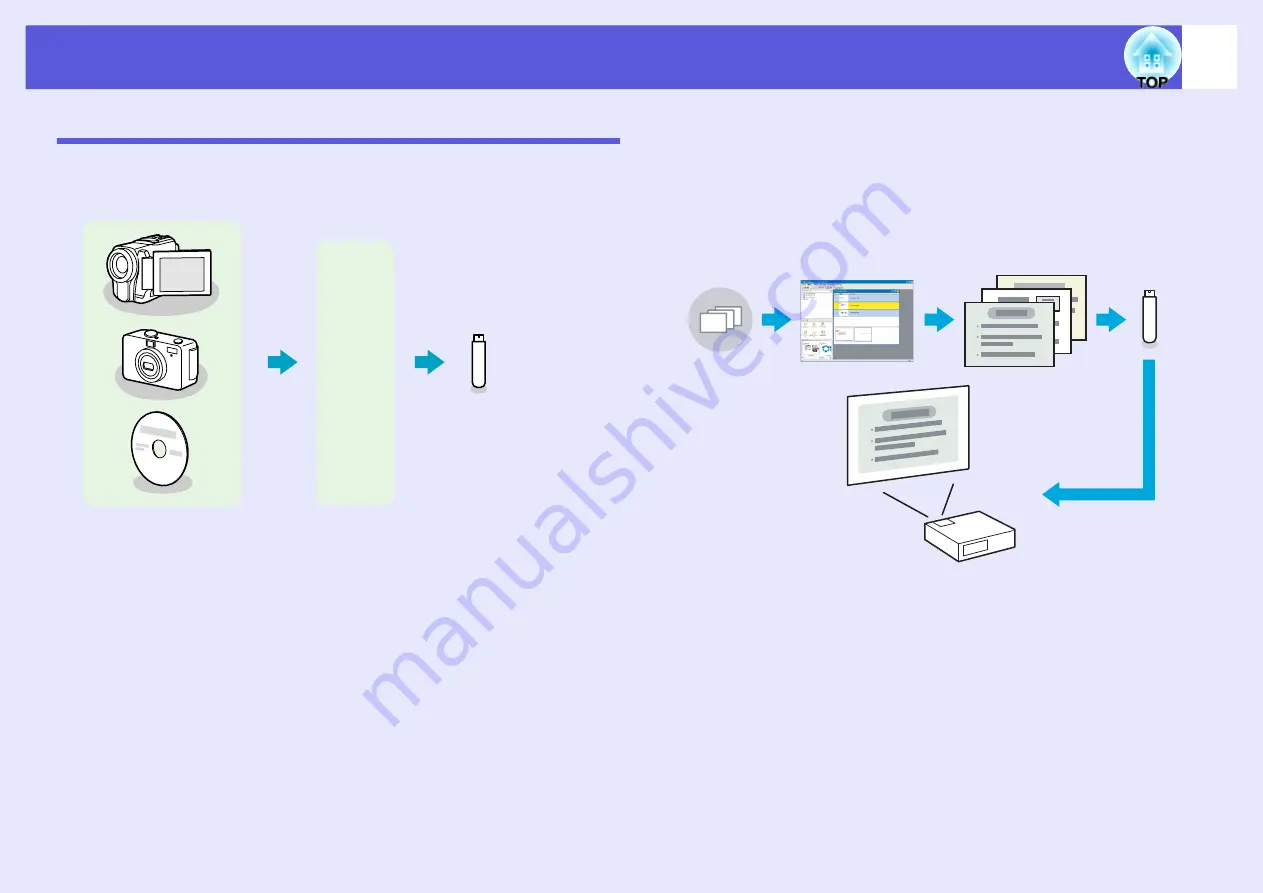
Files that can be Projected Using PC Free, and Saving
55
PC Free Examples
f
Projecting images and movies stored on a USB storage
device
Image and movie files can be played back using either of the following
two methods. By using PC Free, projected movie images look much
smoother than those projected by playing back using other applications on
a computer.
Example 1: Prepare multiple images and project them continuously
Example 2: Select image files and movie files one at a time and
project it
f
Projecting a PowerPoint slide show without connecting to
a computer
You can use EMP SlideMaker2 to convert your PowerPoint file into
scenario format. By storing this scenario file on a USB storage device,
you can project a PowerPoint slide show without connecting a computer.
The playback method for the file to be projected can be set as follows at
conversion.
Example 1: Convert a PowerPoint file into a scenario and project it
"Turning a PowerPoint File into a Scenario"
Example 2: Set scenario to automatic playback (autorun)
Example 3: Project scenario with BGM
mpg
mp4
wmv
bmp
gif
jpg
png
PowerPoint
file
Convert
Scenario file
Save to USB
storage device






























