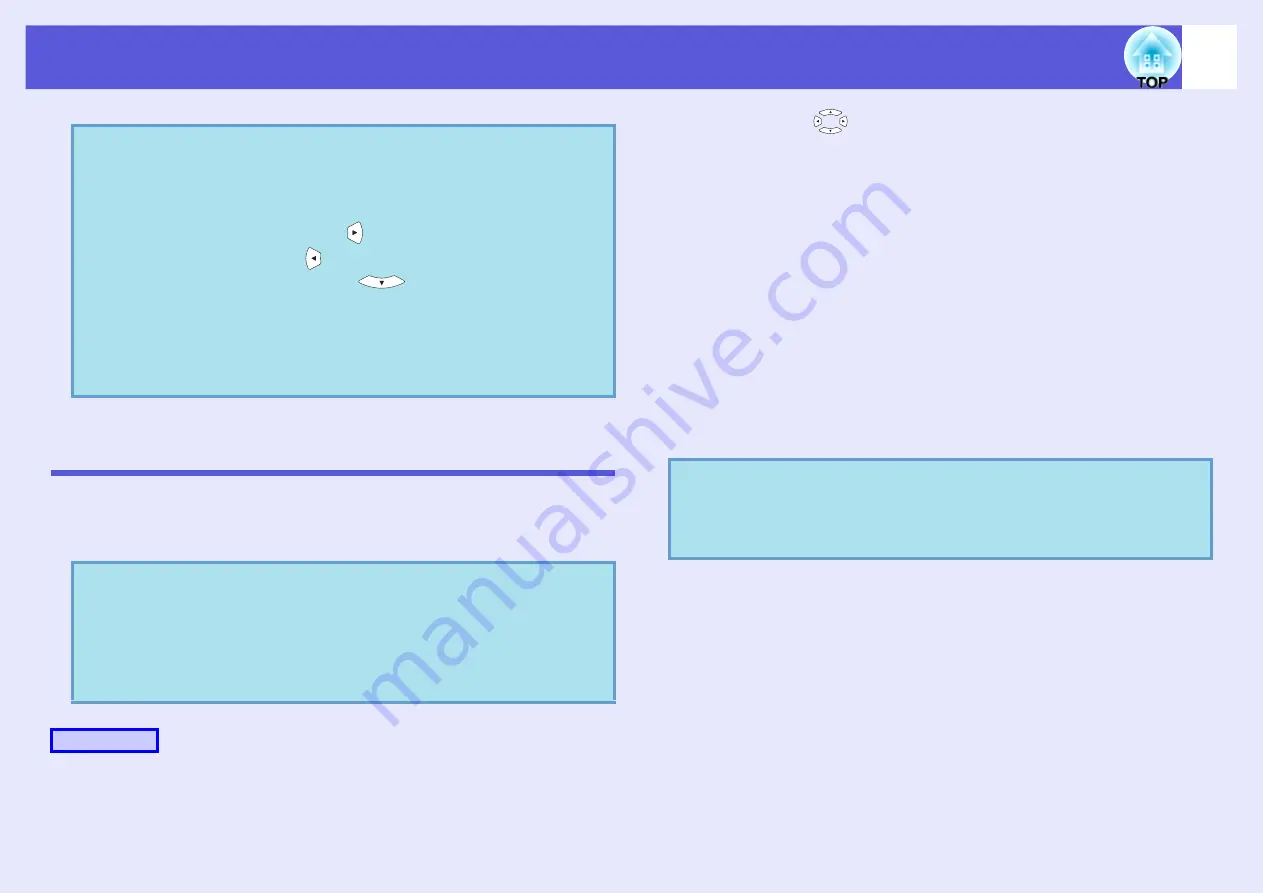
Projecting image and movie files
63
Projecting all Image and Movie Files in a Folder in
Sequence (Slide show)
You can project the image and movie files in a folder in sequence, one at a
time. This function is called Slide show. Perform the Slide show by the
following procedure.
A
The content of the connected digital camera or USB storage device
is displayed.
B
Use the [
] buttons to position the cursor over
the folder for slide show that is to be run and press
[Enter].
C
Select "Slide show" from the file list screen, and
then press the [Enter] button.
The Slide show starts.
When the last file is projected, the file list is displayed again
automatically. If you set "Continuous Play" to "ON" in the Options
window, projection will start from the beginning again when the end
is reached.
Just as with a scenario, you can proceed to the next screen, return
to the previous screen, or stop playback during projection of a Slide
show.
"Operating During a Presentation"
q
• JPEG format images can be rotated during projection.
• You can make the following operations using the remote
control while playing movie files.
Fast-forward: Press the [
] button
Rewind: Press the [
] button
Freeze (Pause): Press the [
] button
Three fast-forward/rewind speeds are available, and the
speed changes each time the button is pressed.
To return to normal playback, press the [Enter] button.
Audio is not output while fast-forwarding, rewinding, or
pausing is in progress.
q
You can set display conditions, such as projecting
repeatedly and adding effects to the display when files are
being switched. To change the movie files and image files
automatically when you run Slide show, set the screen
switching time in the PC Free option menu to anything
other than "No". Default setting: "No"
Procedure
q
If the screen switching time setting has been set to "No",
the files will not change automatically when you run a Slide
show. Press the [Enter] or [
]
] button on the remote control
to continue to the next file.






























