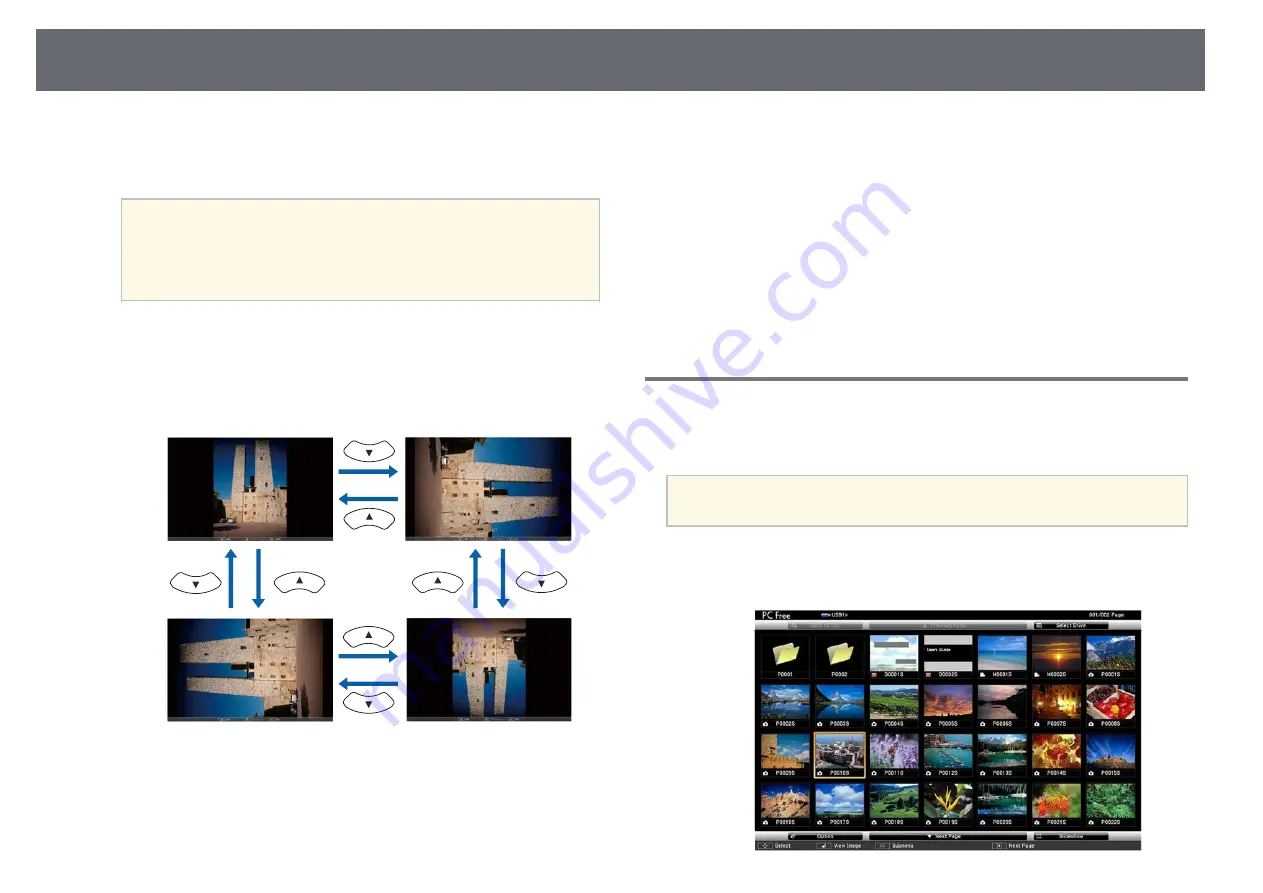
Projecting a PC Free Presentation
127
• To display a slide show of all the images in a folder, press the arrow
buttons to highlight the
Slideshow
option at the bottom of the screen
and press [Enter].
a
• You can change the image switching time by highlighting
Option
at the bottom of the screen and pressing [Enter].
• If any file names are longer than the display area or include
unsupported symbols, the file names may be shortened or
changed only on the screen display.
d
While projecting, use the following commands to control the display:
• To rotate a displayed image, press the up or down arrow button.
You can also rotate the image by flicking it using the interactive pen
or your finger.
• To move to the next or previous image, press the left or right arrow
button.
You can also move forward or backward by flicking the image using
the interactive pen or your finger.
e
To stop the display, follow the on-screen instructions or press the [Esc]
button.
You return to the file list screen.
f
Turn off the USB device, if necessary, and then disconnect the device
from the projector.
g
g
Related Links
• "Connecting to a USB Device"
Starting a PC Free Movie Presentation
After connecting a USB device to the projector, you can switch to the USB
input source and start your movie.
a
• You can change the PC Free operation options by highlighting
Option
at the bottom of the screen and pressing [Enter].
a
Press the [USB] button on the remote control until the PC Free file list
screen appears.
Summary of Contents for EB-1480Fi
Page 1: ...User s Guide ...
Page 136: ...Saving a User Pattern 136 The saved image is projected ...
Page 161: ...Wired Network Projection 161 g g Related Links Using the Displayed Keyboard p 204 ...
Page 248: ...Air Filter and Vent Maintenance 248 e Close the air filter cover and tighten the screws ...






























