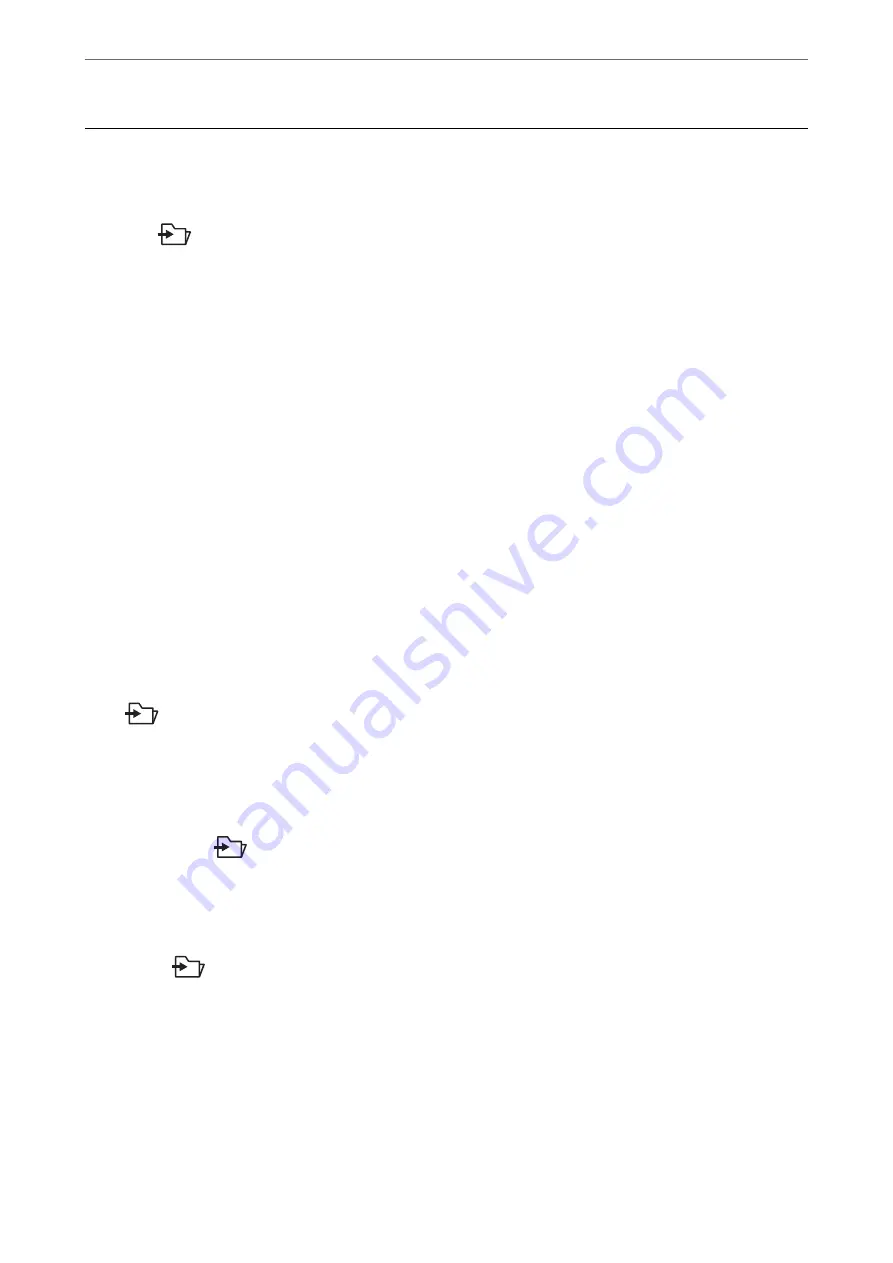
Scanning Using the Scanner’s Control Panel
You can use the following methods to save scanned images from the scanner’s control panel.
Using
(Quick Send) button, or Preset
You can save the scanned image to a network folder, or send the image by e-mail using pre-configured
settings.
You can configure the settings in Web Config.
Computer
You can save the scanned image to a computer connected to the scanner.
WSD
You can use the WSD feature to save the scanned image to a computer connected to the scanner, using
WSD feature.
Related Information
&
“Scanning Using Quick Send Buttons” on page 92
&
“Scanning Using Preset Settings” on page 93
&
“Scanning Originals to a Computer” on page 93
&
“Scanning Using WSD” on page 94
Scanning Using Quick Send Buttons
Using
(Quick Send) buttons, you can save the scanned image to a network folder, or send the image by e-
mail using pre-configured settings.
You can configure the settings in Web Config.
1.
Place the originals.
2.
Press any of the
(Quick Send) buttons.
The
Quick Send
screen is displayed, and configured destinations are listed.
Note:
You can also display the
Quick Send
screen by selecting
Quick Send
on the home screen.
3.
Press the
(Quick Send) button for the destination to which you want to send your scans.
Scanning starts.
Related Information
&
“Registering Preset or Quick Send Buttons” on page 87
>
Scanning Using the Scanner’s Control Panel
>
Scanning Using Quick Send Buttons
92






























