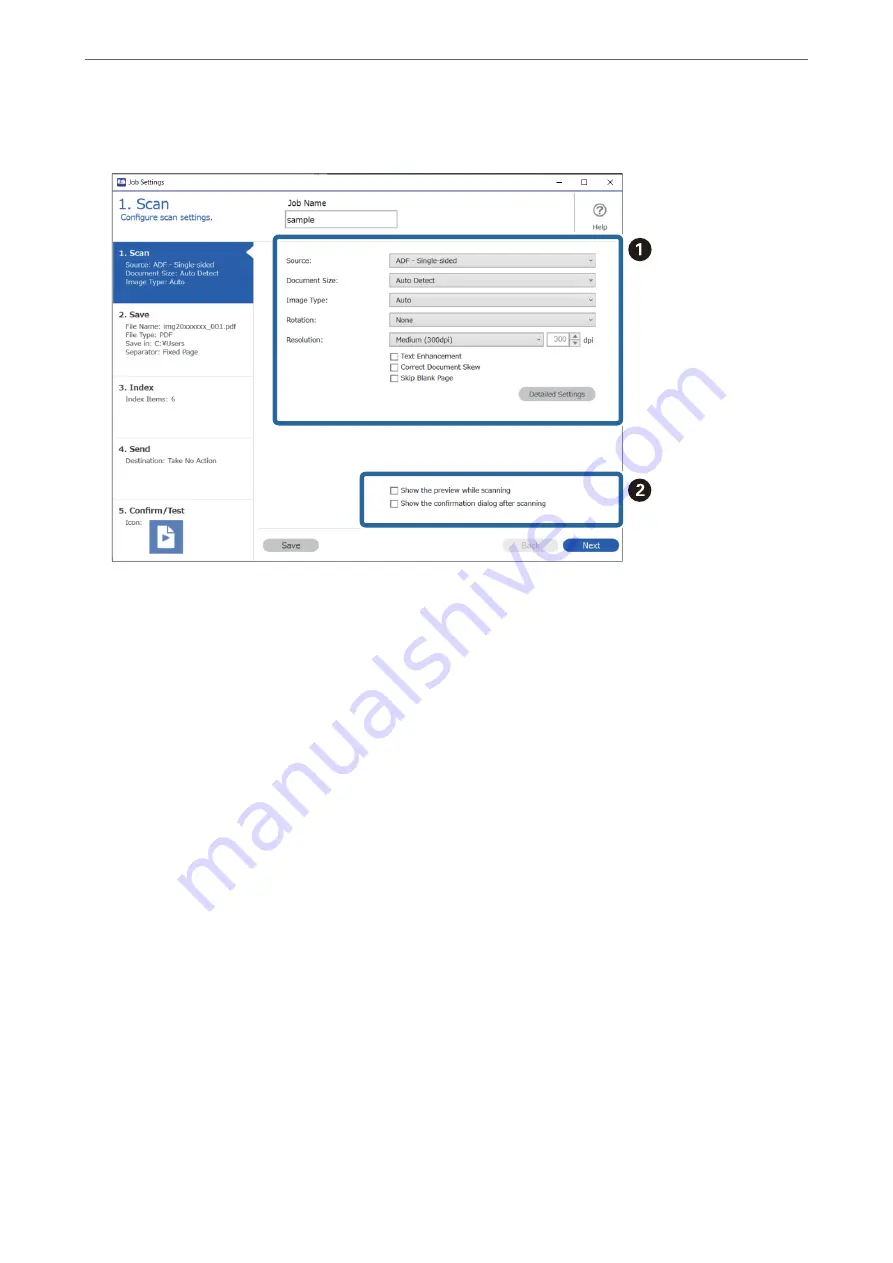
5.
On the
1. Scan
tab, set the scan job operations you want to create.
❏
A
Make basic scanning settings.
To make more advanced settings, click
Detailed Settings
to open the settings screen. Change the scan
operation and click
Save
to return to the Document Capture Pro screen.
❏
B
Change the settings as necessary.
Select
Show the preview while scanning
to display images while scanning.
Select
Show the confirmation dialog after scanning
to display a confirmation message asking if you want
to continue scanning after completing a scan.
When you have finished making scanning settings, click
Next
or the
2. Save
tab.
>
>
Creating and Registering a Job (Windows)
92






























