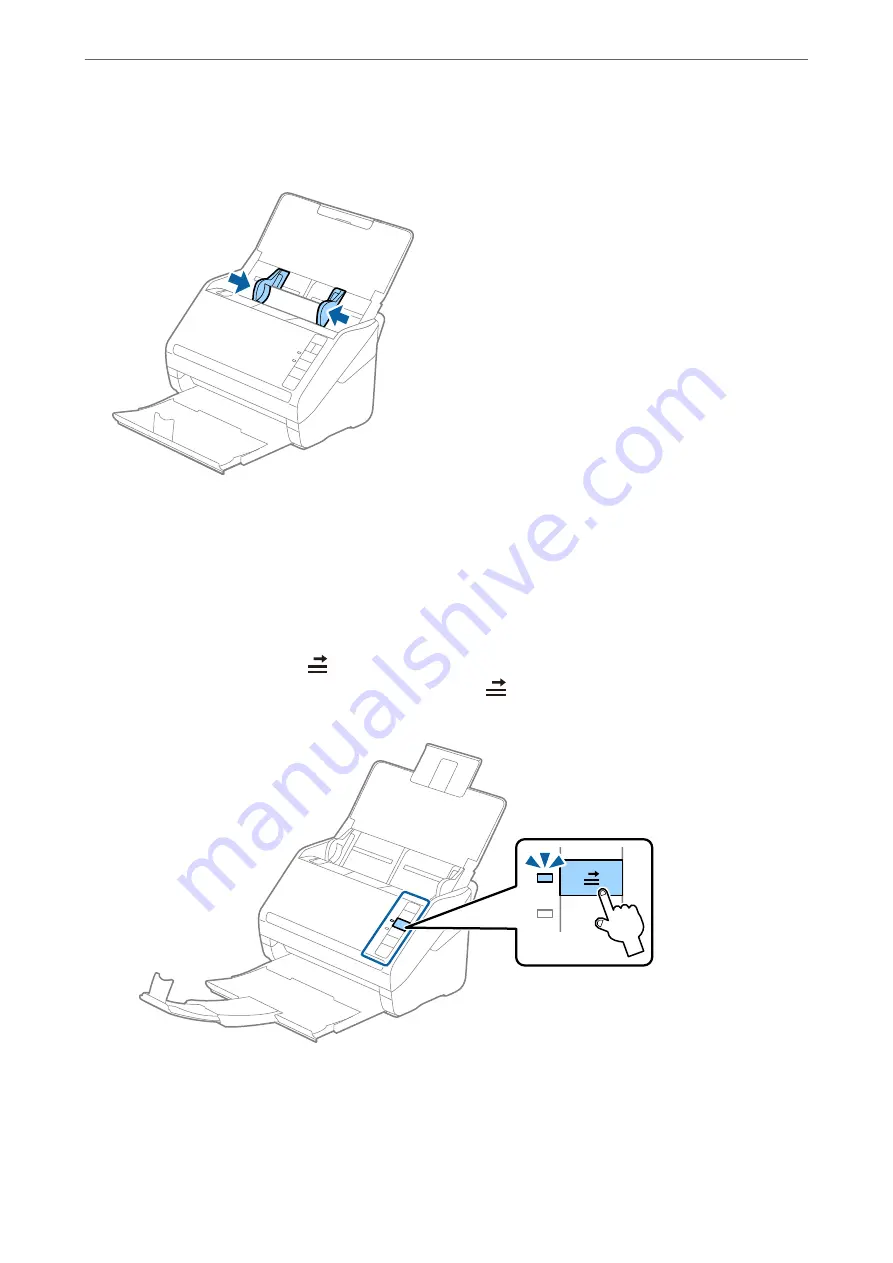
4.
Slide the edge guides to fit the edge of the plastic cards.
Note:
To scan plastic cards, set the appropriate setting in the Epson Scan 2 window.
When you are using Document Capture Pro, you can open the Epson Scan 2 window by pressing the
Detailed Settings
button on the
Scan Settings
screen.
Select
Plastic Card
in
Document Size
or select
Off
in
Detect Double Feed
on the
Main Settings
tab in Epson Scan 2.
See the Epson Scan 2 help for details.
If you forget to disable
Detect Double Feed
in Epson Scan 2 and a double feed error occurs, remove the card from the
ADF and then reload it, press the
(Double Feed Detection Skip) button on the scanner as shown below to disable
Detect Double Feed
for the next scan, and then scan again. The
(Double Feed Detection Skip) button only disables
Detect Double Feed
for one sheet.
Related Information
&
“Required Settings for Special Originals in Epson Scan 2 Window” on page 87
Specifications of Originals and Placing Originals
>
>
46






























