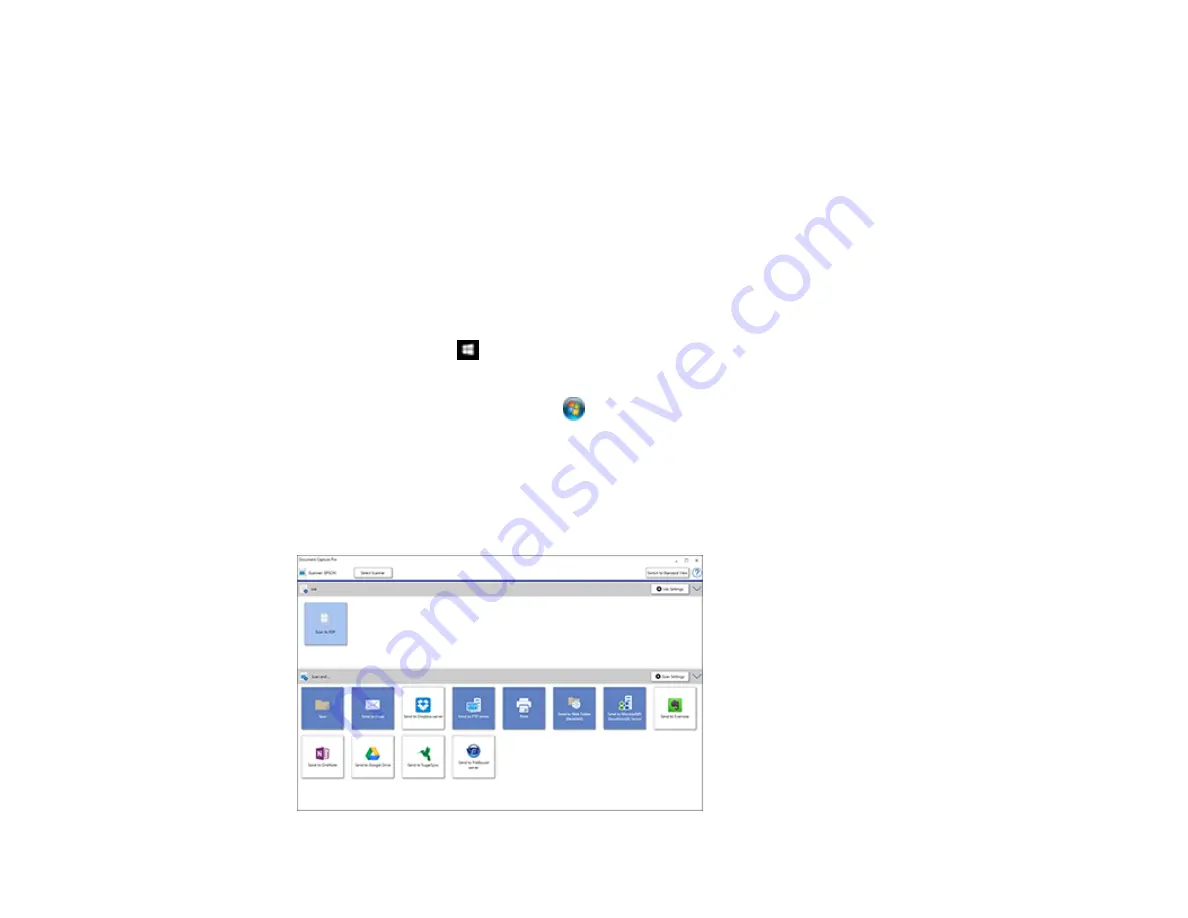
59
Related tasks
Scanning in Epson Scan 2
Loading Originals in the Input Tray
Scanning with Document Capture Pro in Simple View
You can use Document Capture Pro in Simple View to quickly select options and scan.
Note:
The settings may vary, depending on the software version you are using. See the help information
in Document Capture Pro for details.
1.
Load your original in the product.
2.
Do one of the following to start Document Capture Pro:
•
Windows 10
: Click
and select
Epson Software
>
Document Capture Pro
.
•
Windows 8.x
: Navigate to the
Apps
screen and select
Document Capture Pro
.
•
Windows (other versions)
: Click
or
Start
, and select
All Programs
or
Programs
. Select
Epson Software
>
Document Capture Pro
.
You see the Document Capture Pro window. (You may see a screen asking you to select your
scanner first; if you do, select your product.)
3.
If you see a
Switch to Simple View
button in the upper right corner of the window, click it.
You see a window like this:
Summary of Contents for DS-530
Page 1: ...DS 530 DS 770 User s Guide ...
Page 2: ......
Page 19: ...19 ...
Page 31: ...31 Note Do not load plastic cards vertically ...
Page 52: ...52 You see an Epson Scan 2 window like this ...
Page 54: ...54 You see an Epson Scan 2 window like this ...
Page 65: ...65 You see this window ...
Page 91: ...91 You see a window like this ...
Page 97: ...97 2 Open the flatbed scanner cover ...
Page 113: ...113 5 Press down on the pickup roller cover latch and pull up the cover to remove it ...






























