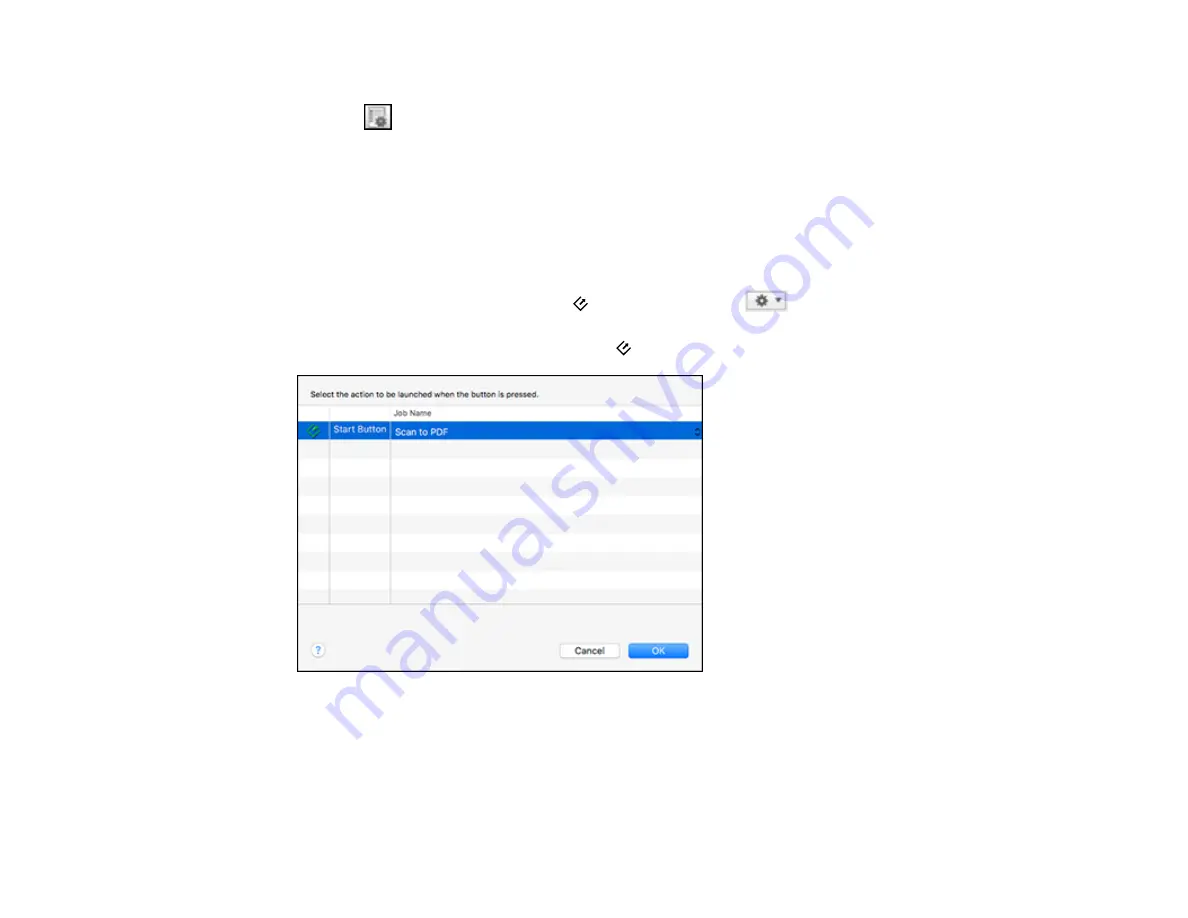
50
1.
Start Document Capture on a computer connected to the product.
2.
Click the
Manage Job icon from the toolbar at the top of the window.
You see a window showing the current scan job list.
3.
If you want to add a scan job, click
Add
or the
+
icon, enter a name for the new job, select settings
as necessary, and click
OK
.
You can now use the new scan job when you scan with Document Capture.
Note:
See the Help information in Document Capture for details.
4.
If you want to assign a scan job to the
start button, click the
icon at the bottom of the
window and click
Event Settings
.
5.
Select the job that you want to assign to the
start button.
6.
Click
OK
.
Parent topic:
Summary of Contents for DS-530
Page 1: ...DS 530 DS 770 User s Guide ...
Page 2: ......
Page 19: ...19 ...
Page 31: ...31 Note Do not load plastic cards vertically ...
Page 52: ...52 You see an Epson Scan 2 window like this ...
Page 54: ...54 You see an Epson Scan 2 window like this ...
Page 65: ...65 You see this window ...
Page 91: ...91 You see a window like this ...
Page 97: ...97 2 Open the flatbed scanner cover ...
Page 113: ...113 5 Press down on the pickup roller cover latch and pull up the cover to remove it ...






























