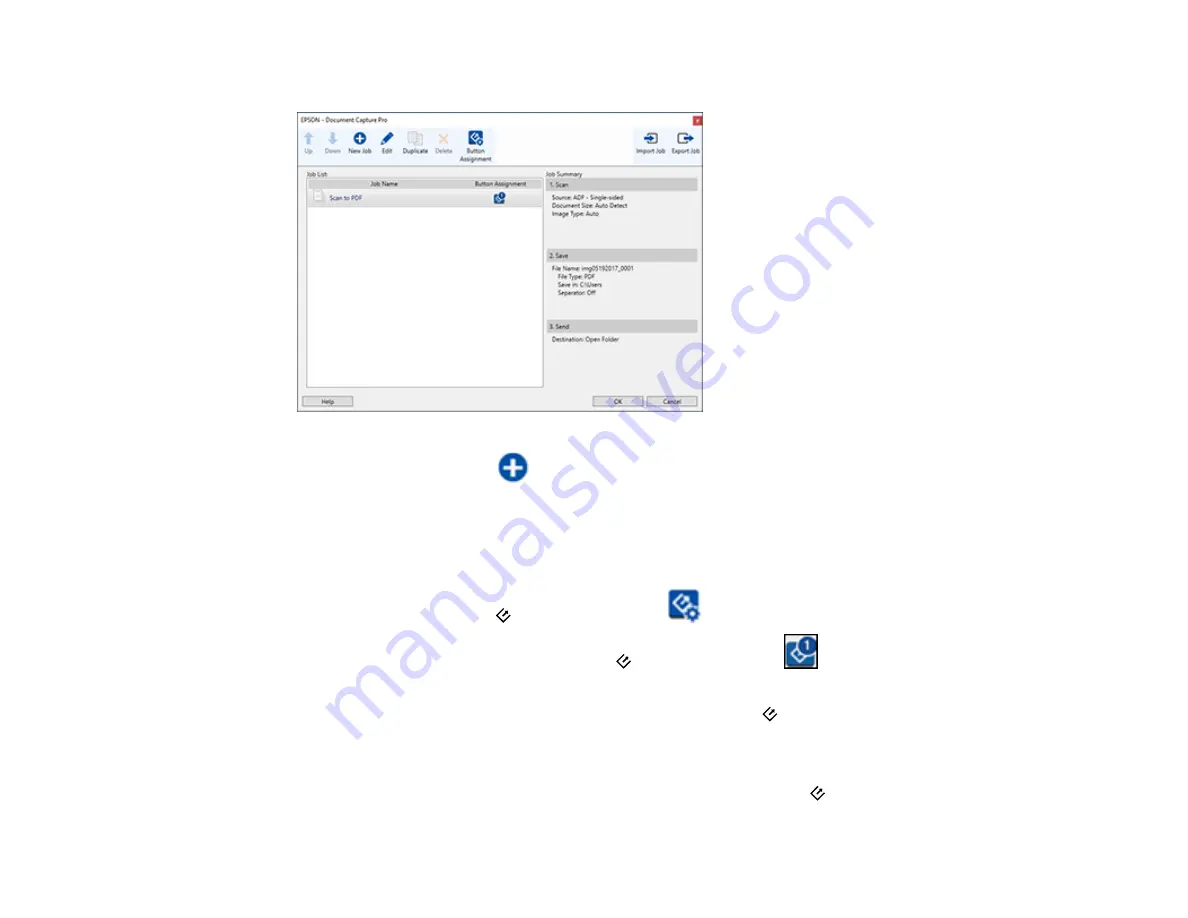
49
You see a window like this:
4.
To add a scan job, click the
New Job
icon, enter a name for the new job, select settings as
necessary, and click
OK
.
You can now use the new scan job when you scan with Document Capture Pro.
Note:
See the Help information in Document Capture Pro for details.
5.
To assign a scan job to the
start button, click the
Button Assignment
icon.
6.
Select the job that you want to assign to the
start button from the
drop-down list.
7.
Click
OK
, then click
OK
again.
You can now use the assigned scan job when you scan with the
start button on your product.
Parent topic:
Starting a Scan from a Scanner Button
Assigning Start Button Settings or Scan Jobs - Mac
You can view or change the default scan settings when you scan using the
start button on your
scanner. You do this by accessing the scan jobs in the Document Capture program.
Summary of Contents for DS-530
Page 1: ...DS 530 DS 770 User s Guide ...
Page 2: ......
Page 19: ...19 ...
Page 31: ...31 Note Do not load plastic cards vertically ...
Page 52: ...52 You see an Epson Scan 2 window like this ...
Page 54: ...54 You see an Epson Scan 2 window like this ...
Page 65: ...65 You see this window ...
Page 91: ...91 You see a window like this ...
Page 97: ...97 2 Open the flatbed scanner cover ...
Page 113: ...113 5 Press down on the pickup roller cover latch and pull up the cover to remove it ...






























