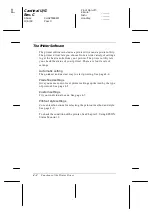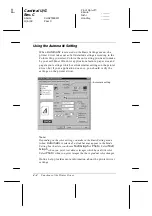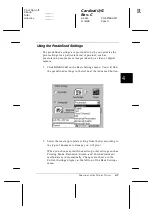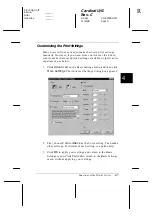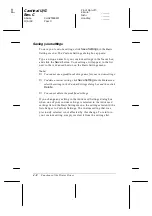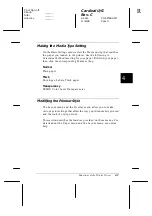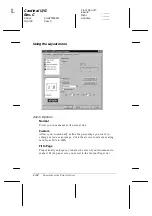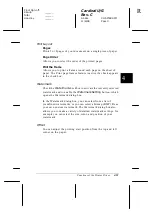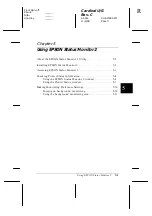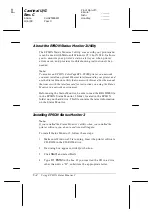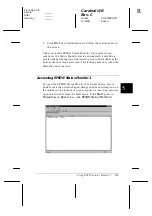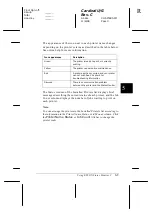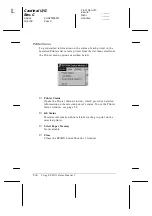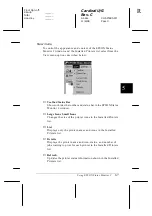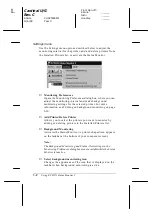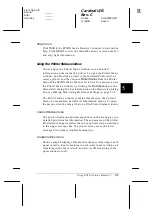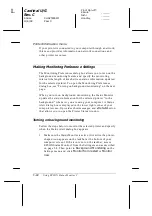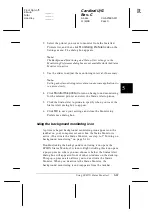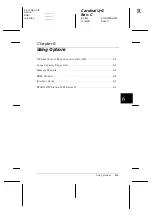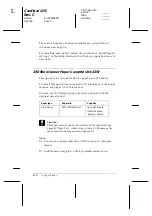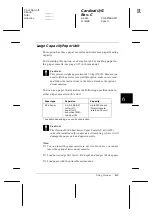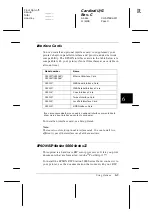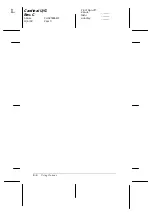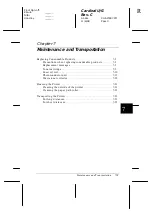5-4
Using EPSON Status Monitor 2
Cardinal U/G
Rev. C
A5 size
CHAPTER5.FM
11/6/98
Pass 0
L
Proof Sign-off:
Kimura
_______
Nishi
_______
Hoadley
_______
Checking Printer Status Information
This section describes how to use the Status Monitor to get general
and detailed printer status information.
Using the EPSON Status Monitor 2 window
You can select many Status Monitor menu commands by clicking
the buttons on the toolbar from this window. When you point to
a toolbar button, the corresponding menu command appears
briefly on your screen, and you see an explanation of the button’s
function in the status bar at the bottom of the EPSON Status
Monitor 2 window.
The main features of the EPSON Status Monitor 2 window are
described below.
Installed Printers list
This list displays information about the EPSON printers
connected directly to your computer. If you select
List
from the
View menu, the list displays only the printer names and icons. If
you select
Details
, the list displays the printer name, status, and
job count of each printer.
When you install the Status Monitor, it automatically adds the
names and icons of all the EPSON printers connected to your
computer to this list. To add or delete a printer from the list, select
Add Printer
or
Delete Printer
from the Settings menu. To save
computer memory, delete any printers you do not need to
monitor. (Doing so does not remove the printer driver from your
computer.)